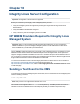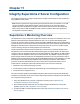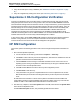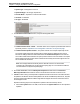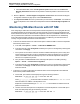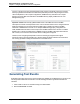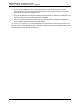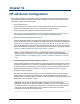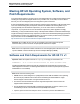A.05.80 HP Insight Remote Support Advanced Managed Systems Configuration Guide (June 2013)
Table Of Contents
- Managed Systems Configuration Guide
- Contents
- About This Document
- Insight Remote Support Advanced Managed Systems Overview
- ProLiant Windows Server Configuration
- ProLiant Linux Server Configuration
- ProLiant VMware ESX Server Configuration
- ProLiant VMware ESXi Server Configuration
- Proliant Citrix Server Configuration
- ProLiant c-Class BladeSystem Enclosure Configuration
- Integrity Windows 2003 Server Configuration
- Integrity Windows 2008 Server Configuration
- Integrity Linux Server Configuration
- Integrity Superdome 2 Server Configuration
- HP-UX Server Configuration
- Meeting HP-UX Operating System, Software, and Patch Requirements
- More About WBEM and SFM with Insight Remote Support
- Verifying System Fault Management is Operational
- Creating WBEM Users
- Configuring WEBES to Support WBEM Indications
- Firewall and Port Requirements for HP-UX Managed Systems
- Configuring HP-UX Managed Systems for Proactive Collection Services
- OpenVMS Server Configuration
- Tru64 UNIX Server Configuration
- NonStop Server Configuration
- Enterprise Virtual Array Configuration
- Understanding the Different Server Types and Software Applications
- Command View EVA 8.0.1 and Higher Hosted on the CMS
- Important Port Settings Information
- Important Information Regarding New HP SIM Installations
- Correcting an Existing HP SIM Installation
- Change the WMI Mapper Proxy port in the HP SIM User Interface on the CMS
- Restore Defaults to the wbemportlist.xml file
- Installing and Configuring Command View EVA After HP SIM
- Resetting the Port Numbers when Command View EVA was Installed before HP SIM
- Command View EVA Hosted on a Separate SMS
- Requirements and Documentation to Configure Command View EVA on the SMS
- Overview of Command View EVA 7.0.1 through 8.0.1 with SMI-S Requirements
- SMS System and Access Requirements
- WEBES – EVA Communication
- HP SIM – EVA Communication
- Software Required on the SMS
- Fulfilling ELMC Common Requirements for a Windows SMS
- Installing MC3 on the SMS
- Configuring EVA-Specific Information on the CMS
- Requirements to Support EVA4400 and P6000 with Command View EVA on the ABM
- Enabling User-Initiated Service Mode in Command View EVA 9.3
- Performing a Remote Service Test in Command View EVA 9.3
- Troubleshooting EVA Managed Systems
- P4000 Storage Systems Migration Procedure
- Network Storage System Configuration
- Modular Smart Array Configuration
- Tape Library Configuration
- System Requirements
- Managed Systems Configuration
- Nearline (Tape Library) Configuration
- Secure Key Manager Configuration
- StoreOnce D2D (Disk-to-Disk) Backup System Configuration
- Enterprise Systems Library G3 Configuration
- TapeAssure Service Configuration
- Prerequisites
- Command View for Tape Libraries and TapeAssure Service Installation
- Configure the Command View TL 2.8 CIMOM and TapeAssure Provider
- Configure the Command View TL 3.0 CIMOM and TapeAssure Provider
- HP SIM Device Discovery
- WEBES Configuration
- Create a New SMI-S Protocol in WEBES
- Subscribe to the Command View TL and TapeAssure CIMOM
- SAN Switch Configuration
- E-Series Switch Configuration
- A-Series Switch Configuration
- UPS Network Module Configuration
- Modular Cooling System Configuration
- Glossary
- Index
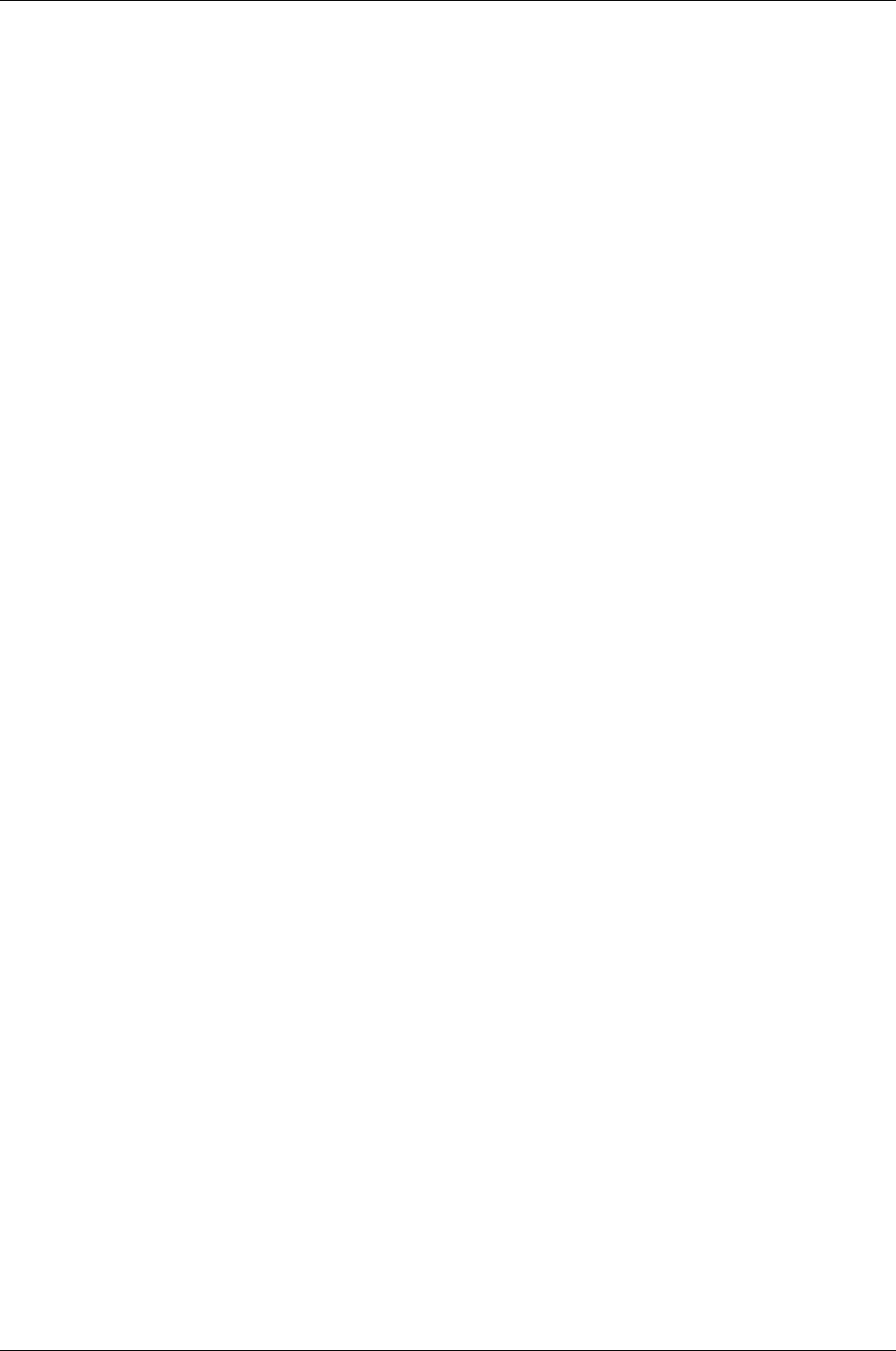
Managed Systems Configuration Guide
Chapter 11: Integrity Superdome 2 Server Configuration
4. Verify the WS-Man protocol entry in WEBES. (See "WEBES 6.3 WS-Man Configuration" on page
66.)
5. Verify the configuration by sending a test event. (See "Generating Test Events" on page 67.)
Superdome 2 OA Configuration Verification
Connect to the Superdome 2 OA using Telnet, SSH or a web browser (HTTPS), and verify the network
settings and protocol status of the OA. If using Telnet or SSH, then use the show network command to
show the Network Settings and Protocol Status of the OA. If using a web browser, go to the left pane and
expand Enclosure Information, then Enclosure Setting and select Enclosure TCP/IP Settings. Verify the
Network Settings are correct including the DNS server addresses for both the active and standby OAs,
and the Protocol Status indicates that WS-Man is enabled and SNMP is disabled. WS-Man is the
supported event reporting protocol for the Superdome 2 OA and SNMP should be disabled to avoid
redundant events being sent to both HP SIM and WEBES. It is recommended that Enclosure IP Mode be
enabled. Select Network Access and verify that WS-Management is enabled.
If using Telnet or SSH, use the show complex info command to show the Product Number and Serial
Number. If using a browser, click on the Complex Information link in the left panel under Complex
Overview and then click on the Information tab that will appear in the right panel.
HP SIM Configuration
On the CMS, perform the following procedure to discover and configure the Superdome 2 OA within HP
SIM:
1. Discover the Superdome 2 partitions:
a. Connect a browser to HP SIM, log on and browse to Options → Discovery.
b. Click New to create a discovery task for the Superdome 2, and enter the IP addresses of all of the
partitions and of both the Active and Standby OA.
c. Click Credentials and enter the sign-in credentials that will be used to connect to the HP-UX
Operating System running on the partitions. Add another entry for the sign-in credentials that will
be used to connect to the Superdome 2 OAs.
d. Click OK and then Save to exit from the discovery task configuration process.
e. Click Run Now to start discovery.
f. Verify that the discovery process completed without errors. For the Superdome 2 OA, the WS-
Man identification process and the “Resolving DNS names” process step must execute without
errors.
HP SIM will use the information it collects from the partitions to build the association tables and
create entries for both the Active and Standby OAs and for the complex. Discovery of the OAs also
enables HP SIM to collect additional information about the enclosure and rack.
2. After discovery completes, click the All Systems link in HP SIM, locate and click the System Name
link for the Active Superdome 2 OA.
In the Product Description section, verify the fields populate with these values:
HP Insight Remote Support Advanced (A.05.80)Page 63 of 204