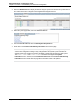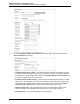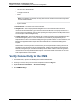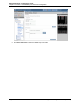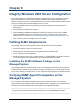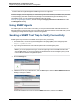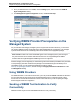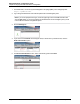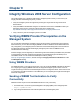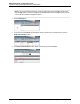A.05.80 HP Insight Remote Support Advanced Managed Systems Configuration Guide (June 2013)
Table Of Contents
- Managed Systems Configuration Guide
- Contents
- About This Document
- Insight Remote Support Advanced Managed Systems Overview
- ProLiant Windows Server Configuration
- ProLiant Linux Server Configuration
- ProLiant VMware ESX Server Configuration
- ProLiant VMware ESXi Server Configuration
- Proliant Citrix Server Configuration
- ProLiant c-Class BladeSystem Enclosure Configuration
- Integrity Windows 2003 Server Configuration
- Integrity Windows 2008 Server Configuration
- Integrity Linux Server Configuration
- Integrity Superdome 2 Server Configuration
- HP-UX Server Configuration
- Meeting HP-UX Operating System, Software, and Patch Requirements
- More About WBEM and SFM with Insight Remote Support
- Verifying System Fault Management is Operational
- Creating WBEM Users
- Configuring WEBES to Support WBEM Indications
- Firewall and Port Requirements for HP-UX Managed Systems
- Configuring HP-UX Managed Systems for Proactive Collection Services
- OpenVMS Server Configuration
- Tru64 UNIX Server Configuration
- NonStop Server Configuration
- Enterprise Virtual Array Configuration
- Understanding the Different Server Types and Software Applications
- Command View EVA 8.0.1 and Higher Hosted on the CMS
- Important Port Settings Information
- Important Information Regarding New HP SIM Installations
- Correcting an Existing HP SIM Installation
- Change the WMI Mapper Proxy port in the HP SIM User Interface on the CMS
- Restore Defaults to the wbemportlist.xml file
- Installing and Configuring Command View EVA After HP SIM
- Resetting the Port Numbers when Command View EVA was Installed before HP SIM
- Command View EVA Hosted on a Separate SMS
- Requirements and Documentation to Configure Command View EVA on the SMS
- Overview of Command View EVA 7.0.1 through 8.0.1 with SMI-S Requirements
- SMS System and Access Requirements
- WEBES – EVA Communication
- HP SIM – EVA Communication
- Software Required on the SMS
- Fulfilling ELMC Common Requirements for a Windows SMS
- Installing MC3 on the SMS
- Configuring EVA-Specific Information on the CMS
- Requirements to Support EVA4400 and P6000 with Command View EVA on the ABM
- Enabling User-Initiated Service Mode in Command View EVA 9.3
- Performing a Remote Service Test in Command View EVA 9.3
- Troubleshooting EVA Managed Systems
- P4000 Storage Systems Migration Procedure
- Network Storage System Configuration
- Modular Smart Array Configuration
- Tape Library Configuration
- System Requirements
- Managed Systems Configuration
- Nearline (Tape Library) Configuration
- Secure Key Manager Configuration
- StoreOnce D2D (Disk-to-Disk) Backup System Configuration
- Enterprise Systems Library G3 Configuration
- TapeAssure Service Configuration
- Prerequisites
- Command View for Tape Libraries and TapeAssure Service Installation
- Configure the Command View TL 2.8 CIMOM and TapeAssure Provider
- Configure the Command View TL 3.0 CIMOM and TapeAssure Provider
- HP SIM Device Discovery
- WEBES Configuration
- Create a New SMI-S Protocol in WEBES
- Subscribe to the Command View TL and TapeAssure CIMOM
- SAN Switch Configuration
- E-Series Switch Configuration
- A-Series Switch Configuration
- UPS Network Module Configuration
- Modular Cooling System Configuration
- Glossary
- Index
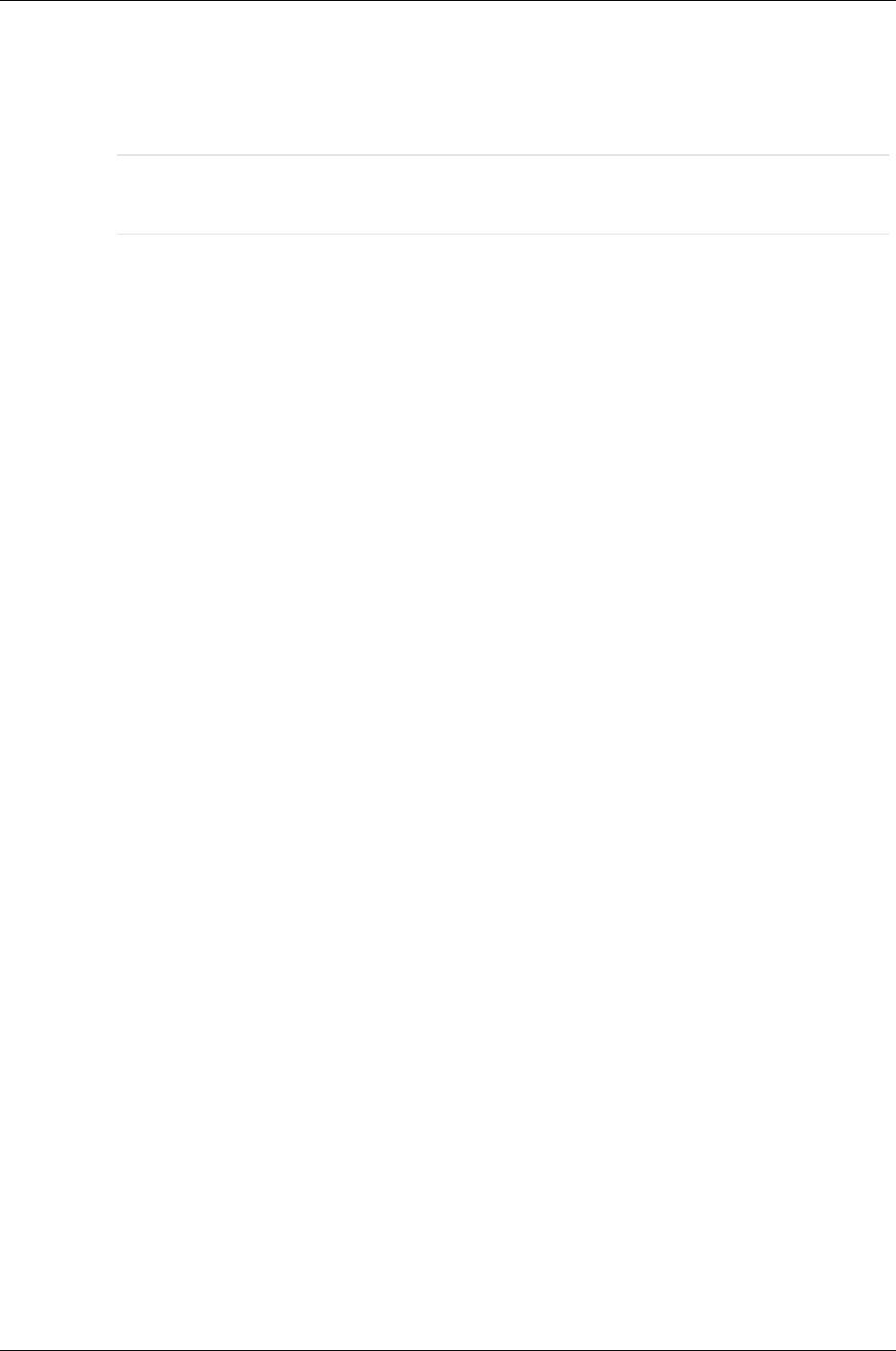
Managed Systems Configuration Guide
Chapter 7: ProLiant c-Class BladeSystem Enclosure Configuration
o
HP Care Pack Serial Number
o
Compaq Contract ID
o
SAID
Note: If the SAID is not entered, this may effect the flow of data to some backend systems
such as eSMG and SVR.
o
System Handle
n Entitlement ID – The value of the contract ID itself.
n Obligation ID – The Compaq Software Obligation ID for some North and Latin American
customers whose Entitlement Type is HP Care Pack Serial Number or Compaq Contract ID. A
customer who has a Platinum, Gold, or Silver pre-merger Compaq contract should provide a Red
Access ID (also called an Obligation ID).
n Custom Delivery ID – The Custom Delivery ID is a free text field that can be populated for each
individual managed system. In some circumstances, this field may be populated by an HP
Representative to allow customized handling/routing of reported incidents. In those instances, the
field must be populated with a unique value associated with the customized handling that is
required.
Determination of the unique value must be done by an HP Representative working with the HP
Automation Team TS that sets up the customizations. Unless such special circumstances are
identified, and agreed upon, the field should always be left blank. Failure to follow this guidance
could result in incorrectly handled incident reports. Customers should contact their HP Account
Team representative for more details.
Verify Connectivity to the CMS
1. In a Web browser, open the HP BladeSystem Onboard Administrator.
2. In the log on screen, enter your user name and password and click Sign In.
3. Expand Enclosure Information → Enclosure Settings.
4. Click SNMP Settings.
HP Insight Remote Support Advanced (A.05.80)Page 53 of 204