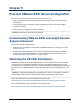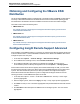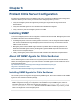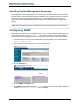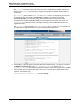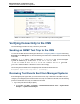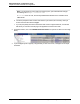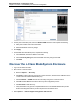A.05.80 HP Insight Remote Support Advanced Managed Systems Configuration Guide (June 2013)
Table Of Contents
- Managed Systems Configuration Guide
- Contents
- About This Document
- Insight Remote Support Advanced Managed Systems Overview
- ProLiant Windows Server Configuration
- ProLiant Linux Server Configuration
- ProLiant VMware ESX Server Configuration
- ProLiant VMware ESXi Server Configuration
- Proliant Citrix Server Configuration
- ProLiant c-Class BladeSystem Enclosure Configuration
- Integrity Windows 2003 Server Configuration
- Integrity Windows 2008 Server Configuration
- Integrity Linux Server Configuration
- Integrity Superdome 2 Server Configuration
- HP-UX Server Configuration
- Meeting HP-UX Operating System, Software, and Patch Requirements
- More About WBEM and SFM with Insight Remote Support
- Verifying System Fault Management is Operational
- Creating WBEM Users
- Configuring WEBES to Support WBEM Indications
- Firewall and Port Requirements for HP-UX Managed Systems
- Configuring HP-UX Managed Systems for Proactive Collection Services
- OpenVMS Server Configuration
- Tru64 UNIX Server Configuration
- NonStop Server Configuration
- Enterprise Virtual Array Configuration
- Understanding the Different Server Types and Software Applications
- Command View EVA 8.0.1 and Higher Hosted on the CMS
- Important Port Settings Information
- Important Information Regarding New HP SIM Installations
- Correcting an Existing HP SIM Installation
- Change the WMI Mapper Proxy port in the HP SIM User Interface on the CMS
- Restore Defaults to the wbemportlist.xml file
- Installing and Configuring Command View EVA After HP SIM
- Resetting the Port Numbers when Command View EVA was Installed before HP SIM
- Command View EVA Hosted on a Separate SMS
- Requirements and Documentation to Configure Command View EVA on the SMS
- Overview of Command View EVA 7.0.1 through 8.0.1 with SMI-S Requirements
- SMS System and Access Requirements
- WEBES – EVA Communication
- HP SIM – EVA Communication
- Software Required on the SMS
- Fulfilling ELMC Common Requirements for a Windows SMS
- Installing MC3 on the SMS
- Configuring EVA-Specific Information on the CMS
- Requirements to Support EVA4400 and P6000 with Command View EVA on the ABM
- Enabling User-Initiated Service Mode in Command View EVA 9.3
- Performing a Remote Service Test in Command View EVA 9.3
- Troubleshooting EVA Managed Systems
- P4000 Storage Systems Migration Procedure
- Network Storage System Configuration
- Modular Smart Array Configuration
- Tape Library Configuration
- System Requirements
- Managed Systems Configuration
- Nearline (Tape Library) Configuration
- Secure Key Manager Configuration
- StoreOnce D2D (Disk-to-Disk) Backup System Configuration
- Enterprise Systems Library G3 Configuration
- TapeAssure Service Configuration
- Prerequisites
- Command View for Tape Libraries and TapeAssure Service Installation
- Configure the Command View TL 2.8 CIMOM and TapeAssure Provider
- Configure the Command View TL 3.0 CIMOM and TapeAssure Provider
- HP SIM Device Discovery
- WEBES Configuration
- Create a New SMI-S Protocol in WEBES
- Subscribe to the Command View TL and TapeAssure CIMOM
- SAN Switch Configuration
- E-Series Switch Configuration
- A-Series Switch Configuration
- UPS Network Module Configuration
- Modular Cooling System Configuration
- Glossary
- Index
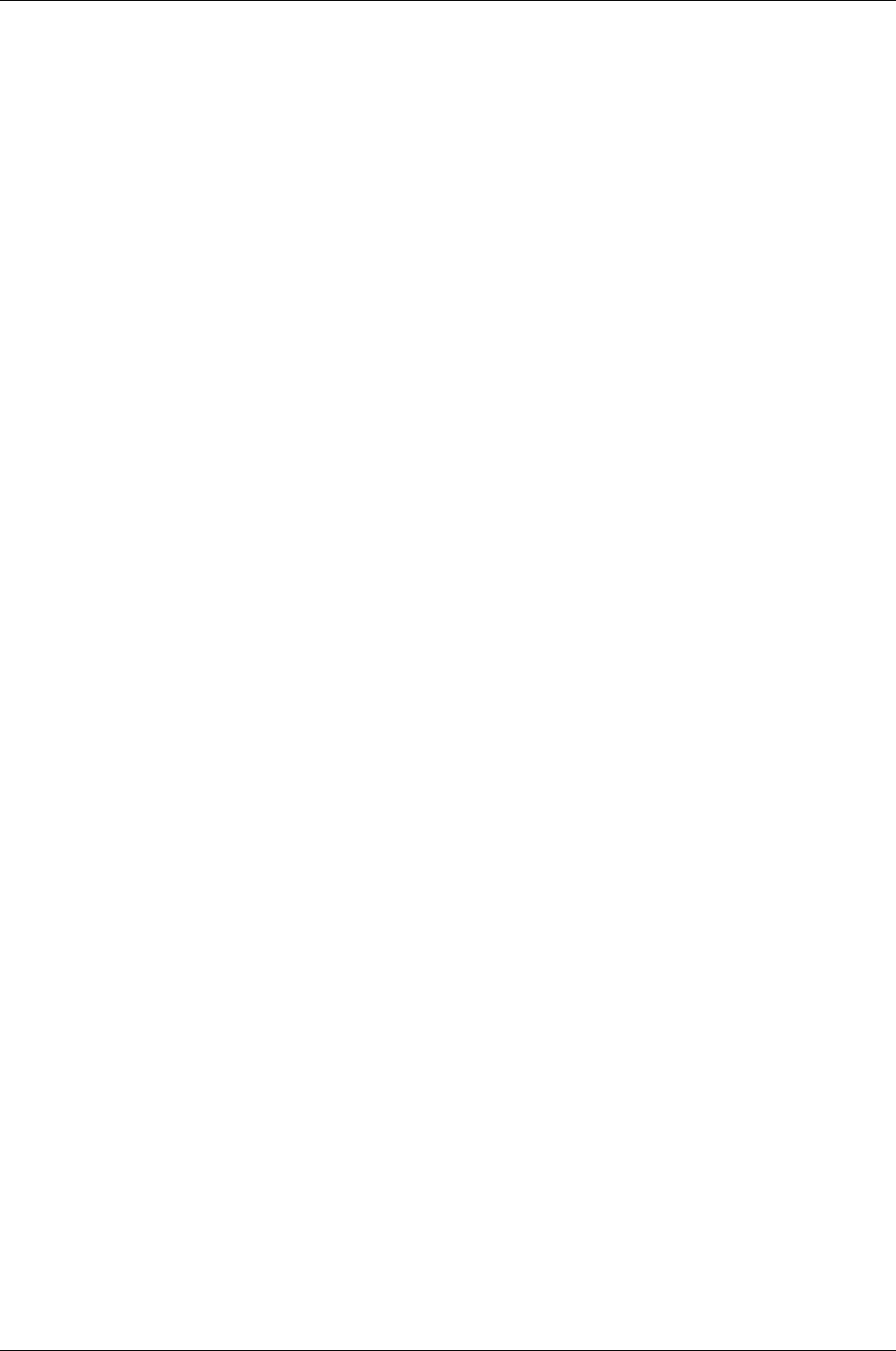
Managed Systems Configuration Guide
Chapter 5: ProLiant VMware ESXi Server Configuration
Obtaining and Configuring the VMware ESXi
Distribution
HP has developed WBEM providers for VMware ESXi. The Bundle contains the WBEM providers and it is
necessary to download and install when the distribution files used to install the ESXi operating system
was obtained from the VMware. Follow the installation instructions found on the bundle's webpage.
The bundle can be found at the following URLs:
l VMware ESXi 4.0
http://h20000.www2.hp.com/bizsupport/TechSupport/SoftwareDescription.jsp?swItem=MTX-
271bb4646d3944c495e82d1ac7
l VMware ESXi 4.1
http://h20000.www2.hp.com/bizsupport/TechSupport/SoftwareDescription.jsp?swItem=MTX-
4f1abc63053540bebfd1389f0f
l VMware ESXi 5.0
http://h20000.www2.hp.com/bizsupport/TechSupport/SoftwareDescription.jsp?swItem=MTX-
83016c4f7e82421f82ad5c2fcc
Configuring Insight Remote Support Advanced
After installation of the WBEM providers, it is necessary to configure Insight Remote Support Advanced to
monitor the ESXi ProLiant. You must add WBEM credentials into HP SIM so that WBEM is detected as a
management protocol for the system.
1. In HP SIM, select Options → Protocol Settings → Global Protocol Settings
2. On the Global Protocol Settings screen, click the Global Credential link.
3. On the Global Credentials screen add the root credentials and click OK. After this step it is
recommended to perform an identify task against the server under Options → Identify Systems.
After the ESXi ProLiant server has been properly discovered and identified by HP SIM, you must create
the subscriptions manually in order for HP SIM to start receiving WBEM indications from the discovered
systems. After this task has been performed, HP SIM synchronizes with Insight Remote Support
Advanced and sends information about the systems to Insight Remote Support Advanced. Use the
following procedure to create WBEM subscriptions in HP SIM:
1. In HP SIM, select Options → Events → Subscribe to WBEM Events. The Step 1: Select Target
Systems page appears.
2. Select the target systems, and then click Apply. The Step 1: Verify Target Systems page appears.
3. Click Next. The Step 2: Task Confirmation page appears and provides details about the task that was
created.
4. Click Run Now to add subscriptions for WBEM events on the target systems. The Task Results
page appears.
HP Insight Remote Support Advanced (A.05.80)Page 43 of 204