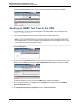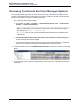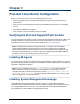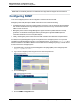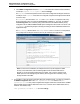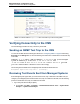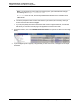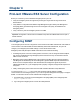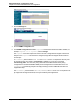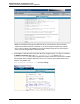A.05.80 HP Insight Remote Support Advanced Managed Systems Configuration Guide (June 2013)
Table Of Contents
- Managed Systems Configuration Guide
- Contents
- About This Document
- Insight Remote Support Advanced Managed Systems Overview
- ProLiant Windows Server Configuration
- ProLiant Linux Server Configuration
- ProLiant VMware ESX Server Configuration
- ProLiant VMware ESXi Server Configuration
- Proliant Citrix Server Configuration
- ProLiant c-Class BladeSystem Enclosure Configuration
- Integrity Windows 2003 Server Configuration
- Integrity Windows 2008 Server Configuration
- Integrity Linux Server Configuration
- Integrity Superdome 2 Server Configuration
- HP-UX Server Configuration
- Meeting HP-UX Operating System, Software, and Patch Requirements
- More About WBEM and SFM with Insight Remote Support
- Verifying System Fault Management is Operational
- Creating WBEM Users
- Configuring WEBES to Support WBEM Indications
- Firewall and Port Requirements for HP-UX Managed Systems
- Configuring HP-UX Managed Systems for Proactive Collection Services
- OpenVMS Server Configuration
- Tru64 UNIX Server Configuration
- NonStop Server Configuration
- Enterprise Virtual Array Configuration
- Understanding the Different Server Types and Software Applications
- Command View EVA 8.0.1 and Higher Hosted on the CMS
- Important Port Settings Information
- Important Information Regarding New HP SIM Installations
- Correcting an Existing HP SIM Installation
- Change the WMI Mapper Proxy port in the HP SIM User Interface on the CMS
- Restore Defaults to the wbemportlist.xml file
- Installing and Configuring Command View EVA After HP SIM
- Resetting the Port Numbers when Command View EVA was Installed before HP SIM
- Command View EVA Hosted on a Separate SMS
- Requirements and Documentation to Configure Command View EVA on the SMS
- Overview of Command View EVA 7.0.1 through 8.0.1 with SMI-S Requirements
- SMS System and Access Requirements
- WEBES – EVA Communication
- HP SIM – EVA Communication
- Software Required on the SMS
- Fulfilling ELMC Common Requirements for a Windows SMS
- Installing MC3 on the SMS
- Configuring EVA-Specific Information on the CMS
- Requirements to Support EVA4400 and P6000 with Command View EVA on the ABM
- Enabling User-Initiated Service Mode in Command View EVA 9.3
- Performing a Remote Service Test in Command View EVA 9.3
- Troubleshooting EVA Managed Systems
- P4000 Storage Systems Migration Procedure
- Network Storage System Configuration
- Modular Smart Array Configuration
- Tape Library Configuration
- System Requirements
- Managed Systems Configuration
- Nearline (Tape Library) Configuration
- Secure Key Manager Configuration
- StoreOnce D2D (Disk-to-Disk) Backup System Configuration
- Enterprise Systems Library G3 Configuration
- TapeAssure Service Configuration
- Prerequisites
- Command View for Tape Libraries and TapeAssure Service Installation
- Configure the Command View TL 2.8 CIMOM and TapeAssure Provider
- Configure the Command View TL 3.0 CIMOM and TapeAssure Provider
- HP SIM Device Discovery
- WEBES Configuration
- Create a New SMI-S Protocol in WEBES
- Subscribe to the Command View TL and TapeAssure CIMOM
- SAN Switch Configuration
- E-Series Switch Configuration
- A-Series Switch Configuration
- UPS Network Module Configuration
- Modular Cooling System Configuration
- Glossary
- Index
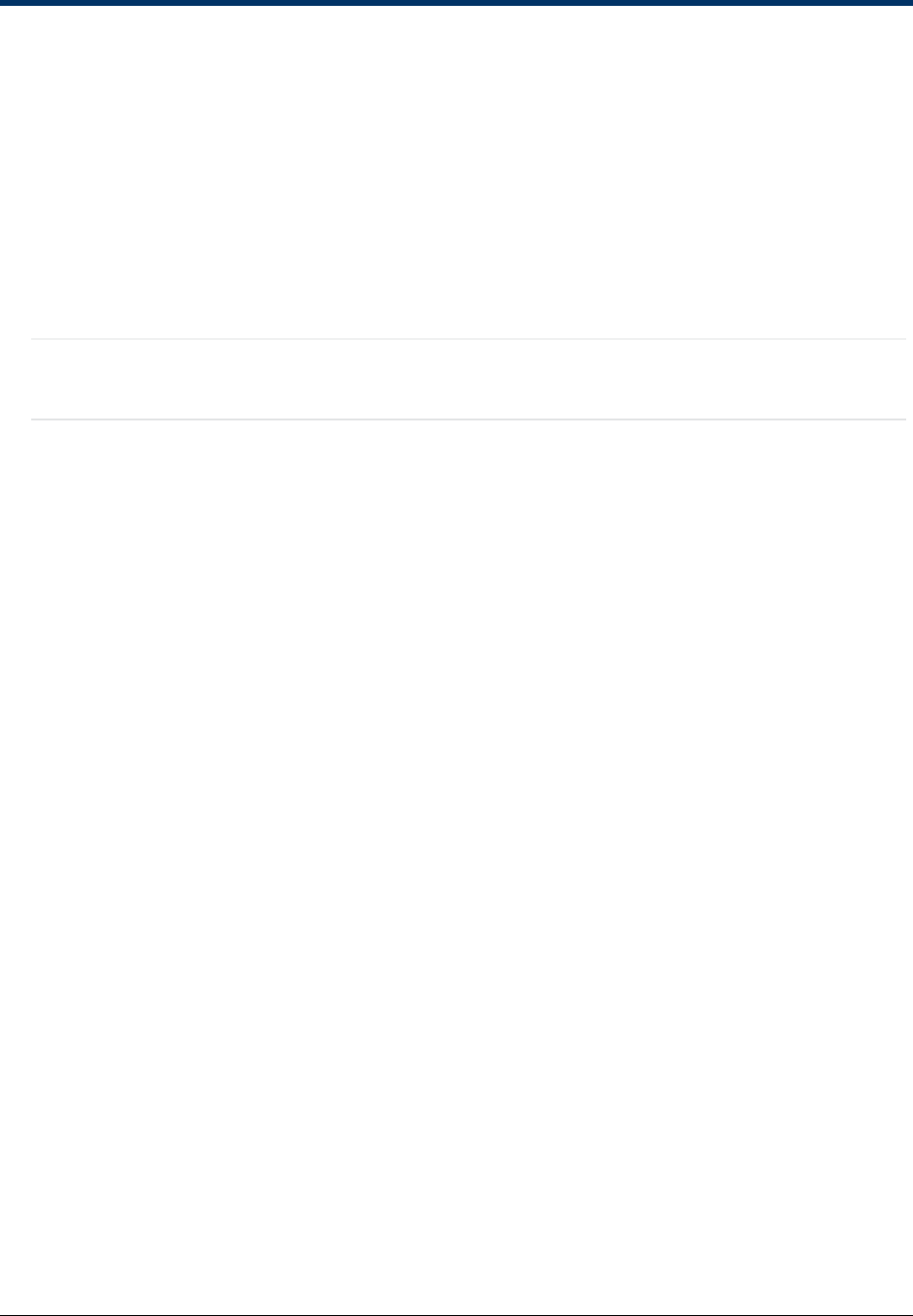
Chapter 4
ProLiant VMware ESX Server Configuration
Before you can monitor your ProLiant ESX managed systems you must:
l Verify the managed systems are supported by checking the Insight Remote Support Advanced
Release Notes.
l Verify SNMP is configured and the SNMP Insight Management Agents and System Management
Homepage (SMH), provided through the HP ProLiant Support Pack (PSP), are installed on the
managed systems.
l Verify connectivity from the managed systems to the CMS.
Important: Configuration collections are not available except when the VMware ESX server is part of
a SAN collection.
Configuring SNMP
Your managed systems must be configured to communicate with the CMS. VMware ESX uses SNMP for
communication to the CMS. SNMP should be installed by default with VMware ESX, but you must
configure your managed system SNMP settings to communicate with the CMS.
Managed systems that participate in SNMP notifications must include the following:
l All managed systems must have a working intranet connection, such as through an Ethernet adapter,
with TCP/IP installed and running. Managed systems must have two-way communication with the
CMS over this connection.
l Managed systems need the Management Agent software for problem detection and trap generation.
The IM agents are distributed by HP and are designed to generate SNMP traps with information that
allows for a more complete analysis. With VMware ESX the management agents are part of the
VMware ESX bundle. So, if your managed system is properly configured, the agents will be present on
the system.
l Finally, all managed systems need to have the CMS IP address defined as a trap destination.
You can access the snmpd.conf file in a text editor to add the CMS IP address for SNMP
communication from the managed systems, or you can use System Management Homepage to configure
SNMP. You will need to do this for each VMware ESX managed system.
1. In a Web browser, access the System Management Homepage (SMH) on the managed system:
https://ipaddress:2381.
2. Log on using the managed system root user name and password.
HP Insight Remote Support Advanced (A.05.80)Page 38 of 204