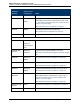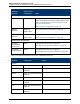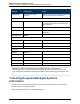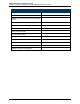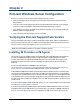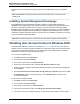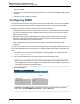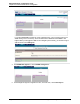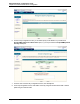A.05.80 HP Insight Remote Support Advanced Managed Systems Configuration Guide (June 2013)
Table Of Contents
- Managed Systems Configuration Guide
- Contents
- About This Document
- Insight Remote Support Advanced Managed Systems Overview
- ProLiant Windows Server Configuration
- ProLiant Linux Server Configuration
- ProLiant VMware ESX Server Configuration
- ProLiant VMware ESXi Server Configuration
- Proliant Citrix Server Configuration
- ProLiant c-Class BladeSystem Enclosure Configuration
- Integrity Windows 2003 Server Configuration
- Integrity Windows 2008 Server Configuration
- Integrity Linux Server Configuration
- Integrity Superdome 2 Server Configuration
- HP-UX Server Configuration
- Meeting HP-UX Operating System, Software, and Patch Requirements
- More About WBEM and SFM with Insight Remote Support
- Verifying System Fault Management is Operational
- Creating WBEM Users
- Configuring WEBES to Support WBEM Indications
- Firewall and Port Requirements for HP-UX Managed Systems
- Configuring HP-UX Managed Systems for Proactive Collection Services
- OpenVMS Server Configuration
- Tru64 UNIX Server Configuration
- NonStop Server Configuration
- Enterprise Virtual Array Configuration
- Understanding the Different Server Types and Software Applications
- Command View EVA 8.0.1 and Higher Hosted on the CMS
- Important Port Settings Information
- Important Information Regarding New HP SIM Installations
- Correcting an Existing HP SIM Installation
- Change the WMI Mapper Proxy port in the HP SIM User Interface on the CMS
- Restore Defaults to the wbemportlist.xml file
- Installing and Configuring Command View EVA After HP SIM
- Resetting the Port Numbers when Command View EVA was Installed before HP SIM
- Command View EVA Hosted on a Separate SMS
- Requirements and Documentation to Configure Command View EVA on the SMS
- Overview of Command View EVA 7.0.1 through 8.0.1 with SMI-S Requirements
- SMS System and Access Requirements
- WEBES – EVA Communication
- HP SIM – EVA Communication
- Software Required on the SMS
- Fulfilling ELMC Common Requirements for a Windows SMS
- Installing MC3 on the SMS
- Configuring EVA-Specific Information on the CMS
- Requirements to Support EVA4400 and P6000 with Command View EVA on the ABM
- Enabling User-Initiated Service Mode in Command View EVA 9.3
- Performing a Remote Service Test in Command View EVA 9.3
- Troubleshooting EVA Managed Systems
- P4000 Storage Systems Migration Procedure
- Network Storage System Configuration
- Modular Smart Array Configuration
- Tape Library Configuration
- System Requirements
- Managed Systems Configuration
- Nearline (Tape Library) Configuration
- Secure Key Manager Configuration
- StoreOnce D2D (Disk-to-Disk) Backup System Configuration
- Enterprise Systems Library G3 Configuration
- TapeAssure Service Configuration
- Prerequisites
- Command View for Tape Libraries and TapeAssure Service Installation
- Configure the Command View TL 2.8 CIMOM and TapeAssure Provider
- Configure the Command View TL 3.0 CIMOM and TapeAssure Provider
- HP SIM Device Discovery
- WEBES Configuration
- Create a New SMI-S Protocol in WEBES
- Subscribe to the Command View TL and TapeAssure CIMOM
- SAN Switch Configuration
- E-Series Switch Configuration
- A-Series Switch Configuration
- UPS Network Module Configuration
- Modular Cooling System Configuration
- Glossary
- Index
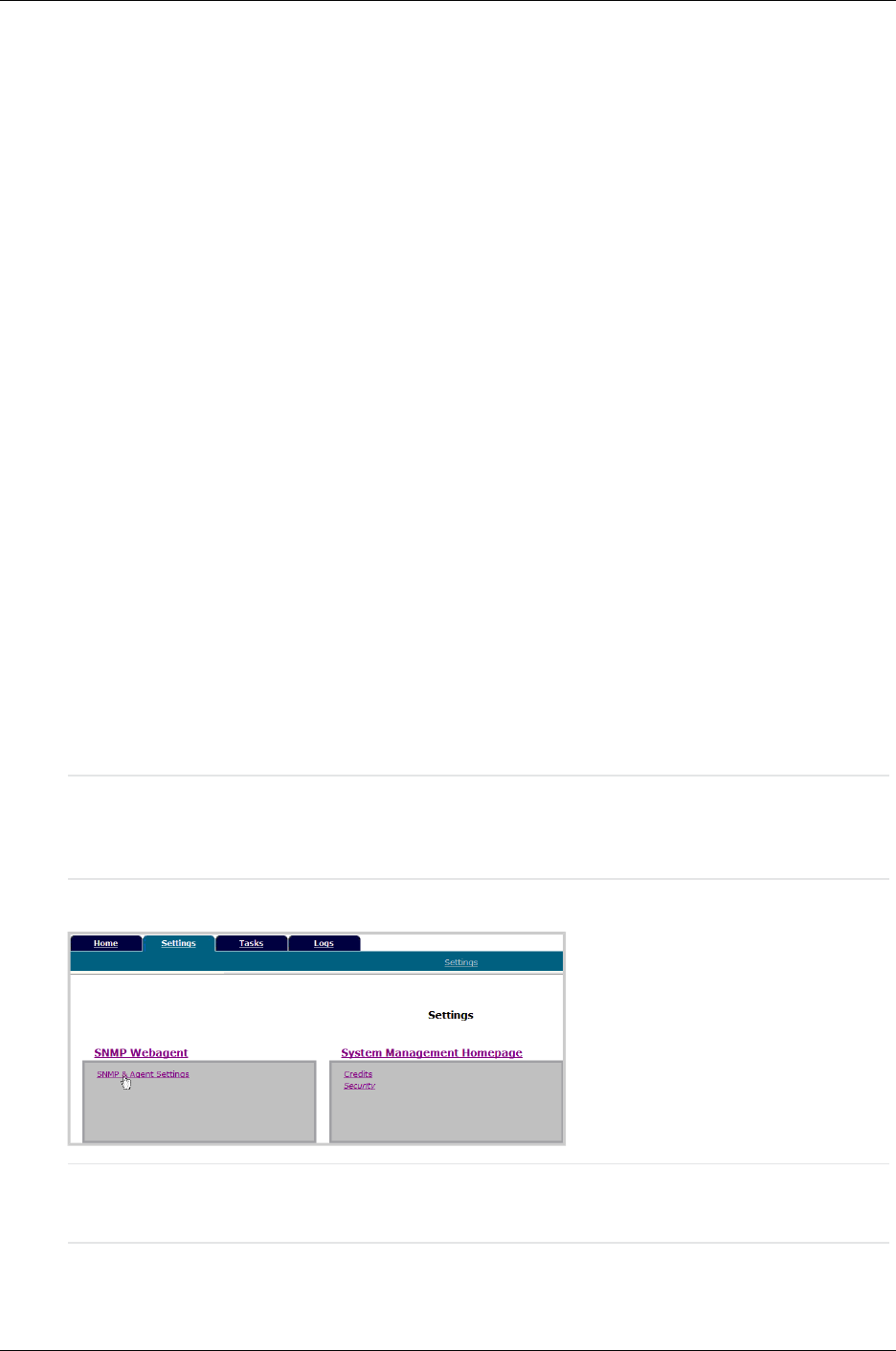
Managed Systems Configuration Guide
Chapter 2: ProLiant Windows Server Configuration
and then click Yes.
6. On the User Account Control Settings page, disable UAC: move the slider to Never notify, and then
click OK.
7. Restart the system to apply the changes.
Configuring SNMP
Your managed systems must be configured to communicate with the CMS. If you choose to use SNMP
the following steps are required to allow the managed systems to fully communicate with the CMS.
Managed systems that use SNMP notifications must include the following:
l All managed systems must have a working intranet connection, such as through an ethernet adapter,
with TCP/IP installed and running. managed systems must have two-way communication with the
CMS over this connection.
l Managed systems need the Insight Management Agent software for problem detection and trap
generation. The IM agents are distributed by HP and are designed to generate SNMP traps with
information that allows for a more complete analysis.
l Finally, all managed systems need to have the IP address of the CMS host defined as a trap
destination.
The CMS must be able to communicate with the managed system, but by default, Windows Server 2003
only accepts SNMP packets from the localhost. To configure Windows Server 2003 to send traps to the
CMS:
1. In a Web browser, access the System Management Homepage (SMH) on the managed system:
https://ipaddress:2381.
2. Log on using the administrator user name and password for the managed system.
Note: If you are not prompted for a logon, check the upper right corner of the SMH interface and
click the Sign In link. If you are not logged in as an administrator for the managed system you will
not have all of the relevant configuration options.
3. Click the Settings tab.
Important: If the Settings tab does not display the previous image but displays the following
image, then in the Select SMH Data Source box, click the Select link.
HP Insight Remote Support Advanced (A.05.80)Page 27 of 204