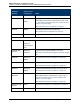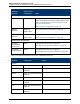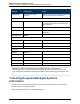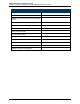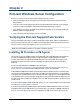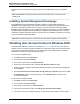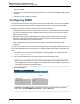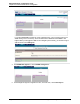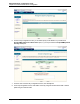A.05.80 HP Insight Remote Support Advanced Managed Systems Configuration Guide (June 2013)
Table Of Contents
- Managed Systems Configuration Guide
- Contents
- About This Document
- Insight Remote Support Advanced Managed Systems Overview
- ProLiant Windows Server Configuration
- ProLiant Linux Server Configuration
- ProLiant VMware ESX Server Configuration
- ProLiant VMware ESXi Server Configuration
- Proliant Citrix Server Configuration
- ProLiant c-Class BladeSystem Enclosure Configuration
- Integrity Windows 2003 Server Configuration
- Integrity Windows 2008 Server Configuration
- Integrity Linux Server Configuration
- Integrity Superdome 2 Server Configuration
- HP-UX Server Configuration
- Meeting HP-UX Operating System, Software, and Patch Requirements
- More About WBEM and SFM with Insight Remote Support
- Verifying System Fault Management is Operational
- Creating WBEM Users
- Configuring WEBES to Support WBEM Indications
- Firewall and Port Requirements for HP-UX Managed Systems
- Configuring HP-UX Managed Systems for Proactive Collection Services
- OpenVMS Server Configuration
- Tru64 UNIX Server Configuration
- NonStop Server Configuration
- Enterprise Virtual Array Configuration
- Understanding the Different Server Types and Software Applications
- Command View EVA 8.0.1 and Higher Hosted on the CMS
- Important Port Settings Information
- Important Information Regarding New HP SIM Installations
- Correcting an Existing HP SIM Installation
- Change the WMI Mapper Proxy port in the HP SIM User Interface on the CMS
- Restore Defaults to the wbemportlist.xml file
- Installing and Configuring Command View EVA After HP SIM
- Resetting the Port Numbers when Command View EVA was Installed before HP SIM
- Command View EVA Hosted on a Separate SMS
- Requirements and Documentation to Configure Command View EVA on the SMS
- Overview of Command View EVA 7.0.1 through 8.0.1 with SMI-S Requirements
- SMS System and Access Requirements
- WEBES – EVA Communication
- HP SIM – EVA Communication
- Software Required on the SMS
- Fulfilling ELMC Common Requirements for a Windows SMS
- Installing MC3 on the SMS
- Configuring EVA-Specific Information on the CMS
- Requirements to Support EVA4400 and P6000 with Command View EVA on the ABM
- Enabling User-Initiated Service Mode in Command View EVA 9.3
- Performing a Remote Service Test in Command View EVA 9.3
- Troubleshooting EVA Managed Systems
- P4000 Storage Systems Migration Procedure
- Network Storage System Configuration
- Modular Smart Array Configuration
- Tape Library Configuration
- System Requirements
- Managed Systems Configuration
- Nearline (Tape Library) Configuration
- Secure Key Manager Configuration
- StoreOnce D2D (Disk-to-Disk) Backup System Configuration
- Enterprise Systems Library G3 Configuration
- TapeAssure Service Configuration
- Prerequisites
- Command View for Tape Libraries and TapeAssure Service Installation
- Configure the Command View TL 2.8 CIMOM and TapeAssure Provider
- Configure the Command View TL 3.0 CIMOM and TapeAssure Provider
- HP SIM Device Discovery
- WEBES Configuration
- Create a New SMI-S Protocol in WEBES
- Subscribe to the Command View TL and TapeAssure CIMOM
- SAN Switch Configuration
- E-Series Switch Configuration
- A-Series Switch Configuration
- UPS Network Module Configuration
- Modular Cooling System Configuration
- Glossary
- Index
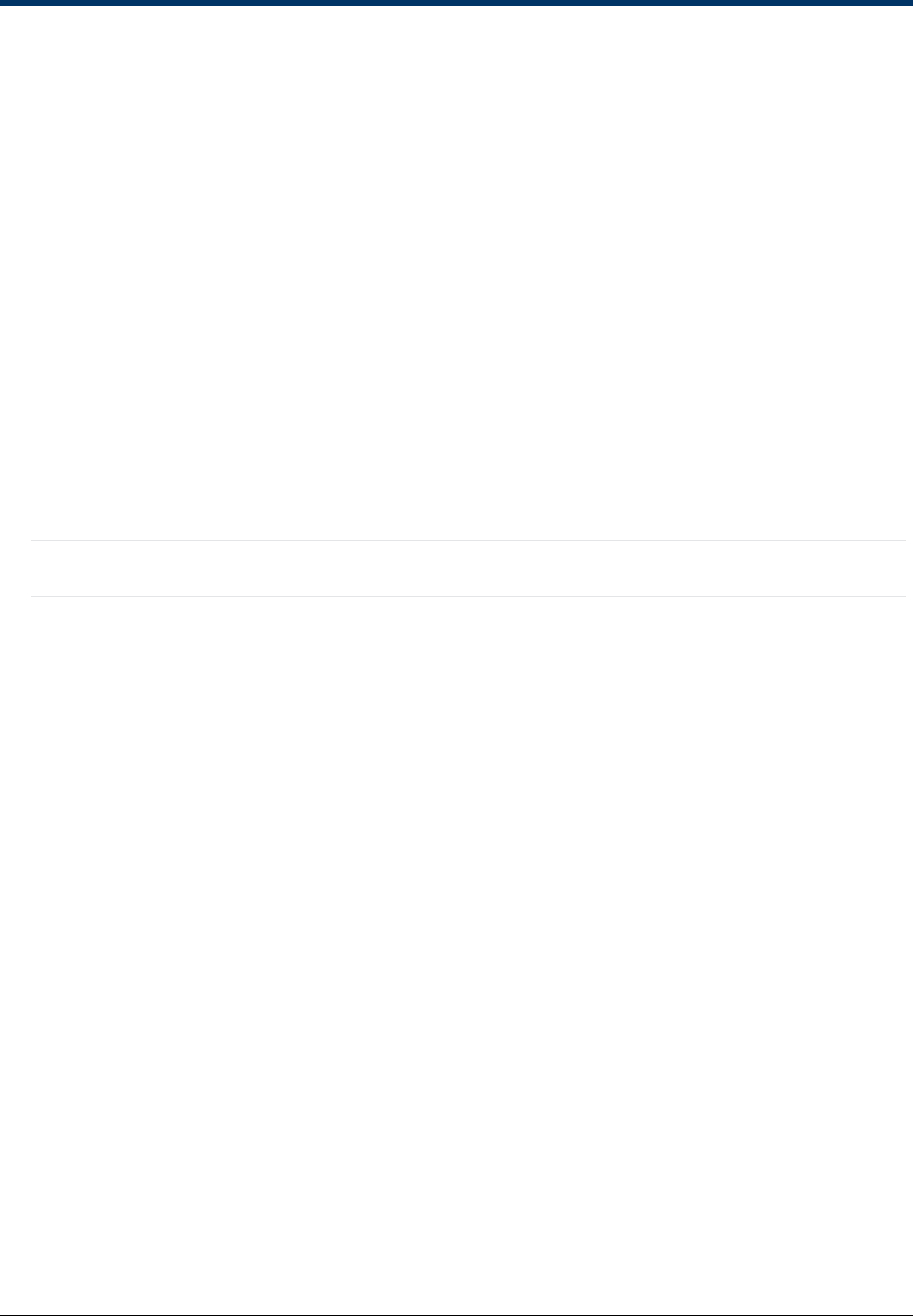
Chapter 2
ProLiant Windows Server Configuration
Before you can monitor your ProLiant Windows managed systems you must:
l Verify the managed systems are supported by checking the Insight Remote Support Advanced
Release Notes.
l Verify the correct ProLiant Support Pack (PSP) tools are installed and configured on your managed
systems. If you are using WBEM, verify that the IM Providers are properly configured.
l Verify SNMP (if you prefer to use SNMP) is installed and configured. HP recommends installing the
Windows SNMP OS support package.
l Verify connectivity from the managed systems to the CMS.
Verifying the ProLiant Support Pack Version
The ProLiant Support Pack (PSP) is a software bundle that includes drivers, utilities, and management
agents for ProLiant device(s). PSP is included on the HP SmartStart CD that ships with every ProLiant.
The most current version is also available at www.hp.com/servers/psp.
Note: The PSP installation default is to use SNMP, and WMI is optional.
Installing IM Providers or IM Agents
HP ProLiant systems running MS Windows are supported by either Insight Management Providers (IM
Providers for WBEM/WMI Mapper support) or Insight Management Agents (IM Agents for SNMP
support). Both providers and agents are available through the same PSP media. IM Providers on the
SmartStart CD and/or in the PSP version 8.1 and higher are supported for Insight Remote Support
Advanced.
See the HP Insight Management WBEM Providers Web site at
http://h18013.www1.hp.com/products/servers/management/wbem/documentation.html?jumpid=reg_
R1002_USEN for more information about WBEM providers, security, and credentials.
If both SNMP and WBEM are available on the Windows Proliant managed system it is recommend that
one of the protocols be disabled from monitoring in HP SIM to prevent dual notification of a single failing
managed system. Disable SNMP if there are no smart detached storage devices such as MSAs attached
to the managed system. If smart detached storage devices are installed then disable the WMI Protocol in
HP SIM. This is done by editing the managed system in HP SIM and selecting off from the drop-down list
for that protocol.
If you are using the Windows SNMP Agents (IM Agents), you must configure SNMP to communicate with
the CMS (see "Configuring SNMP" on page 27).
If you are using the Windows WBEM Providers (IM Providers), WBEM credentials must be set for each
managed system using HP SIM before they can be monitored. If you change your WBEM credentials at
any time, you must modify the entry for those credentials in HP SIM. Instructions for this process are
HP Insight Remote Support Advanced (A.05.80)Page 25 of 204