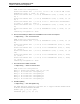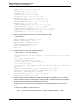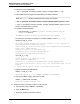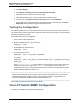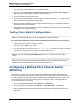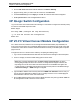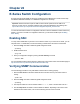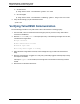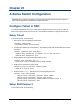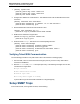A.05.80 HP Insight Remote Support Advanced Managed Systems Configuration Guide (June 2013)
Table Of Contents
- Managed Systems Configuration Guide
- Contents
- About This Document
- Insight Remote Support Advanced Managed Systems Overview
- ProLiant Windows Server Configuration
- ProLiant Linux Server Configuration
- ProLiant VMware ESX Server Configuration
- ProLiant VMware ESXi Server Configuration
- Proliant Citrix Server Configuration
- ProLiant c-Class BladeSystem Enclosure Configuration
- Integrity Windows 2003 Server Configuration
- Integrity Windows 2008 Server Configuration
- Integrity Linux Server Configuration
- Integrity Superdome 2 Server Configuration
- HP-UX Server Configuration
- Meeting HP-UX Operating System, Software, and Patch Requirements
- More About WBEM and SFM with Insight Remote Support
- Verifying System Fault Management is Operational
- Creating WBEM Users
- Configuring WEBES to Support WBEM Indications
- Firewall and Port Requirements for HP-UX Managed Systems
- Configuring HP-UX Managed Systems for Proactive Collection Services
- OpenVMS Server Configuration
- Tru64 UNIX Server Configuration
- NonStop Server Configuration
- Enterprise Virtual Array Configuration
- Understanding the Different Server Types and Software Applications
- Command View EVA 8.0.1 and Higher Hosted on the CMS
- Important Port Settings Information
- Important Information Regarding New HP SIM Installations
- Correcting an Existing HP SIM Installation
- Change the WMI Mapper Proxy port in the HP SIM User Interface on the CMS
- Restore Defaults to the wbemportlist.xml file
- Installing and Configuring Command View EVA After HP SIM
- Resetting the Port Numbers when Command View EVA was Installed before HP SIM
- Command View EVA Hosted on a Separate SMS
- Requirements and Documentation to Configure Command View EVA on the SMS
- Overview of Command View EVA 7.0.1 through 8.0.1 with SMI-S Requirements
- SMS System and Access Requirements
- WEBES – EVA Communication
- HP SIM – EVA Communication
- Software Required on the SMS
- Fulfilling ELMC Common Requirements for a Windows SMS
- Installing MC3 on the SMS
- Configuring EVA-Specific Information on the CMS
- Requirements to Support EVA4400 and P6000 with Command View EVA on the ABM
- Enabling User-Initiated Service Mode in Command View EVA 9.3
- Performing a Remote Service Test in Command View EVA 9.3
- Troubleshooting EVA Managed Systems
- P4000 Storage Systems Migration Procedure
- Network Storage System Configuration
- Modular Smart Array Configuration
- Tape Library Configuration
- System Requirements
- Managed Systems Configuration
- Nearline (Tape Library) Configuration
- Secure Key Manager Configuration
- StoreOnce D2D (Disk-to-Disk) Backup System Configuration
- Enterprise Systems Library G3 Configuration
- TapeAssure Service Configuration
- Prerequisites
- Command View for Tape Libraries and TapeAssure Service Installation
- Configure the Command View TL 2.8 CIMOM and TapeAssure Provider
- Configure the Command View TL 3.0 CIMOM and TapeAssure Provider
- HP SIM Device Discovery
- WEBES Configuration
- Create a New SMI-S Protocol in WEBES
- Subscribe to the Command View TL and TapeAssure CIMOM
- SAN Switch Configuration
- E-Series Switch Configuration
- A-Series Switch Configuration
- UPS Network Module Configuration
- Modular Cooling System Configuration
- Glossary
- Index
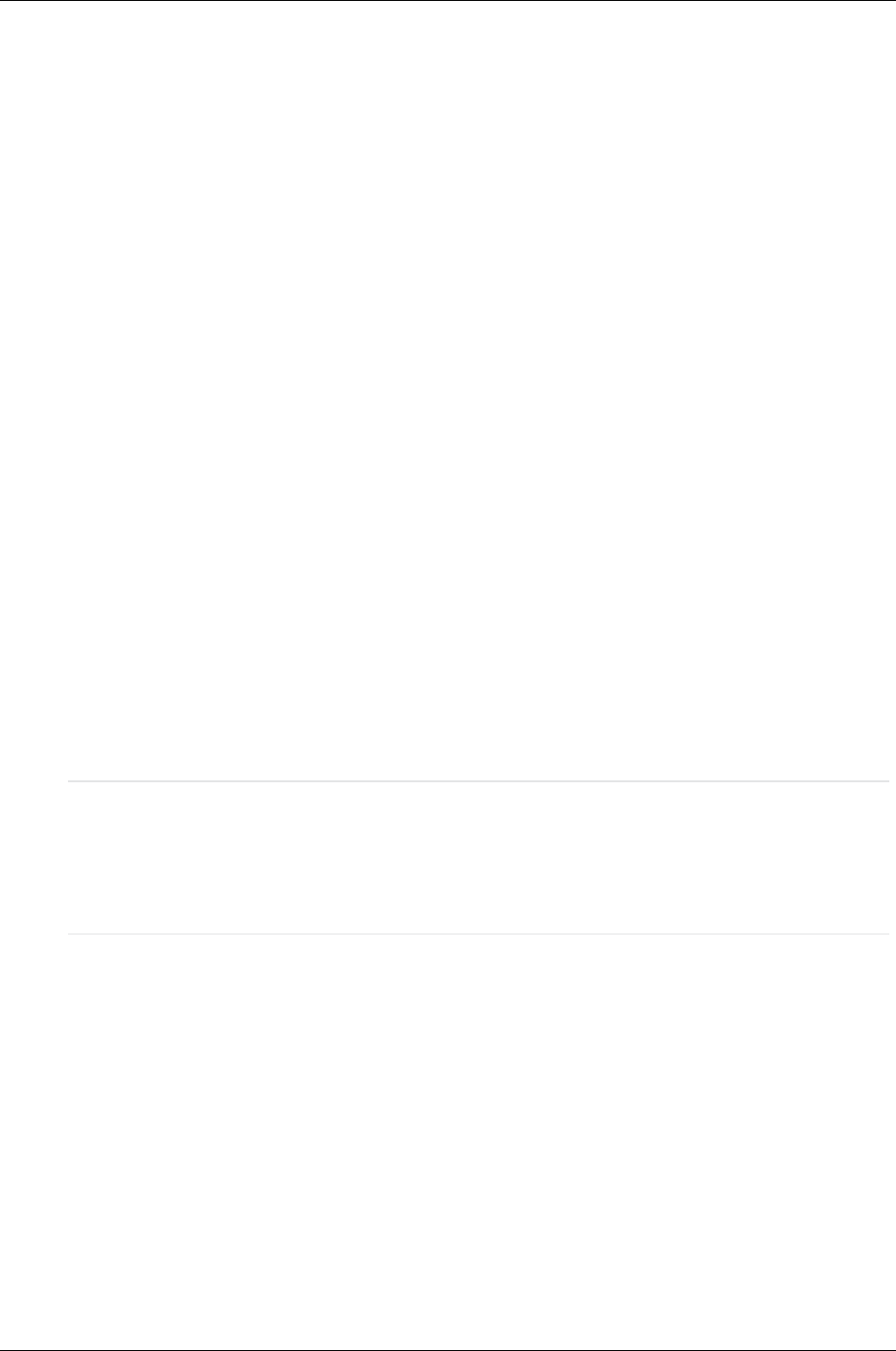
Managed Systems Configuration Guide
Chapter 21: SAN Switch Configuration
4. Click on Edit Center and add the CMS IP address as the Service Gateway.
5. Apply the setting, and if you want to test the connection, click Send Test.
6. In the Call Home dialog box click Apply or click OK. No call home filters need to be applied.
7. Enable phone home on each managed M/Series device.
HP QLogic Switch Configuration
Log on to the switch with Telnet and issue the following CLI commands to configure the HP 8/20q or 2/8q
FC switch to send SNMP traps to the CMS.
Admin begin
Set setup SNMP (configure the trap destinations)
“y” to save and activate the configuration
Admin end
HP VC-FC Virtual Connect Module Configuration
For C-Class enclosures, entitlement occurs through the Onboard Administrator (OA) credentials, not
those of the enclosure itself. Since credentials obtained from the OA during discovery might not be valid
for entitlement, these values should be verified and modified if necessary on the Edit System Properties
page for the OA.
Configure the HP VC-FC Virtual connect module by completing the following steps:
1. Log on to the On-Board Administrator and select the Virtual Connect manager in the left hand pane.
2. In the VC manager, choose the SNMP setting option in the left menu.
Note: Each of the trap destinations tabs, VC Fiber Channel and VC Ethernet, are unique,
meaning that generally both need to set. However, for Insight Remote Support Advanced, the
trap settings in VC-Enet do not need to be set because there are no WEBES rules against the
VC-Enet module. For general Enclosure traps (including VC-Enet) make sure the SNMP settings
in Enclosure Settings → SNMP Settings is configured.
3. Type the CMS IP address and community name in the SNMP alert destination section. Note you
can only enter one destination IP address in the VC manager. All of the VC-FC modules apply the
same destination under the control of the selected OA.
4. On the CMS managed systems page, enter the details and select the system type as FC switch for
HP StorageWorks Virtual Connect FC switch modules.
HP Insight Remote Support Advanced (A.05.80)Page 186 of 204