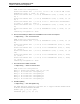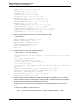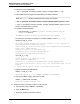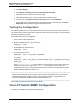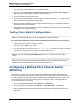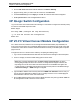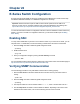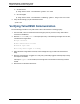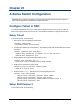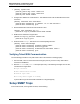A.05.80 HP Insight Remote Support Advanced Managed Systems Configuration Guide (June 2013)
Table Of Contents
- Managed Systems Configuration Guide
- Contents
- About This Document
- Insight Remote Support Advanced Managed Systems Overview
- ProLiant Windows Server Configuration
- ProLiant Linux Server Configuration
- ProLiant VMware ESX Server Configuration
- ProLiant VMware ESXi Server Configuration
- Proliant Citrix Server Configuration
- ProLiant c-Class BladeSystem Enclosure Configuration
- Integrity Windows 2003 Server Configuration
- Integrity Windows 2008 Server Configuration
- Integrity Linux Server Configuration
- Integrity Superdome 2 Server Configuration
- HP-UX Server Configuration
- Meeting HP-UX Operating System, Software, and Patch Requirements
- More About WBEM and SFM with Insight Remote Support
- Verifying System Fault Management is Operational
- Creating WBEM Users
- Configuring WEBES to Support WBEM Indications
- Firewall and Port Requirements for HP-UX Managed Systems
- Configuring HP-UX Managed Systems for Proactive Collection Services
- OpenVMS Server Configuration
- Tru64 UNIX Server Configuration
- NonStop Server Configuration
- Enterprise Virtual Array Configuration
- Understanding the Different Server Types and Software Applications
- Command View EVA 8.0.1 and Higher Hosted on the CMS
- Important Port Settings Information
- Important Information Regarding New HP SIM Installations
- Correcting an Existing HP SIM Installation
- Change the WMI Mapper Proxy port in the HP SIM User Interface on the CMS
- Restore Defaults to the wbemportlist.xml file
- Installing and Configuring Command View EVA After HP SIM
- Resetting the Port Numbers when Command View EVA was Installed before HP SIM
- Command View EVA Hosted on a Separate SMS
- Requirements and Documentation to Configure Command View EVA on the SMS
- Overview of Command View EVA 7.0.1 through 8.0.1 with SMI-S Requirements
- SMS System and Access Requirements
- WEBES – EVA Communication
- HP SIM – EVA Communication
- Software Required on the SMS
- Fulfilling ELMC Common Requirements for a Windows SMS
- Installing MC3 on the SMS
- Configuring EVA-Specific Information on the CMS
- Requirements to Support EVA4400 and P6000 with Command View EVA on the ABM
- Enabling User-Initiated Service Mode in Command View EVA 9.3
- Performing a Remote Service Test in Command View EVA 9.3
- Troubleshooting EVA Managed Systems
- P4000 Storage Systems Migration Procedure
- Network Storage System Configuration
- Modular Smart Array Configuration
- Tape Library Configuration
- System Requirements
- Managed Systems Configuration
- Nearline (Tape Library) Configuration
- Secure Key Manager Configuration
- StoreOnce D2D (Disk-to-Disk) Backup System Configuration
- Enterprise Systems Library G3 Configuration
- TapeAssure Service Configuration
- Prerequisites
- Command View for Tape Libraries and TapeAssure Service Installation
- Configure the Command View TL 2.8 CIMOM and TapeAssure Provider
- Configure the Command View TL 3.0 CIMOM and TapeAssure Provider
- HP SIM Device Discovery
- WEBES Configuration
- Create a New SMI-S Protocol in WEBES
- Subscribe to the Command View TL and TapeAssure CIMOM
- SAN Switch Configuration
- E-Series Switch Configuration
- A-Series Switch Configuration
- UPS Network Module Configuration
- Modular Cooling System Configuration
- Glossary
- Index
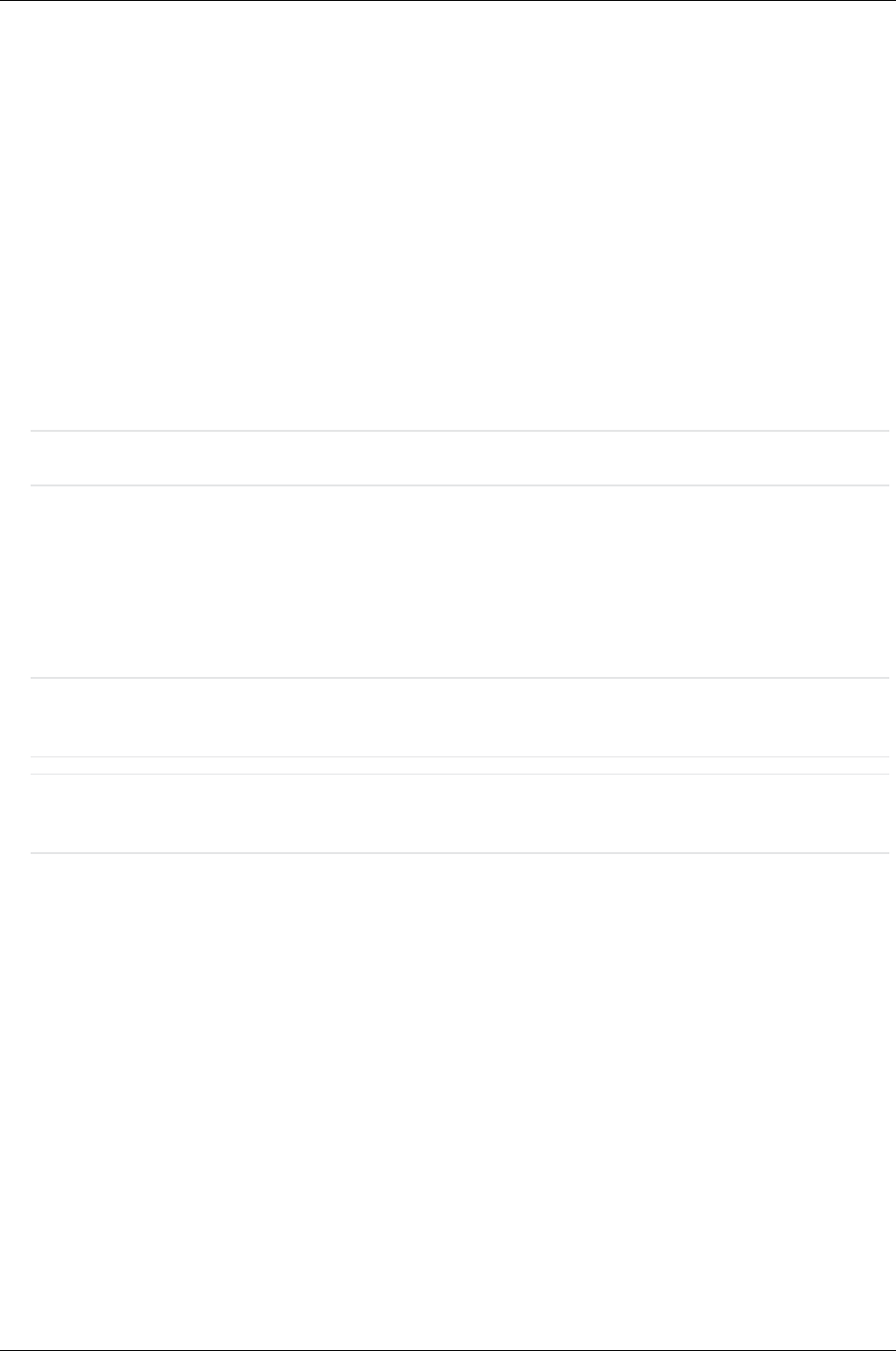
Managed Systems Configuration Guide
Chapter 21: SAN Switch Configuration
1. Log on to the CLI interface with Telnet, or use Fabric Manager.
2. Use the CLI commands config t and snmp-server host <IP> traps version 1 public udp-port
162 commands to add the CMS IP address as a trap destination.
3. Choose to have all events returned as traps.
4. If you choose a non-standard trap community name (i.e. a name other than public), make sure this
name is included on the CMS internal settings page.
5. Enter the IP address of CMS into one of the trap destination settings. This configuration can also be
done with the Cisco Device Manager.
6. Enter the details into the managed systems page of the CMS and select the system type as C-series
FC switch for Cisco branded switches.
Testing Cisco Switch Configurations
Note: Do not pull a redundant FRU to test the configuration for supported switches.
Cisco has recently introduced a CLI test command to validate the device end-to-end event connectivity.
1. From the CLI prompt, issue the following command:
test pfm test-SNMP-trap power
2. This will cause the Cisco switch to send a bad power supply test event to the CMS. If everything
is configured correctly, this event results in an incident viewable at HP.
Note: You can also use test pfm test-SNMP-trap fan, but the temp type event, if used, will be
ignored.
Note: The first Cisco test trap will be forwarded by WEBES to HP, but subsequent test traps will be
suppressed for 24 hours before another test trap can be forwarded to HP.
Configuring a McData Fibre Channel Switch
(M/Series)
The DCFM 10.3.0 server is a PC appliance with the DCFM application installed. The application was
formerly known as HAFM or EFCM. Only DCFM version 10.3.0 or higher has the ability to send events to
the CMS. The application provides an interface for operating and managing the M/Series FC switch, and
can forward switch event data to the CMS using HTTP. Follow these steps to configure DCFM and
connect the DCFM server to the CMS:
1. Discover the McData switch within DCFM Discover → Setup menu.
2. Access the Call home configuration menu Monitor → Event Notification → Call home.
3. Select the McData switch(es) under the product list, and add them to HP LAN section of the Call
Home pane.
HP Insight Remote Support Advanced (A.05.80)Page 185 of 204