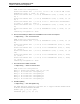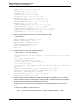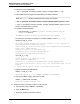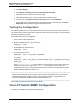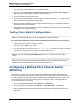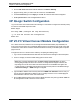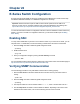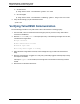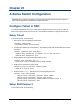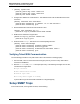A.05.80 HP Insight Remote Support Advanced Managed Systems Configuration Guide (June 2013)
Table Of Contents
- Managed Systems Configuration Guide
- Contents
- About This Document
- Insight Remote Support Advanced Managed Systems Overview
- ProLiant Windows Server Configuration
- ProLiant Linux Server Configuration
- ProLiant VMware ESX Server Configuration
- ProLiant VMware ESXi Server Configuration
- Proliant Citrix Server Configuration
- ProLiant c-Class BladeSystem Enclosure Configuration
- Integrity Windows 2003 Server Configuration
- Integrity Windows 2008 Server Configuration
- Integrity Linux Server Configuration
- Integrity Superdome 2 Server Configuration
- HP-UX Server Configuration
- Meeting HP-UX Operating System, Software, and Patch Requirements
- More About WBEM and SFM with Insight Remote Support
- Verifying System Fault Management is Operational
- Creating WBEM Users
- Configuring WEBES to Support WBEM Indications
- Firewall and Port Requirements for HP-UX Managed Systems
- Configuring HP-UX Managed Systems for Proactive Collection Services
- OpenVMS Server Configuration
- Tru64 UNIX Server Configuration
- NonStop Server Configuration
- Enterprise Virtual Array Configuration
- Understanding the Different Server Types and Software Applications
- Command View EVA 8.0.1 and Higher Hosted on the CMS
- Important Port Settings Information
- Important Information Regarding New HP SIM Installations
- Correcting an Existing HP SIM Installation
- Change the WMI Mapper Proxy port in the HP SIM User Interface on the CMS
- Restore Defaults to the wbemportlist.xml file
- Installing and Configuring Command View EVA After HP SIM
- Resetting the Port Numbers when Command View EVA was Installed before HP SIM
- Command View EVA Hosted on a Separate SMS
- Requirements and Documentation to Configure Command View EVA on the SMS
- Overview of Command View EVA 7.0.1 through 8.0.1 with SMI-S Requirements
- SMS System and Access Requirements
- WEBES – EVA Communication
- HP SIM – EVA Communication
- Software Required on the SMS
- Fulfilling ELMC Common Requirements for a Windows SMS
- Installing MC3 on the SMS
- Configuring EVA-Specific Information on the CMS
- Requirements to Support EVA4400 and P6000 with Command View EVA on the ABM
- Enabling User-Initiated Service Mode in Command View EVA 9.3
- Performing a Remote Service Test in Command View EVA 9.3
- Troubleshooting EVA Managed Systems
- P4000 Storage Systems Migration Procedure
- Network Storage System Configuration
- Modular Smart Array Configuration
- Tape Library Configuration
- System Requirements
- Managed Systems Configuration
- Nearline (Tape Library) Configuration
- Secure Key Manager Configuration
- StoreOnce D2D (Disk-to-Disk) Backup System Configuration
- Enterprise Systems Library G3 Configuration
- TapeAssure Service Configuration
- Prerequisites
- Command View for Tape Libraries and TapeAssure Service Installation
- Configure the Command View TL 2.8 CIMOM and TapeAssure Provider
- Configure the Command View TL 3.0 CIMOM and TapeAssure Provider
- HP SIM Device Discovery
- WEBES Configuration
- Create a New SMI-S Protocol in WEBES
- Subscribe to the Command View TL and TapeAssure CIMOM
- SAN Switch Configuration
- E-Series Switch Configuration
- A-Series Switch Configuration
- UPS Network Module Configuration
- Modular Cooling System Configuration
- Glossary
- Index
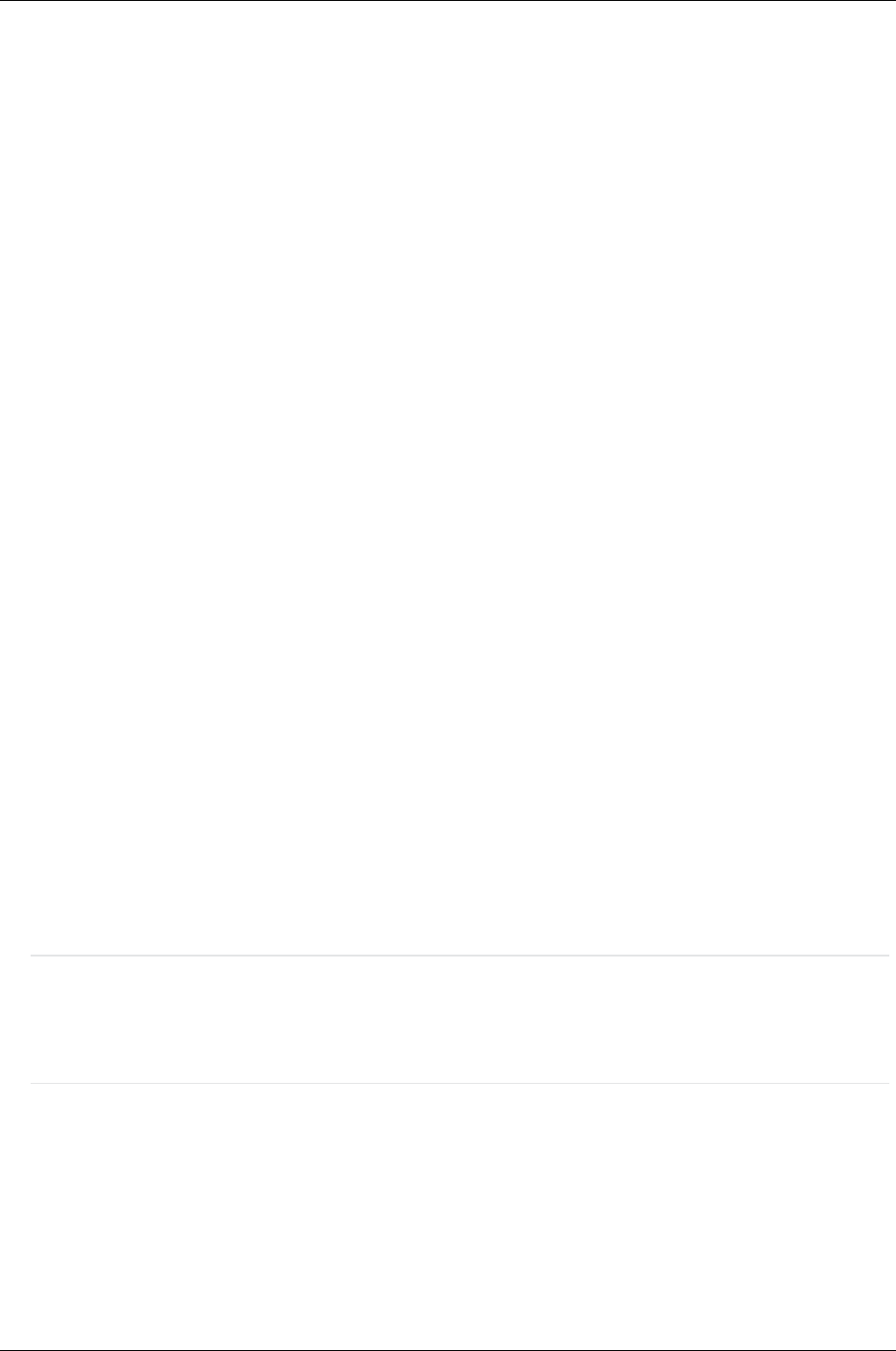
Managed Systems Configuration Guide
Chapter 21: SAN Switch Configuration
d. Click More Settings.
e. Select System as Storage Device and Subsystem type as Storage.
f. Scroll down to the bottom part of the Discovery page.
g. In the SNMP settings section, enter the read and write community name.
h. In the left pane, in the System and Event Collection section, click All Systems.
i. The Brocade switch should now appear on the All Systems pane on the right side. The Health
Status (HS) column should have a green checkmark if normal.
Testing the Configuration
Since Brocade Fabric-OS v6.3.x was released, Brocade FC switches can emit test traps to ensure that
the complete end-to-end event flow can be verified. The user must log into the switch CLI admin interface
and issue the following command:
Send SNMP traps to test the configuration:
1. Telnet or SSH to the brocade switch.
2. Show the available traps you can send as tests:
snmptraps --show
3. Send a blanket test trap for all tests:
snmptraps --send
4. Or send a specific test trap:
snmptraps --send --trap_name <trapname>
For example:
snmptraps --send -trap_name cp-status-change-trap -ip_address <hosting_
device_ip>
where <hosting_device_ip> is the IP address of the Hosting Device. If the switch reports that
the test trap cannot be sent, make sure snmpmibcaps is configured to send HA traps. If it is
configured correctly, this command should create a test event visible in the Insight Remote Support
Advanced and also submit an incident to HP.
Note: Not all traps result in an incident being delivered to the Insight Remote Support Advanced. Not
all traps are sent and not all are received. Some get received as ‘unregistered event’ if you have that
option selected as a receive option in Events. The events that show up as ‘unregistered’ are not
compiled in the SIM Mibs. FA-MIB’s generate a valid hardware event.
See the B-Series Switch documentation for more details.
Cisco FC Switch SNMP Configuration
Configure Cisco SNMP by performing the following steps:
HP Insight Remote Support Advanced (A.05.80)Page 184 of 204