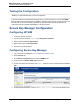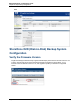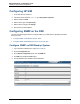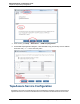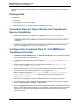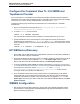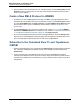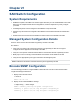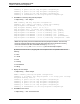A.05.80 HP Insight Remote Support Advanced Managed Systems Configuration Guide (June 2013)
Table Of Contents
- Managed Systems Configuration Guide
- Contents
- About This Document
- Insight Remote Support Advanced Managed Systems Overview
- ProLiant Windows Server Configuration
- ProLiant Linux Server Configuration
- ProLiant VMware ESX Server Configuration
- ProLiant VMware ESXi Server Configuration
- Proliant Citrix Server Configuration
- ProLiant c-Class BladeSystem Enclosure Configuration
- Integrity Windows 2003 Server Configuration
- Integrity Windows 2008 Server Configuration
- Integrity Linux Server Configuration
- Integrity Superdome 2 Server Configuration
- HP-UX Server Configuration
- Meeting HP-UX Operating System, Software, and Patch Requirements
- More About WBEM and SFM with Insight Remote Support
- Verifying System Fault Management is Operational
- Creating WBEM Users
- Configuring WEBES to Support WBEM Indications
- Firewall and Port Requirements for HP-UX Managed Systems
- Configuring HP-UX Managed Systems for Proactive Collection Services
- OpenVMS Server Configuration
- Tru64 UNIX Server Configuration
- NonStop Server Configuration
- Enterprise Virtual Array Configuration
- Understanding the Different Server Types and Software Applications
- Command View EVA 8.0.1 and Higher Hosted on the CMS
- Important Port Settings Information
- Important Information Regarding New HP SIM Installations
- Correcting an Existing HP SIM Installation
- Change the WMI Mapper Proxy port in the HP SIM User Interface on the CMS
- Restore Defaults to the wbemportlist.xml file
- Installing and Configuring Command View EVA After HP SIM
- Resetting the Port Numbers when Command View EVA was Installed before HP SIM
- Command View EVA Hosted on a Separate SMS
- Requirements and Documentation to Configure Command View EVA on the SMS
- Overview of Command View EVA 7.0.1 through 8.0.1 with SMI-S Requirements
- SMS System and Access Requirements
- WEBES – EVA Communication
- HP SIM – EVA Communication
- Software Required on the SMS
- Fulfilling ELMC Common Requirements for a Windows SMS
- Installing MC3 on the SMS
- Configuring EVA-Specific Information on the CMS
- Requirements to Support EVA4400 and P6000 with Command View EVA on the ABM
- Enabling User-Initiated Service Mode in Command View EVA 9.3
- Performing a Remote Service Test in Command View EVA 9.3
- Troubleshooting EVA Managed Systems
- P4000 Storage Systems Migration Procedure
- Network Storage System Configuration
- Modular Smart Array Configuration
- Tape Library Configuration
- System Requirements
- Managed Systems Configuration
- Nearline (Tape Library) Configuration
- Secure Key Manager Configuration
- StoreOnce D2D (Disk-to-Disk) Backup System Configuration
- Enterprise Systems Library G3 Configuration
- TapeAssure Service Configuration
- Prerequisites
- Command View for Tape Libraries and TapeAssure Service Installation
- Configure the Command View TL 2.8 CIMOM and TapeAssure Provider
- Configure the Command View TL 3.0 CIMOM and TapeAssure Provider
- HP SIM Device Discovery
- WEBES Configuration
- Create a New SMI-S Protocol in WEBES
- Subscribe to the Command View TL and TapeAssure CIMOM
- SAN Switch Configuration
- E-Series Switch Configuration
- A-Series Switch Configuration
- UPS Network Module Configuration
- Modular Cooling System Configuration
- Glossary
- Index
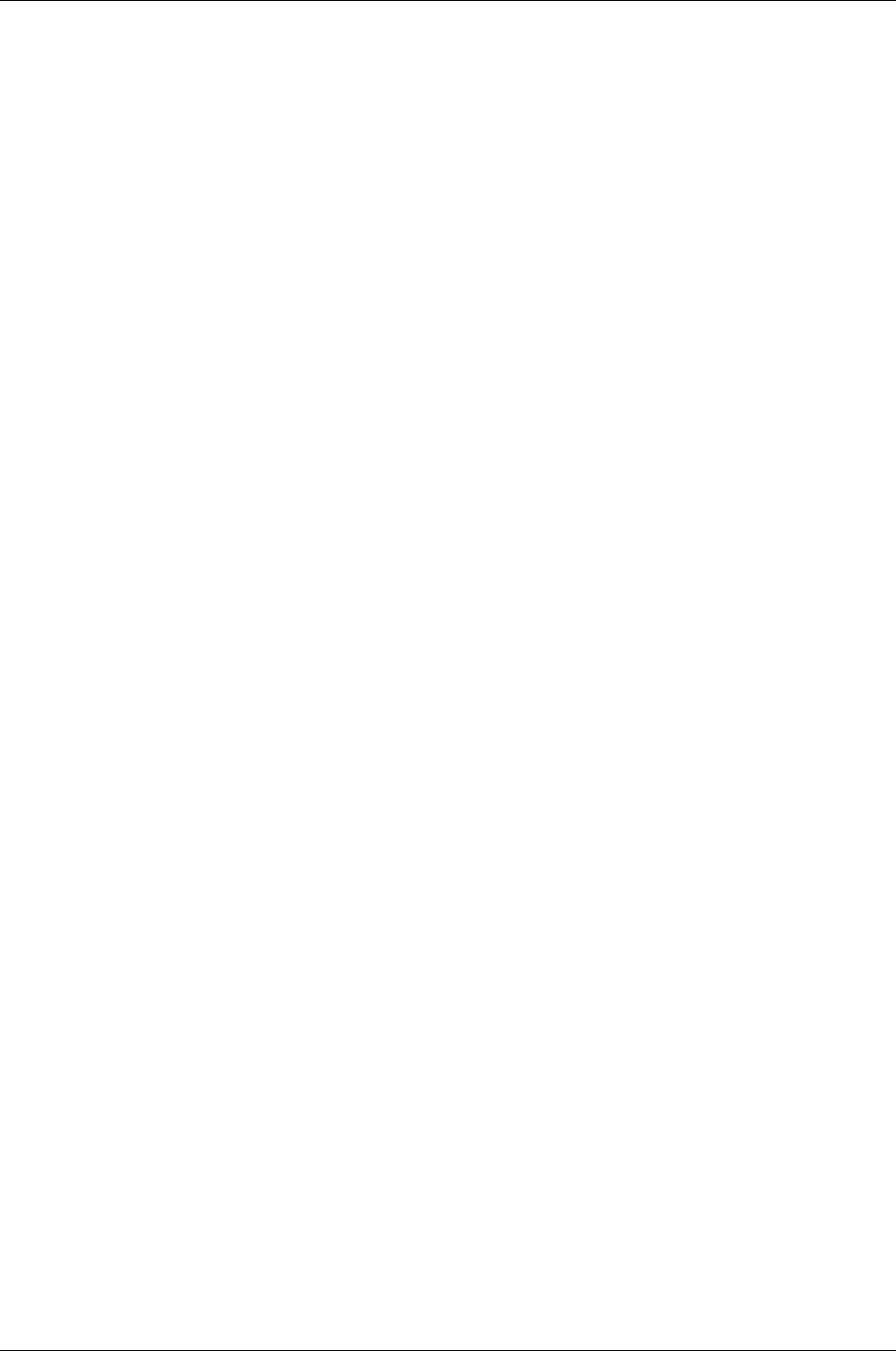
Managed Systems Configuration Guide
Chapter 20: Tape Library Configuration
2. Select the name of the Command View TL host under Entity Name. Record the Entity Name on the
Network text for the Command View TL host. (This name should be the FQDN known to the DNS
server, not the IP address.)
Create a New SMI-S Protocol in WEBES
1. In the SEA GUI, select the Managed Protocols page. Click New. In the page that appears, enter a
memorable name for the SMI-S protocol that you are about to create. In the Protocol type drop-down
list, select ProxiedWbem and click Apply Changes. In the ProxiedWbem Server Name text field,
write or paste the "Entity name on the Network" text mentioned in "WEBES Configuration" on the
previous page.
2. In the Port Number field, enter the new port number if used, or leave it at 5989. Enter the WBEM
Username and WBEM Password for the CIMOM user you created in "Configure the Command View
TL 2.8 CIMOM and TapeAssure Provider" on page 176. Click Apply Changes.
3. Go back to the Managed Entities page and select a managed tape library. Under the Setting WBEM
drop-down list on the Managed Entity Properties page, select and apply the memorable name for the
protocol created earlier. Repeat this procedure for each of the managed libraries.
Subscribe to the Command View TL and TapeAssure
CIMOM
1. Add the Tape Libraries that you just configured to the Default Group in the left hand pane of the SEA
GUI. Check that a WBEM protocol appears under all of the managed tape Libraries added to the
Default Group.
2. If a red "X" appears next to the WBEM protocol name, this means that WEBES was unable to
subscribe to the TapeAssure service. Re-check the above steps. Ensure that the Command View TL
host-name is the FQDN known to the DNS server, not the IP address. Verify the protocol user name
and password.
HP Insight Remote Support Advanced (A.05.80)Page 178 of 204