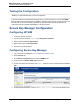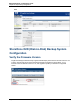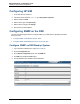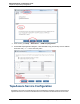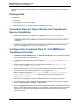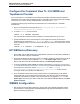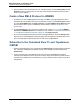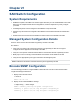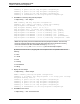A.05.80 HP Insight Remote Support Advanced Managed Systems Configuration Guide (June 2013)
Table Of Contents
- Managed Systems Configuration Guide
- Contents
- About This Document
- Insight Remote Support Advanced Managed Systems Overview
- ProLiant Windows Server Configuration
- ProLiant Linux Server Configuration
- ProLiant VMware ESX Server Configuration
- ProLiant VMware ESXi Server Configuration
- Proliant Citrix Server Configuration
- ProLiant c-Class BladeSystem Enclosure Configuration
- Integrity Windows 2003 Server Configuration
- Integrity Windows 2008 Server Configuration
- Integrity Linux Server Configuration
- Integrity Superdome 2 Server Configuration
- HP-UX Server Configuration
- Meeting HP-UX Operating System, Software, and Patch Requirements
- More About WBEM and SFM with Insight Remote Support
- Verifying System Fault Management is Operational
- Creating WBEM Users
- Configuring WEBES to Support WBEM Indications
- Firewall and Port Requirements for HP-UX Managed Systems
- Configuring HP-UX Managed Systems for Proactive Collection Services
- OpenVMS Server Configuration
- Tru64 UNIX Server Configuration
- NonStop Server Configuration
- Enterprise Virtual Array Configuration
- Understanding the Different Server Types and Software Applications
- Command View EVA 8.0.1 and Higher Hosted on the CMS
- Important Port Settings Information
- Important Information Regarding New HP SIM Installations
- Correcting an Existing HP SIM Installation
- Change the WMI Mapper Proxy port in the HP SIM User Interface on the CMS
- Restore Defaults to the wbemportlist.xml file
- Installing and Configuring Command View EVA After HP SIM
- Resetting the Port Numbers when Command View EVA was Installed before HP SIM
- Command View EVA Hosted on a Separate SMS
- Requirements and Documentation to Configure Command View EVA on the SMS
- Overview of Command View EVA 7.0.1 through 8.0.1 with SMI-S Requirements
- SMS System and Access Requirements
- WEBES – EVA Communication
- HP SIM – EVA Communication
- Software Required on the SMS
- Fulfilling ELMC Common Requirements for a Windows SMS
- Installing MC3 on the SMS
- Configuring EVA-Specific Information on the CMS
- Requirements to Support EVA4400 and P6000 with Command View EVA on the ABM
- Enabling User-Initiated Service Mode in Command View EVA 9.3
- Performing a Remote Service Test in Command View EVA 9.3
- Troubleshooting EVA Managed Systems
- P4000 Storage Systems Migration Procedure
- Network Storage System Configuration
- Modular Smart Array Configuration
- Tape Library Configuration
- System Requirements
- Managed Systems Configuration
- Nearline (Tape Library) Configuration
- Secure Key Manager Configuration
- StoreOnce D2D (Disk-to-Disk) Backup System Configuration
- Enterprise Systems Library G3 Configuration
- TapeAssure Service Configuration
- Prerequisites
- Command View for Tape Libraries and TapeAssure Service Installation
- Configure the Command View TL 2.8 CIMOM and TapeAssure Provider
- Configure the Command View TL 3.0 CIMOM and TapeAssure Provider
- HP SIM Device Discovery
- WEBES Configuration
- Create a New SMI-S Protocol in WEBES
- Subscribe to the Command View TL and TapeAssure CIMOM
- SAN Switch Configuration
- E-Series Switch Configuration
- A-Series Switch Configuration
- UPS Network Module Configuration
- Modular Cooling System Configuration
- Glossary
- Index
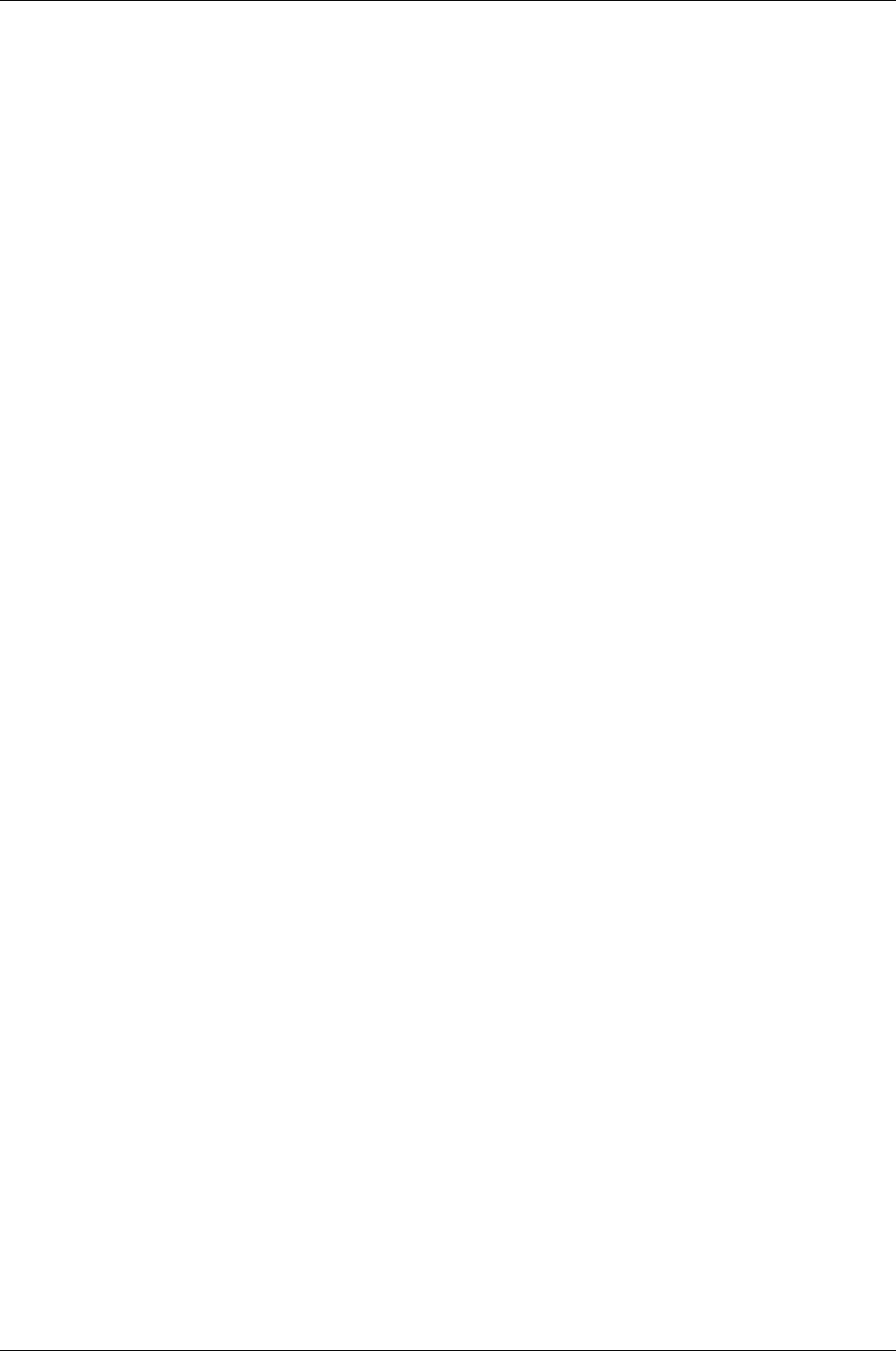
Managed Systems Configuration Guide
Chapter 20: Tape Library Configuration
Configure the Command View TL 3.0 CIMOM and
TapeAssure Provider
The Command View TL 3.0 CIMOM has user authentication enabled. With authentication enabled, the
administrator of the Open Pegasus CIMOM now has to create SMI-S users and provide access privileges
for each user. Any current, or newly created Windows user can become a cimuser.
Complete the following steps to add users and namespaces for Command View TL 3.0 CIMOM
authentication:
1. Open a command window and change directory to: C:\Program Files (x86)\Hewlett-
Packard\Command View TL\op-cimom\bin.
2. To create a cimuser, use the command:
cimuser –a –u <Windows username>
The command asks for password and a confirmation. Provide the password of your choice.
3. Provide Read/Write access to the namespaces. In the TapeAssure Provider, all classes are
implemented in two namespaces: root/PG_Interop and root/hptl. Both name spaces should
be given read/write access. To provide access to the above name spaces to a selected user, use the
command:
cimauth –a -u <cimuser> -n <namespace> -R _W
HP SIM Device Discovery
1. On the CMS, open HP SIM and discover the tape libraries. Either discover each library individually or
discover them within a range of IP addresses.
2. Ensure that the libraries are discovered correctly over SNMP, and that they appear correctly in the All
Systems list. If any of the devices appear as Unknown under System Type, select the System
Name of that device and under the Tools & Links tab, select Edit System Properties.
3. If you have changed the default CIMOM port number as described in "Configure the Command View
TL 2.8 CIMOM and TapeAssure Provider" on the previous page, and before attempting to discover the
Command View TL host server, edit the wbemportlist.xml in the C:\Program
Files\HP\Systems Insight Manager\config\identification, to reflect the new
secure port number. Then restart the HP SIM service.
4. Once HP SIM has restarted, discover the Command View TL host individually by its IP address,
ensuring that when you are creating the Command View TL host discovery task, the CIMOM user
credentials created above are entered. If the Command View TL host appears as Unknown under
System Type, select the System Name of that device and under the Tools & Links tab, select Edit
System Properties.
WEBES Configuration
1. Start the System Event Analyzer (SEA) GUI. Check that all of the managed tape libraries and the
Command View TL host(s) appear in the Managed Entities page. Edit the individual devices if any
appear to be missing any Entity Info.
HP Insight Remote Support Advanced (A.05.80)Page 177 of 204