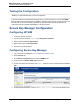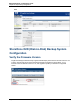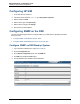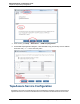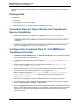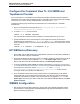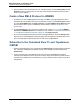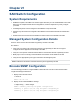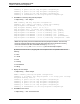A.05.80 HP Insight Remote Support Advanced Managed Systems Configuration Guide (June 2013)
Table Of Contents
- Managed Systems Configuration Guide
- Contents
- About This Document
- Insight Remote Support Advanced Managed Systems Overview
- ProLiant Windows Server Configuration
- ProLiant Linux Server Configuration
- ProLiant VMware ESX Server Configuration
- ProLiant VMware ESXi Server Configuration
- Proliant Citrix Server Configuration
- ProLiant c-Class BladeSystem Enclosure Configuration
- Integrity Windows 2003 Server Configuration
- Integrity Windows 2008 Server Configuration
- Integrity Linux Server Configuration
- Integrity Superdome 2 Server Configuration
- HP-UX Server Configuration
- Meeting HP-UX Operating System, Software, and Patch Requirements
- More About WBEM and SFM with Insight Remote Support
- Verifying System Fault Management is Operational
- Creating WBEM Users
- Configuring WEBES to Support WBEM Indications
- Firewall and Port Requirements for HP-UX Managed Systems
- Configuring HP-UX Managed Systems for Proactive Collection Services
- OpenVMS Server Configuration
- Tru64 UNIX Server Configuration
- NonStop Server Configuration
- Enterprise Virtual Array Configuration
- Understanding the Different Server Types and Software Applications
- Command View EVA 8.0.1 and Higher Hosted on the CMS
- Important Port Settings Information
- Important Information Regarding New HP SIM Installations
- Correcting an Existing HP SIM Installation
- Change the WMI Mapper Proxy port in the HP SIM User Interface on the CMS
- Restore Defaults to the wbemportlist.xml file
- Installing and Configuring Command View EVA After HP SIM
- Resetting the Port Numbers when Command View EVA was Installed before HP SIM
- Command View EVA Hosted on a Separate SMS
- Requirements and Documentation to Configure Command View EVA on the SMS
- Overview of Command View EVA 7.0.1 through 8.0.1 with SMI-S Requirements
- SMS System and Access Requirements
- WEBES – EVA Communication
- HP SIM – EVA Communication
- Software Required on the SMS
- Fulfilling ELMC Common Requirements for a Windows SMS
- Installing MC3 on the SMS
- Configuring EVA-Specific Information on the CMS
- Requirements to Support EVA4400 and P6000 with Command View EVA on the ABM
- Enabling User-Initiated Service Mode in Command View EVA 9.3
- Performing a Remote Service Test in Command View EVA 9.3
- Troubleshooting EVA Managed Systems
- P4000 Storage Systems Migration Procedure
- Network Storage System Configuration
- Modular Smart Array Configuration
- Tape Library Configuration
- System Requirements
- Managed Systems Configuration
- Nearline (Tape Library) Configuration
- Secure Key Manager Configuration
- StoreOnce D2D (Disk-to-Disk) Backup System Configuration
- Enterprise Systems Library G3 Configuration
- TapeAssure Service Configuration
- Prerequisites
- Command View for Tape Libraries and TapeAssure Service Installation
- Configure the Command View TL 2.8 CIMOM and TapeAssure Provider
- Configure the Command View TL 3.0 CIMOM and TapeAssure Provider
- HP SIM Device Discovery
- WEBES Configuration
- Create a New SMI-S Protocol in WEBES
- Subscribe to the Command View TL and TapeAssure CIMOM
- SAN Switch Configuration
- E-Series Switch Configuration
- A-Series Switch Configuration
- UPS Network Module Configuration
- Modular Cooling System Configuration
- Glossary
- Index
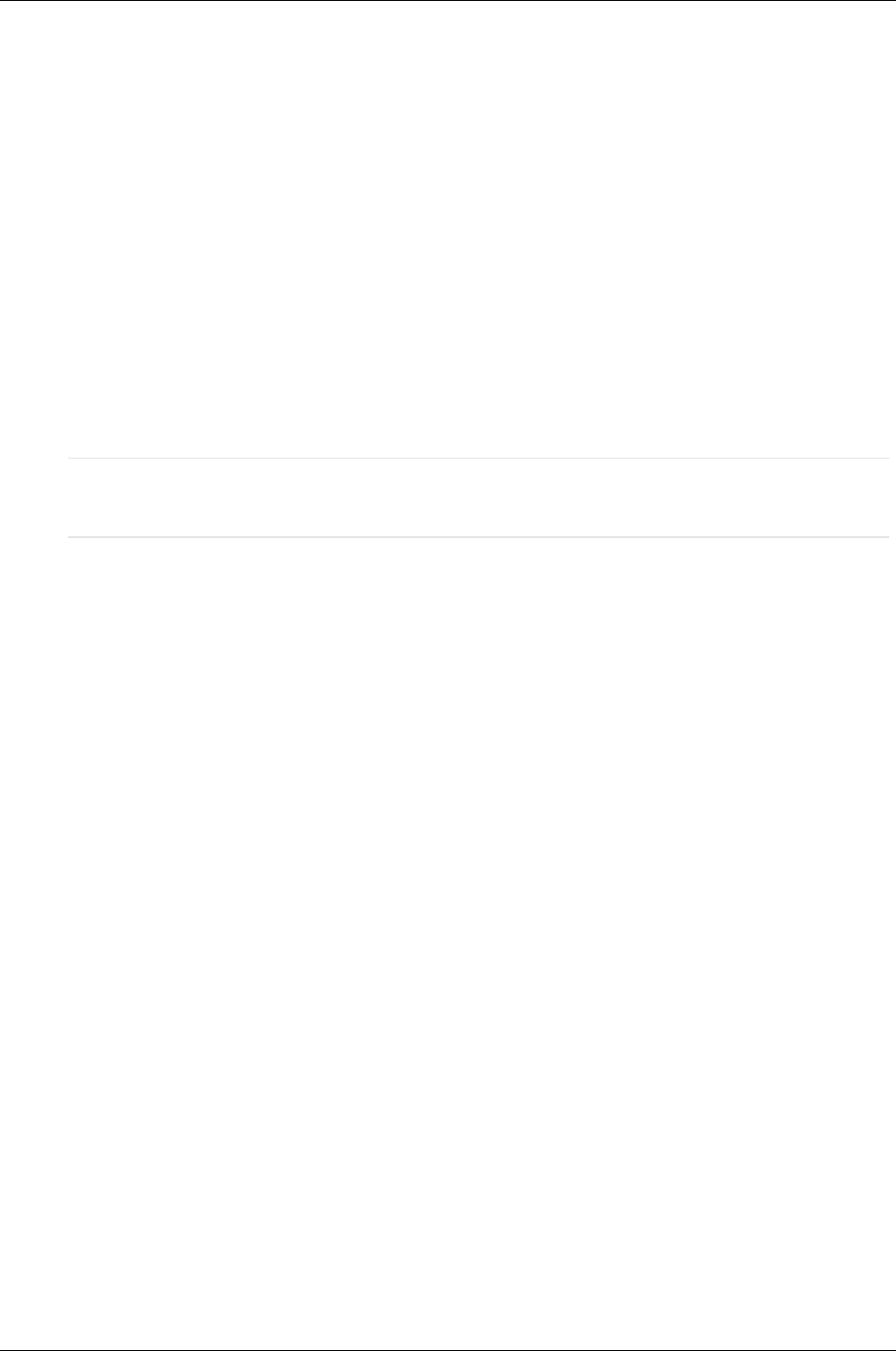
Managed Systems Configuration Guide
Chapter 20: Tape Library Configuration
tape drives in question. The TapeAssure Service is not required for drives installed in EML or ESL tape
libraries.
Prerequisites
l WEBES 6.3
l HP SIM 6.3
l Command View TL version 2.8 or higher
l TapeAssure service v1.1 or higher (required for standalone drives only)
Command View for Tape Libraries and TapeAssure
Service Installation
1. Install Command View TL 2.8 or higher. It is available at: http://www.hp.com/support/cvtl.
Important: Select Custom Installation to ensure that the Command View TL SMI-S provider is
installed too.
2. If you want to monitor standalone tape drives (those not in a tape library), install the TapeAssure
service. It is available at: http://www.hp.com/go/tapeassure.
Configure the Command View TL 2.8 CIMOM and
TapeAssure Provider
1. In Windows Computer Management → Local Users and Groups, create a TapeAssure CIMOM
user. Record the user name and password.
2. If not already created, create the two new user groups: HP Storage Admins and HP Storage
Users.
3. Add the TapeAssure CIMOM user to the following three user groups: Administrators, HP
Storage Admins and HP Storage Users.
4. If WMI is being used on this server, you may need to change the TapeAssure CIMOM HTTPS
(secure) port number to something other than 5989. HP suggests port 15989.
Edit the CIMOM configuration file cxws.properties in the C:\Program Files\Hewlett-
Packard\SMI-S\CXWSCimom\config folder to reflect the new port number in the line
cxws.https.port=15989.
5. Restart the HP StorageWorks CIM Object Manager service so it uses the new port number.
6. In Command View TL, add the Tape Libraries to be managed into the Command View TL Launcher
window. Library Selection → Actions → Add Library.
7. Select the TapeAssure tab and check that the managed libraries appear in the TapeAssure Overview
window. For standalone tape drives (those not in a tape library), a host name will be shown instead of
a library name. Host names may not appear until new alerts are received from the TapeAssure
service on that host.
HP Insight Remote Support Advanced (A.05.80)Page 176 of 204