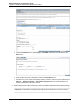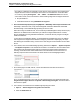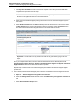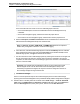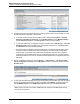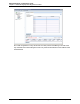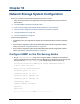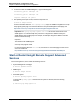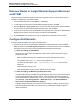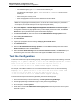A.05.80 HP Insight Remote Support Advanced Managed Systems Configuration Guide (June 2013)
Table Of Contents
- Managed Systems Configuration Guide
- Contents
- About This Document
- Insight Remote Support Advanced Managed Systems Overview
- ProLiant Windows Server Configuration
- ProLiant Linux Server Configuration
- ProLiant VMware ESX Server Configuration
- ProLiant VMware ESXi Server Configuration
- Proliant Citrix Server Configuration
- ProLiant c-Class BladeSystem Enclosure Configuration
- Integrity Windows 2003 Server Configuration
- Integrity Windows 2008 Server Configuration
- Integrity Linux Server Configuration
- Integrity Superdome 2 Server Configuration
- HP-UX Server Configuration
- Meeting HP-UX Operating System, Software, and Patch Requirements
- More About WBEM and SFM with Insight Remote Support
- Verifying System Fault Management is Operational
- Creating WBEM Users
- Configuring WEBES to Support WBEM Indications
- Firewall and Port Requirements for HP-UX Managed Systems
- Configuring HP-UX Managed Systems for Proactive Collection Services
- OpenVMS Server Configuration
- Tru64 UNIX Server Configuration
- NonStop Server Configuration
- Enterprise Virtual Array Configuration
- Understanding the Different Server Types and Software Applications
- Command View EVA 8.0.1 and Higher Hosted on the CMS
- Important Port Settings Information
- Important Information Regarding New HP SIM Installations
- Correcting an Existing HP SIM Installation
- Change the WMI Mapper Proxy port in the HP SIM User Interface on the CMS
- Restore Defaults to the wbemportlist.xml file
- Installing and Configuring Command View EVA After HP SIM
- Resetting the Port Numbers when Command View EVA was Installed before HP SIM
- Command View EVA Hosted on a Separate SMS
- Requirements and Documentation to Configure Command View EVA on the SMS
- Overview of Command View EVA 7.0.1 through 8.0.1 with SMI-S Requirements
- SMS System and Access Requirements
- WEBES – EVA Communication
- HP SIM – EVA Communication
- Software Required on the SMS
- Fulfilling ELMC Common Requirements for a Windows SMS
- Installing MC3 on the SMS
- Configuring EVA-Specific Information on the CMS
- Requirements to Support EVA4400 and P6000 with Command View EVA on the ABM
- Enabling User-Initiated Service Mode in Command View EVA 9.3
- Performing a Remote Service Test in Command View EVA 9.3
- Troubleshooting EVA Managed Systems
- P4000 Storage Systems Migration Procedure
- Network Storage System Configuration
- Modular Smart Array Configuration
- Tape Library Configuration
- System Requirements
- Managed Systems Configuration
- Nearline (Tape Library) Configuration
- Secure Key Manager Configuration
- StoreOnce D2D (Disk-to-Disk) Backup System Configuration
- Enterprise Systems Library G3 Configuration
- TapeAssure Service Configuration
- Prerequisites
- Command View for Tape Libraries and TapeAssure Service Installation
- Configure the Command View TL 2.8 CIMOM and TapeAssure Provider
- Configure the Command View TL 3.0 CIMOM and TapeAssure Provider
- HP SIM Device Discovery
- WEBES Configuration
- Create a New SMI-S Protocol in WEBES
- Subscribe to the Command View TL and TapeAssure CIMOM
- SAN Switch Configuration
- E-Series Switch Configuration
- A-Series Switch Configuration
- UPS Network Module Configuration
- Modular Cooling System Configuration
- Glossary
- Index
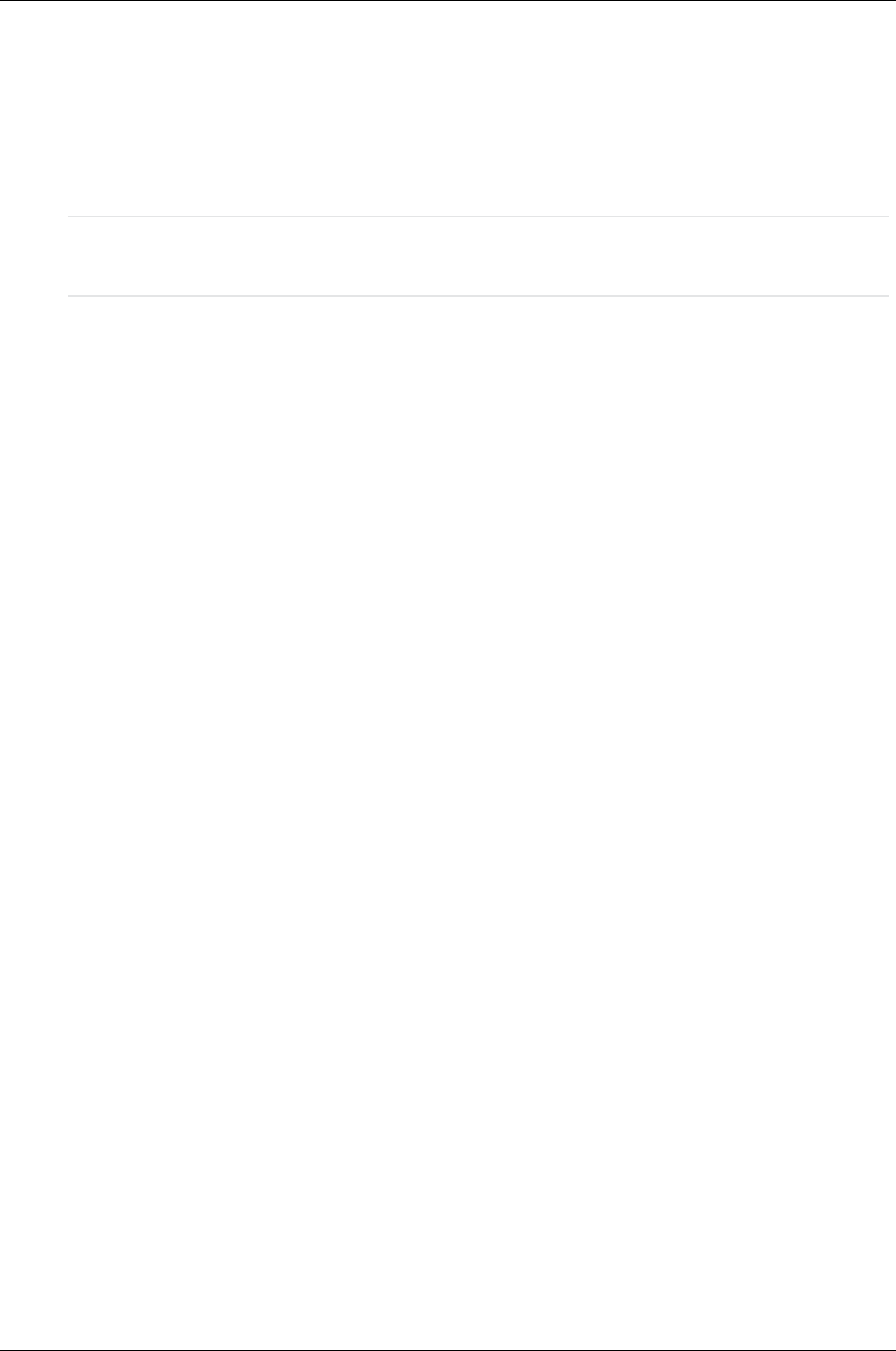
Managed Systems Configuration Guide
Chapter 18: Network Storage System Configuration
o
For standard support, type X9000 as the Customer Delivery ID.
For Datacenter Care support, type MC DATACENTER or MC HYPERSCALE as the Custom
Delivery ID.
o
Select the System Country Code
o
Enter the appropriate Customer Contact and Site Information details
Note: For storage support on X9300 systems, do not set the Custom Delivery ID. (The MSA is
an exception; the Custom Delivery ID is set as previously described.)
2. Now, select Options → Remote Support Configuration and Services. The Remote Support
Configuration and Services page appears after you allow display of blocked content. The Service
Health tab is open by default and the system health status displayed.
3. In the Service Health tab, select the check box HP X9000 Network Storage Systems name.
4. Select Verify Selected Devices.
5. Click Run Action.
6. A green pop-up appears with the message: Verifying the selected device.
7. Click Entitlement tab.
8. Select the HP X9000 Network Storage Systems. From the Action List drop-down menu select
Entitle Checked, and then click Run Action.
9. When the Action Status Message indicates Finished entitlement check, click Refresh and you
should see a green circle with a white check mark appear in the ENT column for the server.
Test the Configuration
To determine whether the traps are working properly, send a generic test trap with the following command:
nmptrap -v1 -c public <CMS IP> .1.3.6.1.4.1.232 <Managed System IP> 6 11003
1234 .1.3.6.1.2.1.1.5.0 s test .1.3.6.1.4.1.232.11.2.11.1.0 i 0
.1.3.6.1.4.1.232.11.2.8.1.0 s "X9000 remote support testing"
For example, if the CMS IP address is 10.2.2.2 and the X9000 node is 10.2.2.10, enter the following:
snmptrap -v1 -c public 10.2.2.2 .1.3.6.1.4.1.232 10.2.2.10 6 11003 1234
.1.3.6.1.2.1.1.5.0 s test .1.3.6.1.4.1.232.11.2.11.1.0 i 0
.1.3.6.1.4.1.232.11.2.8.1.0 s "X9000 remote support testing"
To ensure that the trap events have been generated, perform the following steps:
1. At the Remote Desktop Connection desktop, click HP Systems Insight Manager.
2. Provide appropriate login credentials to login to HP Systems Insight Manager.
3. On the left pane, click All Systems.
4. Scroll down to see the HP X9000 Network Storage Systems name entry and click on the system
name link to open it.
HP Insight Remote Support Advanced (A.05.80)Page 160 of 204