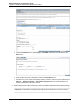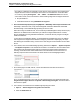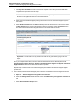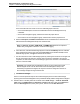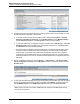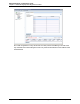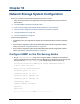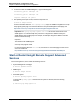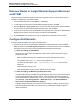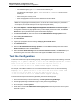A.05.80 HP Insight Remote Support Advanced Managed Systems Configuration Guide (June 2013)
Table Of Contents
- Managed Systems Configuration Guide
- Contents
- About This Document
- Insight Remote Support Advanced Managed Systems Overview
- ProLiant Windows Server Configuration
- ProLiant Linux Server Configuration
- ProLiant VMware ESX Server Configuration
- ProLiant VMware ESXi Server Configuration
- Proliant Citrix Server Configuration
- ProLiant c-Class BladeSystem Enclosure Configuration
- Integrity Windows 2003 Server Configuration
- Integrity Windows 2008 Server Configuration
- Integrity Linux Server Configuration
- Integrity Superdome 2 Server Configuration
- HP-UX Server Configuration
- Meeting HP-UX Operating System, Software, and Patch Requirements
- More About WBEM and SFM with Insight Remote Support
- Verifying System Fault Management is Operational
- Creating WBEM Users
- Configuring WEBES to Support WBEM Indications
- Firewall and Port Requirements for HP-UX Managed Systems
- Configuring HP-UX Managed Systems for Proactive Collection Services
- OpenVMS Server Configuration
- Tru64 UNIX Server Configuration
- NonStop Server Configuration
- Enterprise Virtual Array Configuration
- Understanding the Different Server Types and Software Applications
- Command View EVA 8.0.1 and Higher Hosted on the CMS
- Important Port Settings Information
- Important Information Regarding New HP SIM Installations
- Correcting an Existing HP SIM Installation
- Change the WMI Mapper Proxy port in the HP SIM User Interface on the CMS
- Restore Defaults to the wbemportlist.xml file
- Installing and Configuring Command View EVA After HP SIM
- Resetting the Port Numbers when Command View EVA was Installed before HP SIM
- Command View EVA Hosted on a Separate SMS
- Requirements and Documentation to Configure Command View EVA on the SMS
- Overview of Command View EVA 7.0.1 through 8.0.1 with SMI-S Requirements
- SMS System and Access Requirements
- WEBES – EVA Communication
- HP SIM – EVA Communication
- Software Required on the SMS
- Fulfilling ELMC Common Requirements for a Windows SMS
- Installing MC3 on the SMS
- Configuring EVA-Specific Information on the CMS
- Requirements to Support EVA4400 and P6000 with Command View EVA on the ABM
- Enabling User-Initiated Service Mode in Command View EVA 9.3
- Performing a Remote Service Test in Command View EVA 9.3
- Troubleshooting EVA Managed Systems
- P4000 Storage Systems Migration Procedure
- Network Storage System Configuration
- Modular Smart Array Configuration
- Tape Library Configuration
- System Requirements
- Managed Systems Configuration
- Nearline (Tape Library) Configuration
- Secure Key Manager Configuration
- StoreOnce D2D (Disk-to-Disk) Backup System Configuration
- Enterprise Systems Library G3 Configuration
- TapeAssure Service Configuration
- Prerequisites
- Command View for Tape Libraries and TapeAssure Service Installation
- Configure the Command View TL 2.8 CIMOM and TapeAssure Provider
- Configure the Command View TL 3.0 CIMOM and TapeAssure Provider
- HP SIM Device Discovery
- WEBES Configuration
- Create a New SMI-S Protocol in WEBES
- Subscribe to the Command View TL and TapeAssure CIMOM
- SAN Switch Configuration
- E-Series Switch Configuration
- A-Series Switch Configuration
- UPS Network Module Configuration
- Modular Cooling System Configuration
- Glossary
- Index
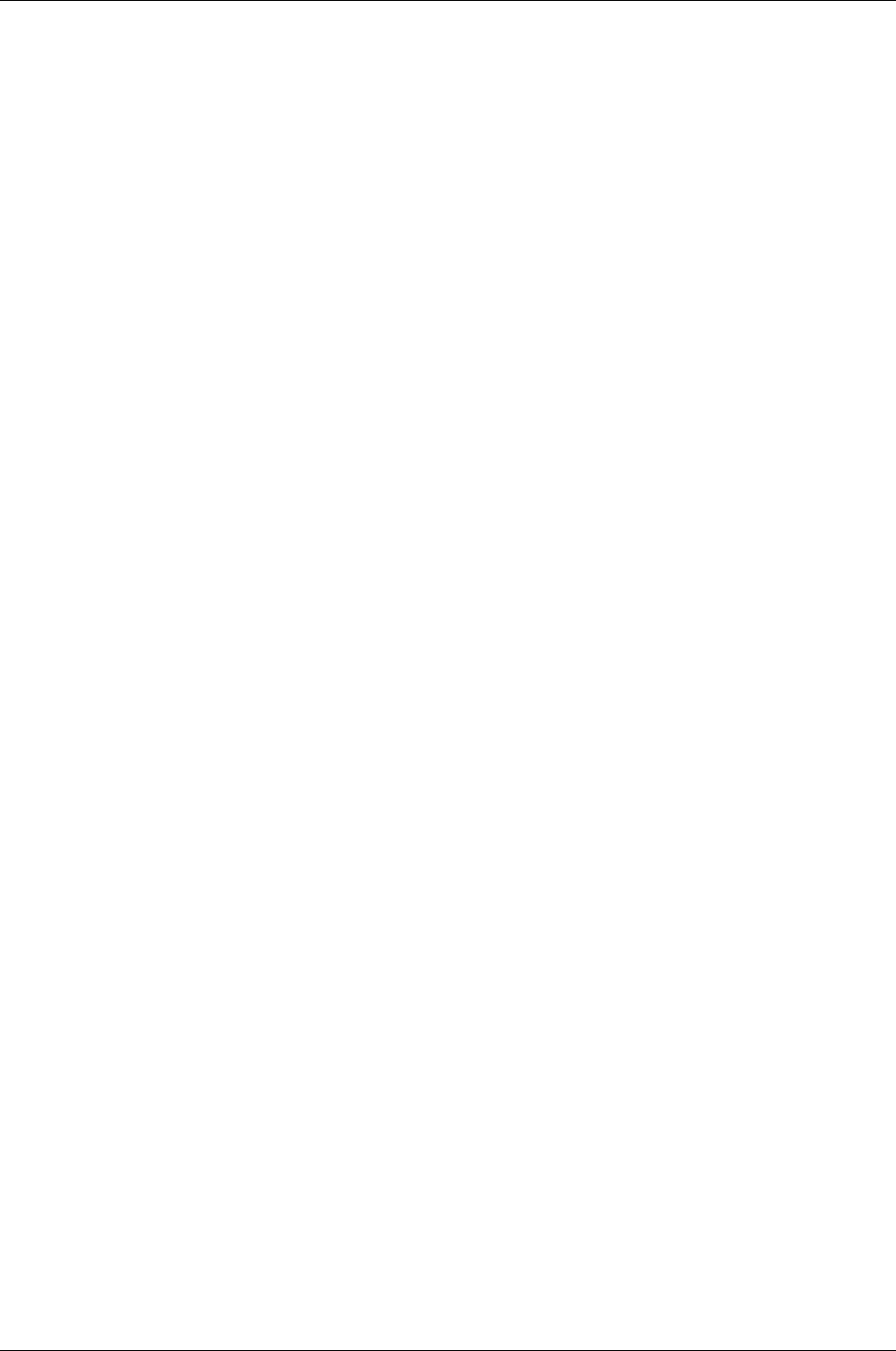
Managed Systems Configuration Guide
Chapter 18: Network Storage System Configuration
Discover Nodes in Insight Remote Support Advanced
or HP SIM
Insight Remote Support Advanced and HP SIM can be configured to discover system-specific network
segments, a targeted host, or IP address ranges.
1. From the HP SIM main menu, select Options → Discovery.
2. To start a discovery task for the HP X9000 Network Storage Systems, click New.
3. Select the Discover a single system option, enter the new discovery task name and the IP address
or system name of your HP X9000 Network Storage Systems, and click Save.
4. To run the discovery task for the HP X9000 Network Storage Systems, select the HP X9000 Network
Storage Systems option from the list of discovery tasks and click Run Now.
5. Click All Systems. You should now see your HP X9000 Network Storage Systems listed here.
Configure Entitlements
Configure HP SIM to enable remote support for X9000 systems.
1. Click the system name of your Managed HP X9000 Network Storage Systems, click the Tools &
Links tab, and then click the Edit System Properties link. Scroll down to the Contract and Warranty
Information section of the screen and enter the entitlement information and click OK.
n Custom field settings for X9300/X9320
Servers are discovered with their IP addresses. When a server is discovered, edit the system
properties in HP SIM.
o
Enter the X9000 enclosure product number as the Customer-Entered product number
o
For standard support, type X9000 as the Customer Delivery ID.
For Datacenter Care support, type MC DATACENTER or MC HYPERSCALE as the Custom
Delivery ID.
o
Select the System Country Code
o
Enter the appropriate Customer Contact and Site Information details
n Custom field settings for MSA Storage Management Utility
Configure SNMP settings on the MSA Storage Management Utility section. (For more information,
see “Configuring SNMP event notification in SMU” in the 2300 Modular Smart Array Reference
Guide. This document is available at http://www.hp.com/support/manuals. On the Manuals page,
select Storage → Disk Storage Systems → MSA Disk Arrays → HP 2000sa G2 Modular
Smart Array or HP P2000 G3 MSA Array Systems.)
A Modular Storage Array (MSA) unit should be discovered with its IP address. Once discovered,
locate the Entitlement Information section of the Contract and Warranty Information page and
update the following:
HP Insight Remote Support Advanced (A.05.80)Page 159 of 204