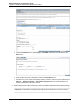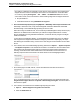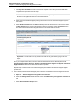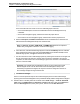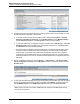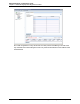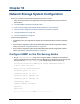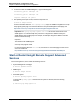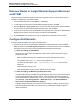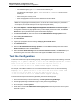A.05.80 HP Insight Remote Support Advanced Managed Systems Configuration Guide (June 2013)
Table Of Contents
- Managed Systems Configuration Guide
- Contents
- About This Document
- Insight Remote Support Advanced Managed Systems Overview
- ProLiant Windows Server Configuration
- ProLiant Linux Server Configuration
- ProLiant VMware ESX Server Configuration
- ProLiant VMware ESXi Server Configuration
- Proliant Citrix Server Configuration
- ProLiant c-Class BladeSystem Enclosure Configuration
- Integrity Windows 2003 Server Configuration
- Integrity Windows 2008 Server Configuration
- Integrity Linux Server Configuration
- Integrity Superdome 2 Server Configuration
- HP-UX Server Configuration
- Meeting HP-UX Operating System, Software, and Patch Requirements
- More About WBEM and SFM with Insight Remote Support
- Verifying System Fault Management is Operational
- Creating WBEM Users
- Configuring WEBES to Support WBEM Indications
- Firewall and Port Requirements for HP-UX Managed Systems
- Configuring HP-UX Managed Systems for Proactive Collection Services
- OpenVMS Server Configuration
- Tru64 UNIX Server Configuration
- NonStop Server Configuration
- Enterprise Virtual Array Configuration
- Understanding the Different Server Types and Software Applications
- Command View EVA 8.0.1 and Higher Hosted on the CMS
- Important Port Settings Information
- Important Information Regarding New HP SIM Installations
- Correcting an Existing HP SIM Installation
- Change the WMI Mapper Proxy port in the HP SIM User Interface on the CMS
- Restore Defaults to the wbemportlist.xml file
- Installing and Configuring Command View EVA After HP SIM
- Resetting the Port Numbers when Command View EVA was Installed before HP SIM
- Command View EVA Hosted on a Separate SMS
- Requirements and Documentation to Configure Command View EVA on the SMS
- Overview of Command View EVA 7.0.1 through 8.0.1 with SMI-S Requirements
- SMS System and Access Requirements
- WEBES – EVA Communication
- HP SIM – EVA Communication
- Software Required on the SMS
- Fulfilling ELMC Common Requirements for a Windows SMS
- Installing MC3 on the SMS
- Configuring EVA-Specific Information on the CMS
- Requirements to Support EVA4400 and P6000 with Command View EVA on the ABM
- Enabling User-Initiated Service Mode in Command View EVA 9.3
- Performing a Remote Service Test in Command View EVA 9.3
- Troubleshooting EVA Managed Systems
- P4000 Storage Systems Migration Procedure
- Network Storage System Configuration
- Modular Smart Array Configuration
- Tape Library Configuration
- System Requirements
- Managed Systems Configuration
- Nearline (Tape Library) Configuration
- Secure Key Manager Configuration
- StoreOnce D2D (Disk-to-Disk) Backup System Configuration
- Enterprise Systems Library G3 Configuration
- TapeAssure Service Configuration
- Prerequisites
- Command View for Tape Libraries and TapeAssure Service Installation
- Configure the Command View TL 2.8 CIMOM and TapeAssure Provider
- Configure the Command View TL 3.0 CIMOM and TapeAssure Provider
- HP SIM Device Discovery
- WEBES Configuration
- Create a New SMI-S Protocol in WEBES
- Subscribe to the Command View TL and TapeAssure CIMOM
- SAN Switch Configuration
- E-Series Switch Configuration
- A-Series Switch Configuration
- UPS Network Module Configuration
- Modular Cooling System Configuration
- Glossary
- Index
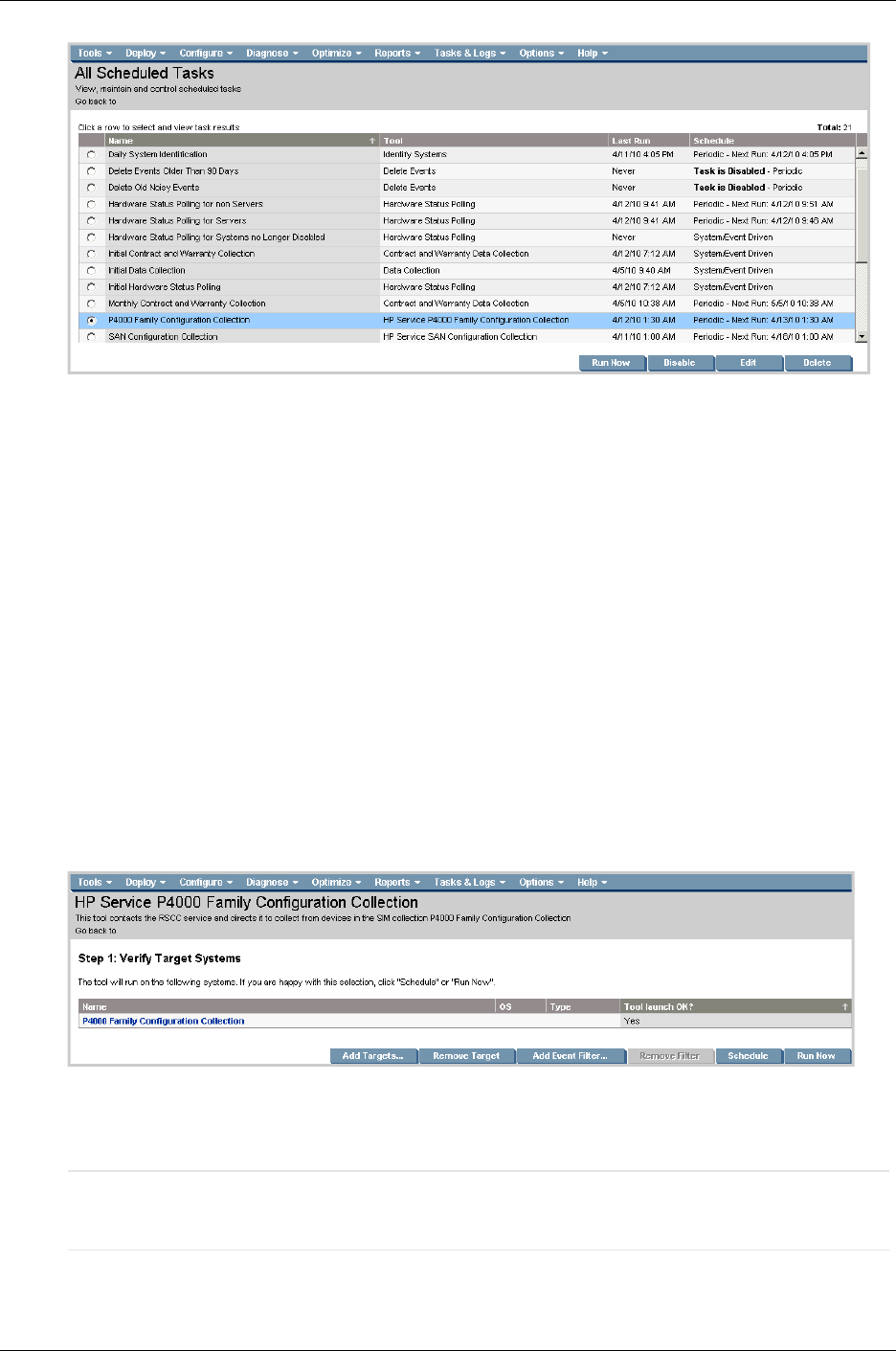
Managed Systems Configuration Guide
Chapter 17: P4000 Storage Systems Migration Procedure
11. Configure Insight Remote Support Advanced so that the System Health Check task does not run at
the same time as the P4000 daily collection task.
a. In HP SIM, check and set the System Health Check schedule through Options → Remote
Support Configuration and Services. On the System Health tab, select Modify Schedule
from the Action List dropdown. Click Run Action to see the current schedule.
b. To view the P4000 Family Configuration Collection schedule, select Tasks & Logs → View All
Scheduled Tasks, select the P4000 Family Configuration Collection item, click Edit and then
click Schedule. This task runs daily by default.
c. The P4000 Family Configuration Collection takes longer to run than the System Health Check.
Configure the System Health Check task first and then run the P4000 Family Configuration
Collection task. For example, if the P4000 Family Configuration Collection runs at 7:30 a.m.,
configure the System Health Check task to run at approximately 5:00 a.m. so that the System
Health Check task has two hours to complete before the P4000 Family Configuration Collection
task starts.
12. Run the configuration collection by selecting Options → Status Polling → HP Service P4000
Family Configuration Collection. Click Add Targets to select your systems, and then click the
Run Now button.
13. To verify that the P4000 Storage System(s) are communicating with the CMS, open CMC and select
at least one storage node and send a test trap to the CMS. Select SNMP in the left menu tree and
open the SNMP Traps tab. In the SNMP Trap Tasks drop-down list, select Send Test Trap.
Note: Note that in CMC 9.0 and higher, SNMP traps are configured at the Management Group
level, not at the node level.
HP Insight Remote Support Advanced (A.05.80)Page 155 of 204