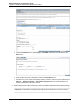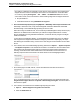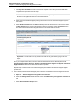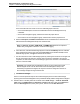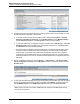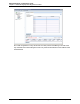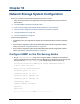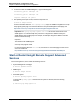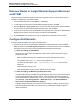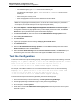A.05.80 HP Insight Remote Support Advanced Managed Systems Configuration Guide (June 2013)
Table Of Contents
- Managed Systems Configuration Guide
- Contents
- About This Document
- Insight Remote Support Advanced Managed Systems Overview
- ProLiant Windows Server Configuration
- ProLiant Linux Server Configuration
- ProLiant VMware ESX Server Configuration
- ProLiant VMware ESXi Server Configuration
- Proliant Citrix Server Configuration
- ProLiant c-Class BladeSystem Enclosure Configuration
- Integrity Windows 2003 Server Configuration
- Integrity Windows 2008 Server Configuration
- Integrity Linux Server Configuration
- Integrity Superdome 2 Server Configuration
- HP-UX Server Configuration
- Meeting HP-UX Operating System, Software, and Patch Requirements
- More About WBEM and SFM with Insight Remote Support
- Verifying System Fault Management is Operational
- Creating WBEM Users
- Configuring WEBES to Support WBEM Indications
- Firewall and Port Requirements for HP-UX Managed Systems
- Configuring HP-UX Managed Systems for Proactive Collection Services
- OpenVMS Server Configuration
- Tru64 UNIX Server Configuration
- NonStop Server Configuration
- Enterprise Virtual Array Configuration
- Understanding the Different Server Types and Software Applications
- Command View EVA 8.0.1 and Higher Hosted on the CMS
- Important Port Settings Information
- Important Information Regarding New HP SIM Installations
- Correcting an Existing HP SIM Installation
- Change the WMI Mapper Proxy port in the HP SIM User Interface on the CMS
- Restore Defaults to the wbemportlist.xml file
- Installing and Configuring Command View EVA After HP SIM
- Resetting the Port Numbers when Command View EVA was Installed before HP SIM
- Command View EVA Hosted on a Separate SMS
- Requirements and Documentation to Configure Command View EVA on the SMS
- Overview of Command View EVA 7.0.1 through 8.0.1 with SMI-S Requirements
- SMS System and Access Requirements
- WEBES – EVA Communication
- HP SIM – EVA Communication
- Software Required on the SMS
- Fulfilling ELMC Common Requirements for a Windows SMS
- Installing MC3 on the SMS
- Configuring EVA-Specific Information on the CMS
- Requirements to Support EVA4400 and P6000 with Command View EVA on the ABM
- Enabling User-Initiated Service Mode in Command View EVA 9.3
- Performing a Remote Service Test in Command View EVA 9.3
- Troubleshooting EVA Managed Systems
- P4000 Storage Systems Migration Procedure
- Network Storage System Configuration
- Modular Smart Array Configuration
- Tape Library Configuration
- System Requirements
- Managed Systems Configuration
- Nearline (Tape Library) Configuration
- Secure Key Manager Configuration
- StoreOnce D2D (Disk-to-Disk) Backup System Configuration
- Enterprise Systems Library G3 Configuration
- TapeAssure Service Configuration
- Prerequisites
- Command View for Tape Libraries and TapeAssure Service Installation
- Configure the Command View TL 2.8 CIMOM and TapeAssure Provider
- Configure the Command View TL 3.0 CIMOM and TapeAssure Provider
- HP SIM Device Discovery
- WEBES Configuration
- Create a New SMI-S Protocol in WEBES
- Subscribe to the Command View TL and TapeAssure CIMOM
- SAN Switch Configuration
- E-Series Switch Configuration
- A-Series Switch Configuration
- UPS Network Module Configuration
- Modular Cooling System Configuration
- Glossary
- Index
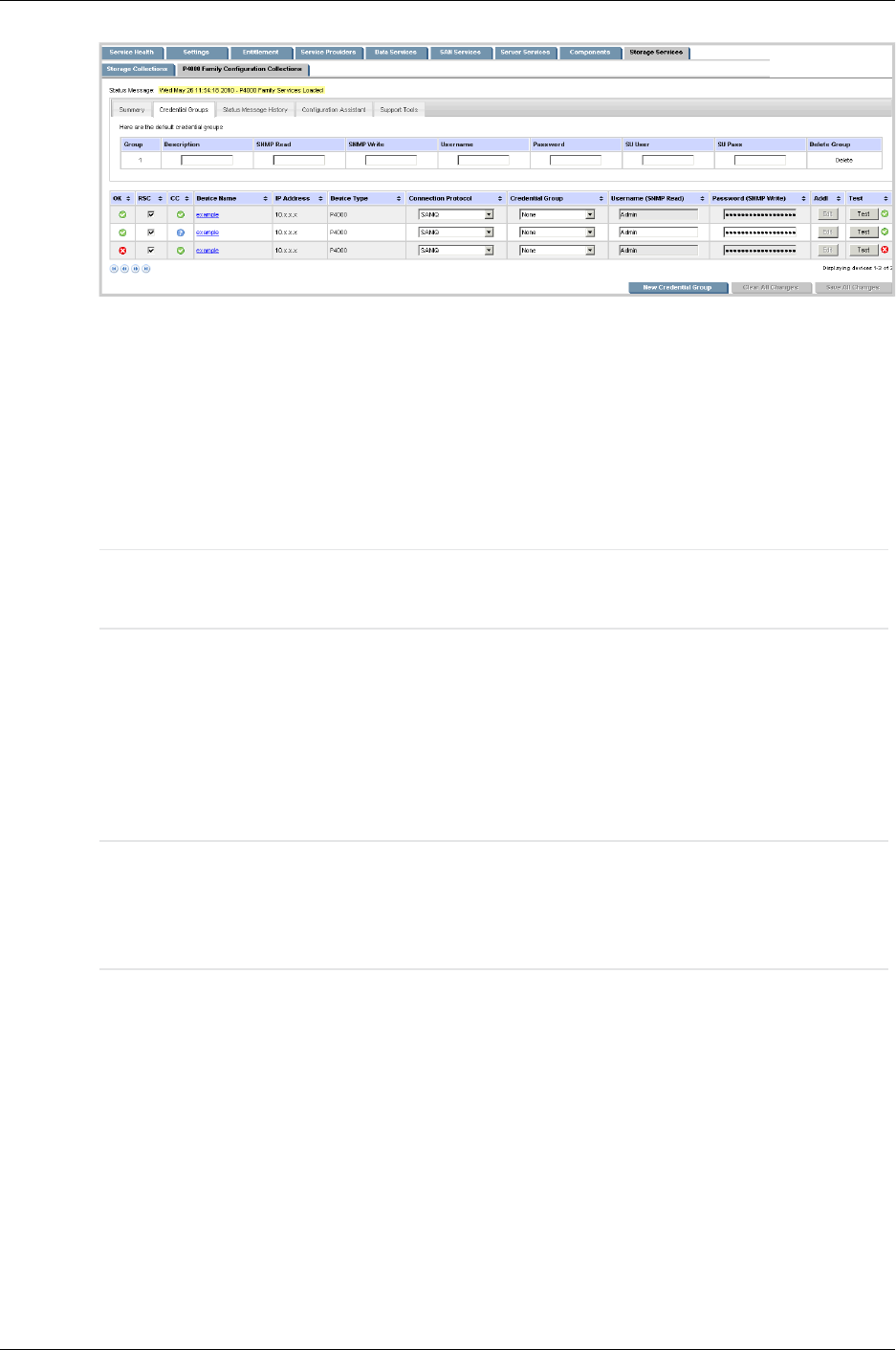
Managed Systems Configuration Guide
Chapter 17: P4000 Storage Systems Migration Procedure
HP recommends that users create one or more credential groups for devices:
o
One for the SAN/iQ protocol name with credentials that match the Management Group
credentials.
o
One for each management group, and associate it with the proper devices.
o
One for devices not in a management group, and associate it with the proper devices.
d. Enter the Description, UserName and Password. These credentials are the Username and
Password when the Management Group was created in CMC.
Note: The SU User, SU Pass, SNMP Read, and SNMP Write fields are not required for
P4000 Family Configuration Collections or real time event logging.
e. In the device list, edit each P4000 Storage System so that the Cred Group uses the credential
group created in the previous step. Note that the Connection type should be SANIQ for each
P4000 Storage System, and Type should be shown as P4000.
f. Test the connection to each P4000 Storage System by selecting the Test button on the right side.
The text of this button will change to "running" while it checks the credentials. Once the test
completes, the Test button's text color will change to green if the connection succeeded and red
text if the connection failed.
Important: Only SAN/iQ nodes in a Management Group can be monitored with Insight
Remote Support version A.05.80. Each node must be in a Management Group to be
monitored by Insight Remote Support, but they don't need to be configured in a cluster or
have a storage manager running to be monitored.
g. Click Save All Changes.
There is no need to repeat this step for each P4000 Storage System if the new P4000 Storage
System(s) have the same Management Group credentials already added to Insight Remote Support.
10. Add each device to the daily Collection Schedule. Select Tasks & Logs → View All Scheduled
Tasks. Select the P4000 Family Configuration Collection radio button and click the Edit button.
Select the Add Targets button, select your systems, and then click the Run Now button.
HP Insight Remote Support Advanced (A.05.80)Page 154 of 204