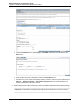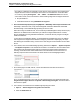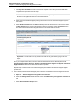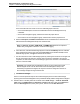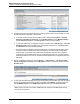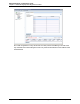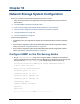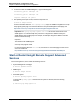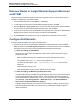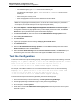A.05.80 HP Insight Remote Support Advanced Managed Systems Configuration Guide (June 2013)
Table Of Contents
- Managed Systems Configuration Guide
- Contents
- About This Document
- Insight Remote Support Advanced Managed Systems Overview
- ProLiant Windows Server Configuration
- ProLiant Linux Server Configuration
- ProLiant VMware ESX Server Configuration
- ProLiant VMware ESXi Server Configuration
- Proliant Citrix Server Configuration
- ProLiant c-Class BladeSystem Enclosure Configuration
- Integrity Windows 2003 Server Configuration
- Integrity Windows 2008 Server Configuration
- Integrity Linux Server Configuration
- Integrity Superdome 2 Server Configuration
- HP-UX Server Configuration
- Meeting HP-UX Operating System, Software, and Patch Requirements
- More About WBEM and SFM with Insight Remote Support
- Verifying System Fault Management is Operational
- Creating WBEM Users
- Configuring WEBES to Support WBEM Indications
- Firewall and Port Requirements for HP-UX Managed Systems
- Configuring HP-UX Managed Systems for Proactive Collection Services
- OpenVMS Server Configuration
- Tru64 UNIX Server Configuration
- NonStop Server Configuration
- Enterprise Virtual Array Configuration
- Understanding the Different Server Types and Software Applications
- Command View EVA 8.0.1 and Higher Hosted on the CMS
- Important Port Settings Information
- Important Information Regarding New HP SIM Installations
- Correcting an Existing HP SIM Installation
- Change the WMI Mapper Proxy port in the HP SIM User Interface on the CMS
- Restore Defaults to the wbemportlist.xml file
- Installing and Configuring Command View EVA After HP SIM
- Resetting the Port Numbers when Command View EVA was Installed before HP SIM
- Command View EVA Hosted on a Separate SMS
- Requirements and Documentation to Configure Command View EVA on the SMS
- Overview of Command View EVA 7.0.1 through 8.0.1 with SMI-S Requirements
- SMS System and Access Requirements
- WEBES – EVA Communication
- HP SIM – EVA Communication
- Software Required on the SMS
- Fulfilling ELMC Common Requirements for a Windows SMS
- Installing MC3 on the SMS
- Configuring EVA-Specific Information on the CMS
- Requirements to Support EVA4400 and P6000 with Command View EVA on the ABM
- Enabling User-Initiated Service Mode in Command View EVA 9.3
- Performing a Remote Service Test in Command View EVA 9.3
- Troubleshooting EVA Managed Systems
- P4000 Storage Systems Migration Procedure
- Network Storage System Configuration
- Modular Smart Array Configuration
- Tape Library Configuration
- System Requirements
- Managed Systems Configuration
- Nearline (Tape Library) Configuration
- Secure Key Manager Configuration
- StoreOnce D2D (Disk-to-Disk) Backup System Configuration
- Enterprise Systems Library G3 Configuration
- TapeAssure Service Configuration
- Prerequisites
- Command View for Tape Libraries and TapeAssure Service Installation
- Configure the Command View TL 2.8 CIMOM and TapeAssure Provider
- Configure the Command View TL 3.0 CIMOM and TapeAssure Provider
- HP SIM Device Discovery
- WEBES Configuration
- Create a New SMI-S Protocol in WEBES
- Subscribe to the Command View TL and TapeAssure CIMOM
- SAN Switch Configuration
- E-Series Switch Configuration
- A-Series Switch Configuration
- UPS Network Module Configuration
- Modular Cooling System Configuration
- Glossary
- Index
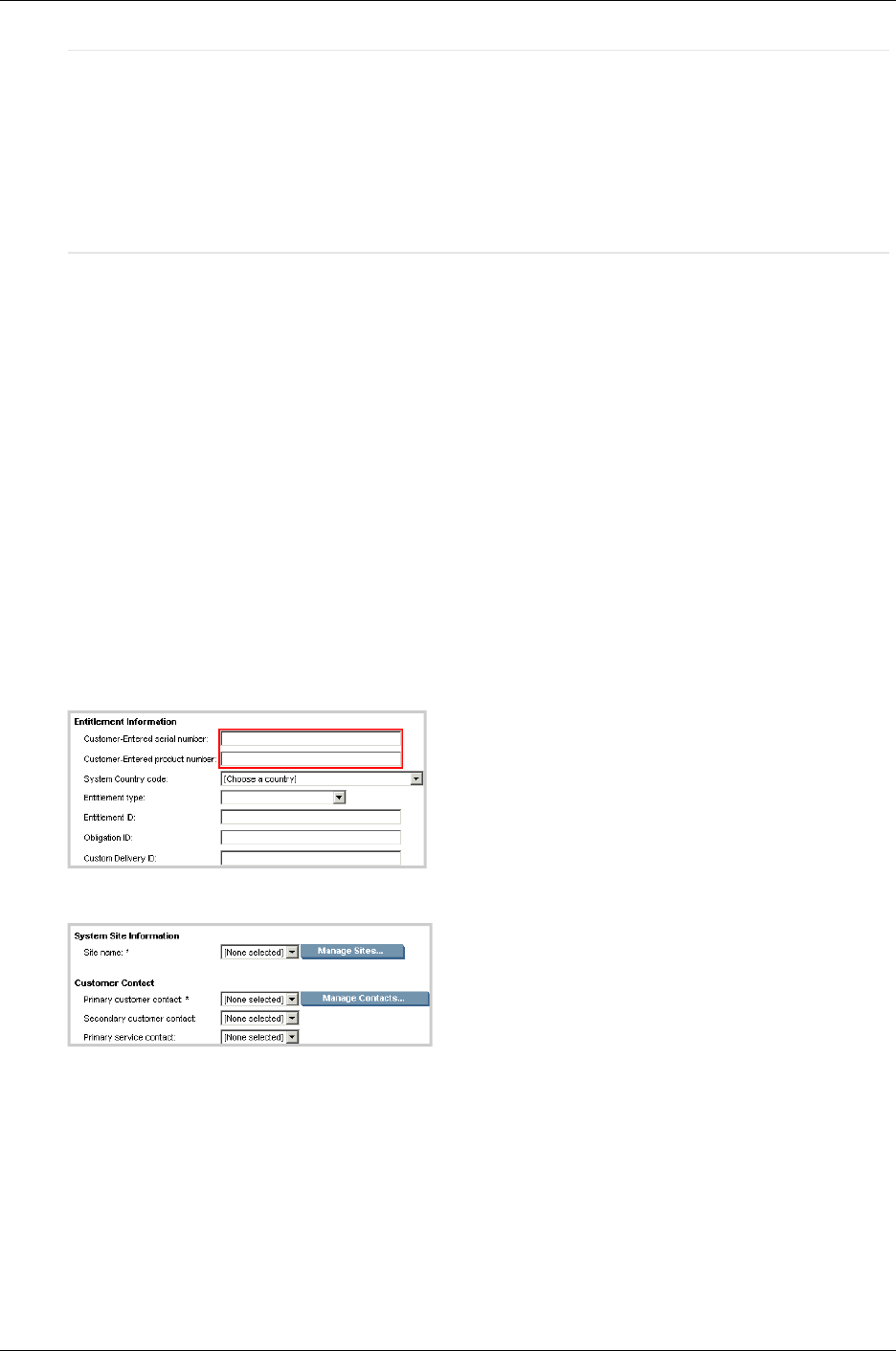
Managed Systems Configuration Guide
Chapter 17: P4000 Storage Systems Migration Procedure
the P4000 CLI installed on the CMS that is newer than the version that ships with Insight Remote
Support Advanced. Version A.05.80 ships with version 9.5 of the P4000 CLI. Check the P4000
CLI version by opening All Programs → HP → P4000 → HP P4000 CLI Shell. If the version
on the CMS is newer, remove the P4000 CLI before installing Insight Remote Support Advanced:
a. Stop the P4000 CLI.
b. Uninstall the P4000 CLI through Add/Remove Programs.
5. Discover P4000 Storage System(s) by using Options → Discovery. Add IP ranges or add each node
individually. If this doesn't work, verify that HP SIM global credential for SNMP matches SNMP
General Settings of each P4000 Storage System(s) as shown in CMC.
When discovering new P4000 devices, do not include any P4000 Management Group Virtual IP (VIP)
addresses. VIP addresses are created when you create and configure P4000 clusters. Instead,
discover P4000 devices using individual IP addresses, or create IP discovery ranges excluding all
P4000 VIP addresses.
If you do discover a P4000 VIP address, you should delete the managed entity for the VIP address
from Insight Remote Support Advanced before running any collections or capturing any test traps.
After deleting the VIP address entity, re-discover the node using the actual IP address for the P4000
device.
6. From HP SIM, select each P4000 Storage System(s) and browse to Options → System Properties
→ Set System Properties to enter entitlement information. The P4000 must use the P4000 Product
Part Number (P/N) and Serial Number (S/N) for Insight Remote Support Advanced Entitlement
checking, not the discovered chassis serial number. The P/N and S/N can be found on the "For
Warranty Purposes" label on the P4000. Enter these values into the fields highlighted below.
7. On the same page in HP SIM, add site, contact and entitlement information to each device.
Once you add these three items to a node, the node should be listed in the HP SIM left panel under
Insight Remote Support Services and System is Remote Support Eligible. This list can take a
few minutes to update.
8. From HP SIM, check entitlement for P4000 Storage System(s) as follows:
a. Options → Remote Support Configuration and Services.
b. Select the Entitlement tab.
HP Insight Remote Support Advanced (A.05.80)Page 152 of 204