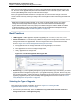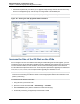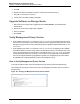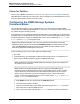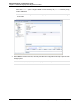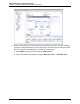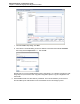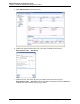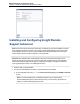A.05.80 HP Insight Remote Support Advanced Managed Systems Configuration Guide (June 2013)
Table Of Contents
- Managed Systems Configuration Guide
- Contents
- About This Document
- Insight Remote Support Advanced Managed Systems Overview
- ProLiant Windows Server Configuration
- ProLiant Linux Server Configuration
- ProLiant VMware ESX Server Configuration
- ProLiant VMware ESXi Server Configuration
- Proliant Citrix Server Configuration
- ProLiant c-Class BladeSystem Enclosure Configuration
- Integrity Windows 2003 Server Configuration
- Integrity Windows 2008 Server Configuration
- Integrity Linux Server Configuration
- Integrity Superdome 2 Server Configuration
- HP-UX Server Configuration
- Meeting HP-UX Operating System, Software, and Patch Requirements
- More About WBEM and SFM with Insight Remote Support
- Verifying System Fault Management is Operational
- Creating WBEM Users
- Configuring WEBES to Support WBEM Indications
- Firewall and Port Requirements for HP-UX Managed Systems
- Configuring HP-UX Managed Systems for Proactive Collection Services
- OpenVMS Server Configuration
- Tru64 UNIX Server Configuration
- NonStop Server Configuration
- Enterprise Virtual Array Configuration
- Understanding the Different Server Types and Software Applications
- Command View EVA 8.0.1 and Higher Hosted on the CMS
- Important Port Settings Information
- Important Information Regarding New HP SIM Installations
- Correcting an Existing HP SIM Installation
- Change the WMI Mapper Proxy port in the HP SIM User Interface on the CMS
- Restore Defaults to the wbemportlist.xml file
- Installing and Configuring Command View EVA After HP SIM
- Resetting the Port Numbers when Command View EVA was Installed before HP SIM
- Command View EVA Hosted on a Separate SMS
- Requirements and Documentation to Configure Command View EVA on the SMS
- Overview of Command View EVA 7.0.1 through 8.0.1 with SMI-S Requirements
- SMS System and Access Requirements
- WEBES – EVA Communication
- HP SIM – EVA Communication
- Software Required on the SMS
- Fulfilling ELMC Common Requirements for a Windows SMS
- Installing MC3 on the SMS
- Configuring EVA-Specific Information on the CMS
- Requirements to Support EVA4400 and P6000 with Command View EVA on the ABM
- Enabling User-Initiated Service Mode in Command View EVA 9.3
- Performing a Remote Service Test in Command View EVA 9.3
- Troubleshooting EVA Managed Systems
- P4000 Storage Systems Migration Procedure
- Network Storage System Configuration
- Modular Smart Array Configuration
- Tape Library Configuration
- System Requirements
- Managed Systems Configuration
- Nearline (Tape Library) Configuration
- Secure Key Manager Configuration
- StoreOnce D2D (Disk-to-Disk) Backup System Configuration
- Enterprise Systems Library G3 Configuration
- TapeAssure Service Configuration
- Prerequisites
- Command View for Tape Libraries and TapeAssure Service Installation
- Configure the Command View TL 2.8 CIMOM and TapeAssure Provider
- Configure the Command View TL 3.0 CIMOM and TapeAssure Provider
- HP SIM Device Discovery
- WEBES Configuration
- Create a New SMI-S Protocol in WEBES
- Subscribe to the Command View TL and TapeAssure CIMOM
- SAN Switch Configuration
- E-Series Switch Configuration
- A-Series Switch Configuration
- UPS Network Module Configuration
- Modular Cooling System Configuration
- Glossary
- Index
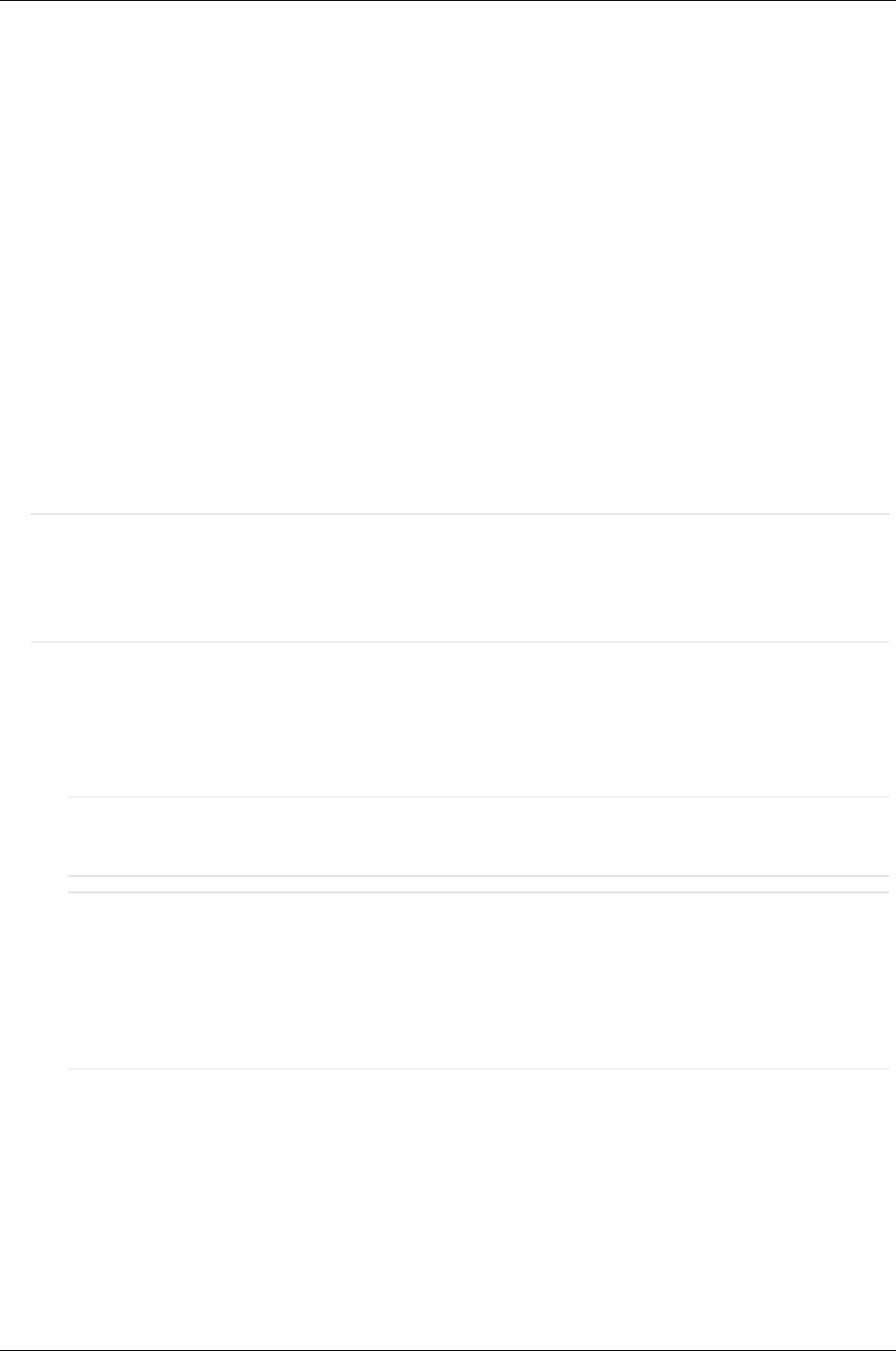
Managed Systems Configuration Guide
Chapter 17: P4000 Storage Systems Migration Procedure
Check for Patches
After you have upgraded to release 8.5, 9.0, 9.5, 10.0, or 10.5, go to www.hp.com/support and check for
applicable patches required for your storage node. CMC 9.0 and higher shows available patches, and can
be used to download them from HP to the CMC system.
Configuring the P4000 Storage Systems
Communications
Use the following procedure to verify your SNMP settings. If you did not modify the SAN/iQ SNMP
settings when you installed/upgraded SAN/iQ 8.5, 9.0, 9.5, 10.0, or 10.5 then you should not need to make
any updates during the following procedure.
Under SAN/iQ 8.5 users configure the CMS trap host destination on each P4000 node. Under SAN/iQ 9.0
and higher users can configure different severity Alert levels to send from the Management Group. Under
Insight Remote Support, configure each Management Group to send v1 SNMP traps of Critical and
Warning levels in Standard message text length.
Note: Under SAN/iQ 9.0 and higher, users can set the CMS trap host destination on the P4000
Management Group using the command line createSNMPTrapTarget command instead of using the
CMC. The getGroupInfo command will show the current SNMP settings and SNMP trap host
destinations configured at the Management Group level.
Perform the following steps to verify and/or update your SNMP settings:
1. Open CMC.
2. If using SAN/iQ 8.5, verify that SNMP is enabled for each storage system. If using SAN/iQ 9.0 or
higher, verify that SNMP is enabled/configure in the Management Group.
Note: SAN/iQ ships by default with SNMP enabled for all storage systems and configured with
the “Default” Access Control list.
Note: SAN/iQ 9.0 and higher Management Groups configure the CMS SNMP trap host
destination once at the Management Group level. Under SAN/iQ 8.5 users configure the CMS
trap host destination on each P4000 node. Under SAN/iQ 9.0 and higher users can configure
different severity Alert levels to send from the Management Group. Under Insight Remote
Support, configure each Management Group to send v1 SNMP traps of Critical and Warning
levels in Standard message text length.
a. Select SNMP in the left menu tree and open the SNMP General tab.
b. Verify that the Agent Status is enabled.
c. Verify that the P4000 Storage System SNMP Community String is set to public or the same
value configured in HP SIM for SNMP discovery.
d. In the Access Control field, verify that either Default is listed or the CMS host IP address is
HP Insight Remote Support Advanced (A.05.80)Page 144 of 204