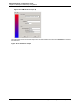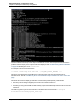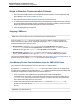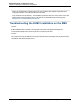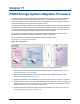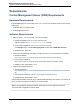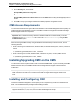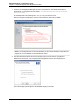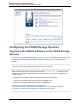A.05.80 HP Insight Remote Support Advanced Managed Systems Configuration Guide (June 2013)
Table Of Contents
- Managed Systems Configuration Guide
- Contents
- About This Document
- Insight Remote Support Advanced Managed Systems Overview
- ProLiant Windows Server Configuration
- ProLiant Linux Server Configuration
- ProLiant VMware ESX Server Configuration
- ProLiant VMware ESXi Server Configuration
- Proliant Citrix Server Configuration
- ProLiant c-Class BladeSystem Enclosure Configuration
- Integrity Windows 2003 Server Configuration
- Integrity Windows 2008 Server Configuration
- Integrity Linux Server Configuration
- Integrity Superdome 2 Server Configuration
- HP-UX Server Configuration
- Meeting HP-UX Operating System, Software, and Patch Requirements
- More About WBEM and SFM with Insight Remote Support
- Verifying System Fault Management is Operational
- Creating WBEM Users
- Configuring WEBES to Support WBEM Indications
- Firewall and Port Requirements for HP-UX Managed Systems
- Configuring HP-UX Managed Systems for Proactive Collection Services
- OpenVMS Server Configuration
- Tru64 UNIX Server Configuration
- NonStop Server Configuration
- Enterprise Virtual Array Configuration
- Understanding the Different Server Types and Software Applications
- Command View EVA 8.0.1 and Higher Hosted on the CMS
- Important Port Settings Information
- Important Information Regarding New HP SIM Installations
- Correcting an Existing HP SIM Installation
- Change the WMI Mapper Proxy port in the HP SIM User Interface on the CMS
- Restore Defaults to the wbemportlist.xml file
- Installing and Configuring Command View EVA After HP SIM
- Resetting the Port Numbers when Command View EVA was Installed before HP SIM
- Command View EVA Hosted on a Separate SMS
- Requirements and Documentation to Configure Command View EVA on the SMS
- Overview of Command View EVA 7.0.1 through 8.0.1 with SMI-S Requirements
- SMS System and Access Requirements
- WEBES – EVA Communication
- HP SIM – EVA Communication
- Software Required on the SMS
- Fulfilling ELMC Common Requirements for a Windows SMS
- Installing MC3 on the SMS
- Configuring EVA-Specific Information on the CMS
- Requirements to Support EVA4400 and P6000 with Command View EVA on the ABM
- Enabling User-Initiated Service Mode in Command View EVA 9.3
- Performing a Remote Service Test in Command View EVA 9.3
- Troubleshooting EVA Managed Systems
- P4000 Storage Systems Migration Procedure
- Network Storage System Configuration
- Modular Smart Array Configuration
- Tape Library Configuration
- System Requirements
- Managed Systems Configuration
- Nearline (Tape Library) Configuration
- Secure Key Manager Configuration
- StoreOnce D2D (Disk-to-Disk) Backup System Configuration
- Enterprise Systems Library G3 Configuration
- TapeAssure Service Configuration
- Prerequisites
- Command View for Tape Libraries and TapeAssure Service Installation
- Configure the Command View TL 2.8 CIMOM and TapeAssure Provider
- Configure the Command View TL 3.0 CIMOM and TapeAssure Provider
- HP SIM Device Discovery
- WEBES Configuration
- Create a New SMI-S Protocol in WEBES
- Subscribe to the Command View TL and TapeAssure CIMOM
- SAN Switch Configuration
- E-Series Switch Configuration
- A-Series Switch Configuration
- UPS Network Module Configuration
- Modular Cooling System Configuration
- Glossary
- Index
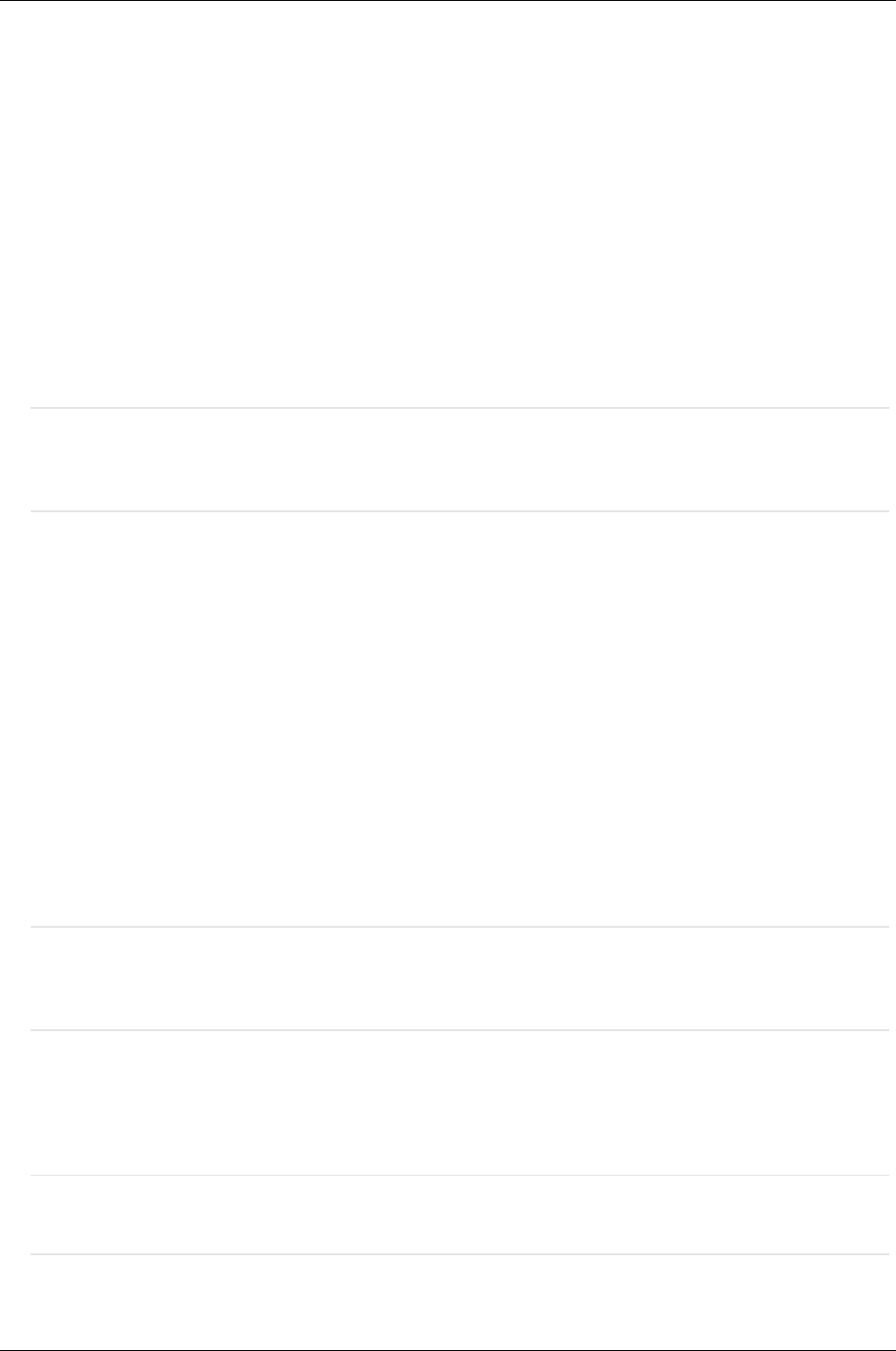
Managed Systems Configuration Guide
Chapter 17: P4000 Storage Systems Migration Procedure
4. On the Security tab, choose either:
Accept SNMP packets from any host.
or
Accept SNMP packets from these hosts and use the Add feature to add your Managed Systems to
the list.
5. Click OK to accept your changes and leave the SNMP properties configuration screen.
CMS Access Requirements
You must have administrative rights to Microsoft Windows on the Central Management Server (CMS). HP
requires using the same Windows account on the CMS to install and configure both HP SIM and Insight
Remote Support Advanced components.
Important: Due to enhanced security features in Windows 2008 HP recommends that you run the
installation as user administrator or as a user in the Administrators Group using the Run
as Administrator option.
When accessing the CMS remotely using the Windows Remote Desktop Connection client, use the
following switches:
l When connecting from a Windows XP, Windows 2000, or Windows 2003 system, use the /console
switch:
c:\windows\system32\mstsc.exe /console
l When connecting from a Vista, Windows 2008, or Windows 7 system, use the /admin switch:
c:\windows\system32\mstsc.exe /admin
Installing/Upgrading CMC on the CMS
You will need to do the complete install of CMC to install the SNMP MIBs. If you do not modify the SNMP
defaults that CMC uses, then SNMP should work with Insight Remote Support Advanced without
modification.
Note: If you have CMC already installed on a separate system you do not need to reinstall it on the
CMS. CMC does not need to be co-located on the CMS for Insight Remote Support Advanced to
work.
Installing and Configuring CMC
Install the centralized management console (CMC) on the computer that you will use to administer the
SAN. You need administrative privileges while installing the CMC.
Note: When using Insight Remote Support version A.05.80 install CMC version 10.5. CMC 10.5
supports SAN/iQ 8.5, 9.0, 9.5, 10.0, and 10.5 nodes and Management Groups.
HP Insight Remote Support Advanced (A.05.80)Page 138 of 204