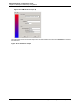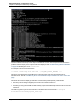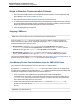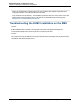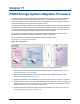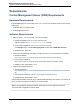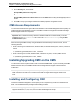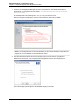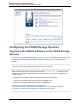A.05.80 HP Insight Remote Support Advanced Managed Systems Configuration Guide (June 2013)
Table Of Contents
- Managed Systems Configuration Guide
- Contents
- About This Document
- Insight Remote Support Advanced Managed Systems Overview
- ProLiant Windows Server Configuration
- ProLiant Linux Server Configuration
- ProLiant VMware ESX Server Configuration
- ProLiant VMware ESXi Server Configuration
- Proliant Citrix Server Configuration
- ProLiant c-Class BladeSystem Enclosure Configuration
- Integrity Windows 2003 Server Configuration
- Integrity Windows 2008 Server Configuration
- Integrity Linux Server Configuration
- Integrity Superdome 2 Server Configuration
- HP-UX Server Configuration
- Meeting HP-UX Operating System, Software, and Patch Requirements
- More About WBEM and SFM with Insight Remote Support
- Verifying System Fault Management is Operational
- Creating WBEM Users
- Configuring WEBES to Support WBEM Indications
- Firewall and Port Requirements for HP-UX Managed Systems
- Configuring HP-UX Managed Systems for Proactive Collection Services
- OpenVMS Server Configuration
- Tru64 UNIX Server Configuration
- NonStop Server Configuration
- Enterprise Virtual Array Configuration
- Understanding the Different Server Types and Software Applications
- Command View EVA 8.0.1 and Higher Hosted on the CMS
- Important Port Settings Information
- Important Information Regarding New HP SIM Installations
- Correcting an Existing HP SIM Installation
- Change the WMI Mapper Proxy port in the HP SIM User Interface on the CMS
- Restore Defaults to the wbemportlist.xml file
- Installing and Configuring Command View EVA After HP SIM
- Resetting the Port Numbers when Command View EVA was Installed before HP SIM
- Command View EVA Hosted on a Separate SMS
- Requirements and Documentation to Configure Command View EVA on the SMS
- Overview of Command View EVA 7.0.1 through 8.0.1 with SMI-S Requirements
- SMS System and Access Requirements
- WEBES – EVA Communication
- HP SIM – EVA Communication
- Software Required on the SMS
- Fulfilling ELMC Common Requirements for a Windows SMS
- Installing MC3 on the SMS
- Configuring EVA-Specific Information on the CMS
- Requirements to Support EVA4400 and P6000 with Command View EVA on the ABM
- Enabling User-Initiated Service Mode in Command View EVA 9.3
- Performing a Remote Service Test in Command View EVA 9.3
- Troubleshooting EVA Managed Systems
- P4000 Storage Systems Migration Procedure
- Network Storage System Configuration
- Modular Smart Array Configuration
- Tape Library Configuration
- System Requirements
- Managed Systems Configuration
- Nearline (Tape Library) Configuration
- Secure Key Manager Configuration
- StoreOnce D2D (Disk-to-Disk) Backup System Configuration
- Enterprise Systems Library G3 Configuration
- TapeAssure Service Configuration
- Prerequisites
- Command View for Tape Libraries and TapeAssure Service Installation
- Configure the Command View TL 2.8 CIMOM and TapeAssure Provider
- Configure the Command View TL 3.0 CIMOM and TapeAssure Provider
- HP SIM Device Discovery
- WEBES Configuration
- Create a New SMI-S Protocol in WEBES
- Subscribe to the Command View TL and TapeAssure CIMOM
- SAN Switch Configuration
- E-Series Switch Configuration
- A-Series Switch Configuration
- UPS Network Module Configuration
- Modular Cooling System Configuration
- Glossary
- Index
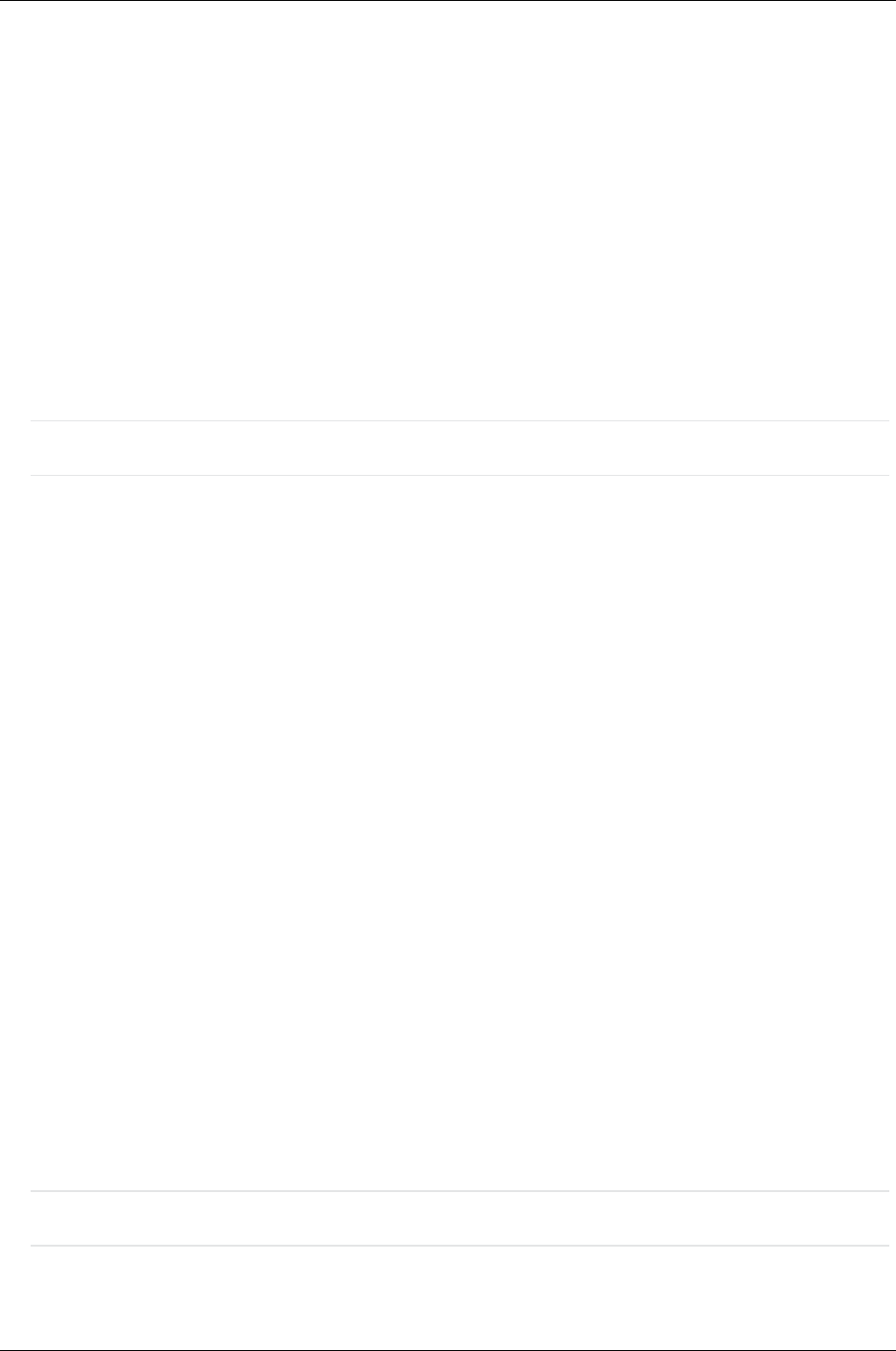
Managed Systems Configuration Guide
Chapter 16: Enterprise Virtual Array Configuration
Steps to Resolve Communication Failures
1. Stop and restart the SMI-S Service HP StorageWorks SMI-S CIMServer or HP StorageWorks CIM
Object Manager. See "Stopping CIMServer" below.
2. Stop and restart the Command View EVA Service HP Command View EVA.
3. Un-install and re-install Command View EVA Suite (Including SMI-S). Problems have been seen with
Command View EVA and SMI-S not being completely removed after un-installing. There are possible
Registry Entries and file and folder paths that may need to be cleaned up.
4. Verify the WMI Mapper port assignment.
Stopping CIMServer
Note: This content is taken from the Command View EVA 7.0 Release Notes:
After you stop the CIMServer service, the status of the service displays Stopping in the Services
window but the service does not stop. Stopping and starting the CIMServer service depends on the
Windows operating system you are running:
l Windows 2003: To stop the CIMServer service, open the Task Manager, right-click the
cimserver.exe process and select End Process. To restart the CIMServer service, open the
Services window, right-click CIMServer, select All Tasks, and select Start.
l Windows 2000: To stop the CIMServer service, reboot the system. To restart the CIMServer
service, open the Services window, right-click CIMServer, select All Tasks, and select Start.
This is known Windows behavior. For more information, see: http://support.microsoft.com/kb/839174/. To
avoid this issue, do not stop the CIMServer service within a minute of starting it.
Java Memory Errors: Post installation steps for SMI-S EVA Users
This information is documented in the Command View EVA 7.0.1 Release Notes.
By default the -Xmx value in the JVMOptions.conf file is set to 1024m, but this may not always be an
accurate value. To determine the accurate value for -Xmx, complete the following steps immediately after
installing HP StorageWorks Command View EVA Software Suite 7.0.1:
1. In the command line, enter install directory: \Program Files\Hewlett-Packard\pegasus_
home\jre\bin\java” -Xmx1024m –version If the Java version number is returned, the default value of
1024m for -Xmx is correct. If the Java version number is not returned, then retry the command with
lower values untill a value returns the Java version.
2. Add the value that returned the Java version as the -Xmx value in the JVMOptions.conf file
located in the OS install directory: \Program Files\Hewlett-Packard\pegasus_home
directory.
Important: Java related Advisory:
HP Insight Remote Support Advanced (A.05.80)Page 133 of 204