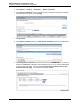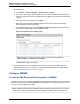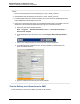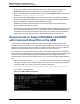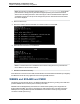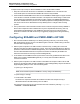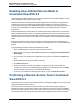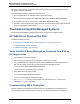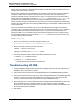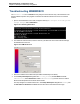A.05.80 HP Insight Remote Support Advanced Managed Systems Configuration Guide (June 2013)
Table Of Contents
- Managed Systems Configuration Guide
- Contents
- About This Document
- Insight Remote Support Advanced Managed Systems Overview
- ProLiant Windows Server Configuration
- ProLiant Linux Server Configuration
- ProLiant VMware ESX Server Configuration
- ProLiant VMware ESXi Server Configuration
- Proliant Citrix Server Configuration
- ProLiant c-Class BladeSystem Enclosure Configuration
- Integrity Windows 2003 Server Configuration
- Integrity Windows 2008 Server Configuration
- Integrity Linux Server Configuration
- Integrity Superdome 2 Server Configuration
- HP-UX Server Configuration
- Meeting HP-UX Operating System, Software, and Patch Requirements
- More About WBEM and SFM with Insight Remote Support
- Verifying System Fault Management is Operational
- Creating WBEM Users
- Configuring WEBES to Support WBEM Indications
- Firewall and Port Requirements for HP-UX Managed Systems
- Configuring HP-UX Managed Systems for Proactive Collection Services
- OpenVMS Server Configuration
- Tru64 UNIX Server Configuration
- NonStop Server Configuration
- Enterprise Virtual Array Configuration
- Understanding the Different Server Types and Software Applications
- Command View EVA 8.0.1 and Higher Hosted on the CMS
- Important Port Settings Information
- Important Information Regarding New HP SIM Installations
- Correcting an Existing HP SIM Installation
- Change the WMI Mapper Proxy port in the HP SIM User Interface on the CMS
- Restore Defaults to the wbemportlist.xml file
- Installing and Configuring Command View EVA After HP SIM
- Resetting the Port Numbers when Command View EVA was Installed before HP SIM
- Command View EVA Hosted on a Separate SMS
- Requirements and Documentation to Configure Command View EVA on the SMS
- Overview of Command View EVA 7.0.1 through 8.0.1 with SMI-S Requirements
- SMS System and Access Requirements
- WEBES – EVA Communication
- HP SIM – EVA Communication
- Software Required on the SMS
- Fulfilling ELMC Common Requirements for a Windows SMS
- Installing MC3 on the SMS
- Configuring EVA-Specific Information on the CMS
- Requirements to Support EVA4400 and P6000 with Command View EVA on the ABM
- Enabling User-Initiated Service Mode in Command View EVA 9.3
- Performing a Remote Service Test in Command View EVA 9.3
- Troubleshooting EVA Managed Systems
- P4000 Storage Systems Migration Procedure
- Network Storage System Configuration
- Modular Smart Array Configuration
- Tape Library Configuration
- System Requirements
- Managed Systems Configuration
- Nearline (Tape Library) Configuration
- Secure Key Manager Configuration
- StoreOnce D2D (Disk-to-Disk) Backup System Configuration
- Enterprise Systems Library G3 Configuration
- TapeAssure Service Configuration
- Prerequisites
- Command View for Tape Libraries and TapeAssure Service Installation
- Configure the Command View TL 2.8 CIMOM and TapeAssure Provider
- Configure the Command View TL 3.0 CIMOM and TapeAssure Provider
- HP SIM Device Discovery
- WEBES Configuration
- Create a New SMI-S Protocol in WEBES
- Subscribe to the Command View TL and TapeAssure CIMOM
- SAN Switch Configuration
- E-Series Switch Configuration
- A-Series Switch Configuration
- UPS Network Module Configuration
- Modular Cooling System Configuration
- Glossary
- Index
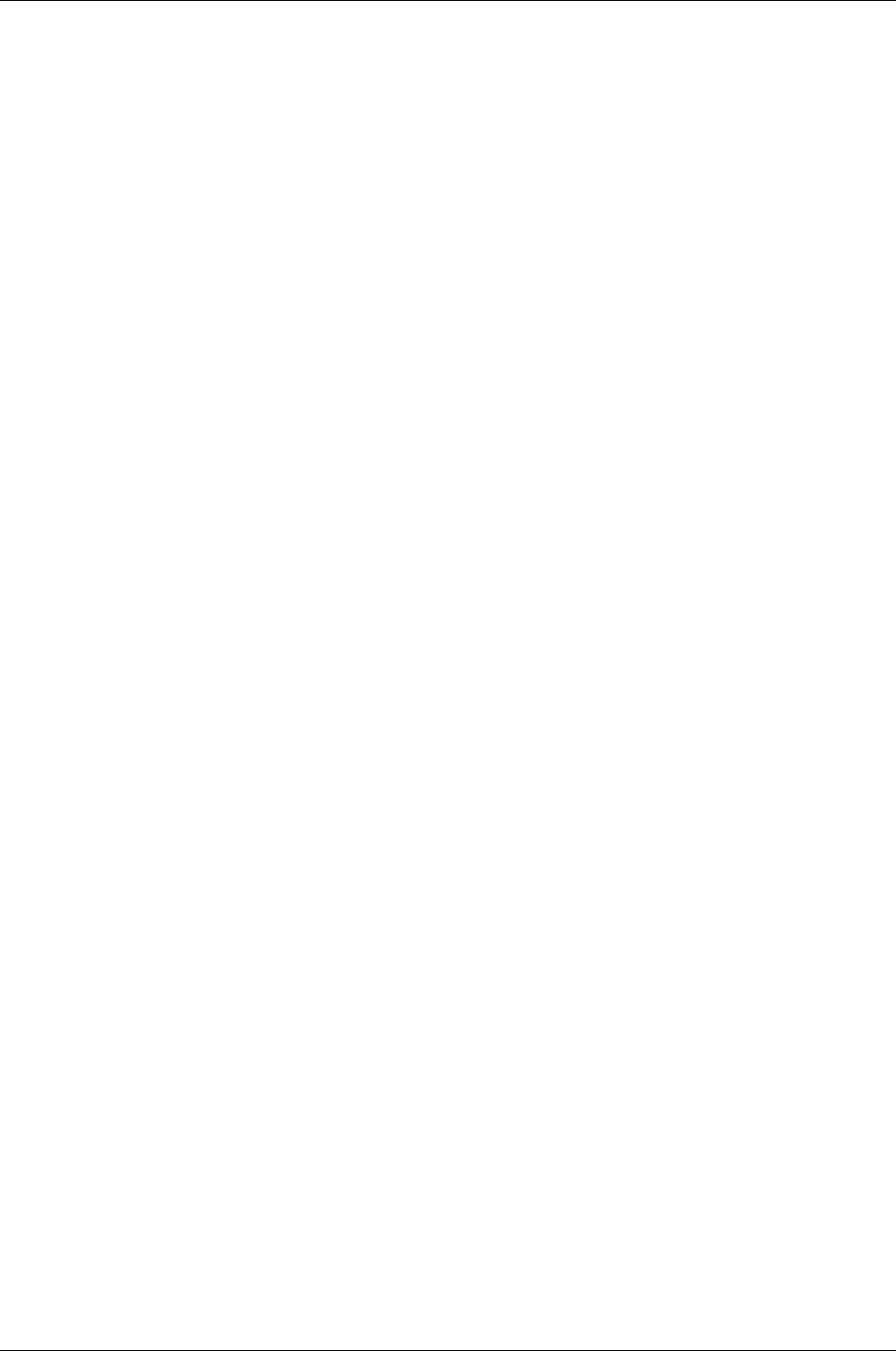
Managed Systems Configuration Guide
Chapter 16: Enterprise Virtual Array Configuration
default. There are significant changes between the SMI-S provider delivered in Command View EVA V8
and what was in prior versions V6 and V7.
SMI-S uses a CIMOM provider to pass WBEM communication to the EVA array. Starting in Command
View EVA 8, SMI-S uses a certificate trust to gain access to the array. This is the same user and
password credentials used for Command View EVA sign-in. In Command View EVA V6 and V7 SMI-S
installs with the user credentials of username=administrator and password=administrator. The
password can be modified during the Command View EVA installation if the Custom path is taken,
wherein a window prompts for the password to be entered. This username and password is required to be
entered in the HP SIM System Protocol Settings WBEM Settings. The default port of 5989 is used for this
communication path.
This set of credentials is for HP SIM to gain access to the CIMOM interface of SMI-S. The following
procedure is only for versions of Command View EVA V6 or V7 and does not pertain to v.8.0.1 or higher. If
you have problems with this password and require a reset or if you are unsure of the username and
password for SMI-S, or you would like to add a new username and password, there is a utility provided
with Command View EVA V6 and V7 kits called cimuser.exe which allows you to list the known user
accounts and add or delete if needed.
To use cimuser.exe:
1. Open a command window on the SMS. Change the directory to:
C:\Program Files\Hewlett-Packard\pegasus_home\bin
2. Enter the following command to list the known users:
cimuser –l (that is, a lower case L)
Typically you would only see administrator listed.
3. Use the following commands to delete and re-add the administrator account:
n
cimuser –d –u administrator
n
cimuser –a –u administrator
You will be asked to enter and confirm the password.
Troubleshooting HP SIM
1. Configure WEBES managed entities (average time completely depends on what HP SIM passes to
WEBES. It can be a few minutes to hours).
2. Verify all EVA devices are present in the Managed Entities list in the WEBES SEA Web interface.
3. Verify all Command View EVA Servers show up in the Managed Entities list in the WEBES SEA Web
interface. If they do not, then either the information was not discovered or configured in HP SIM
correctly, or that information was not passed from HP SIM to WEBES correctly.
4. Delete whatever EVA or Command View EVA Server managed entities that WEBES has, delete the
discovered SMS systems in HP SIM, and start over, discovering and configuring the SMS
information in HP SIM. Once the SMS systems are re-discovered by HP SIM, or modified later, that
information will be passed to WEBES.
5. Start testing.
HP Insight Remote Support Advanced (A.05.80)Page 129 of 204