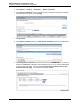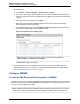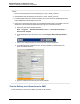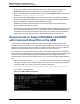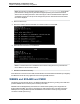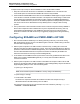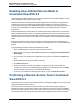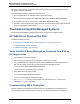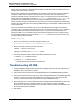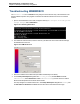A.05.80 HP Insight Remote Support Advanced Managed Systems Configuration Guide (June 2013)
Table Of Contents
- Managed Systems Configuration Guide
- Contents
- About This Document
- Insight Remote Support Advanced Managed Systems Overview
- ProLiant Windows Server Configuration
- ProLiant Linux Server Configuration
- ProLiant VMware ESX Server Configuration
- ProLiant VMware ESXi Server Configuration
- Proliant Citrix Server Configuration
- ProLiant c-Class BladeSystem Enclosure Configuration
- Integrity Windows 2003 Server Configuration
- Integrity Windows 2008 Server Configuration
- Integrity Linux Server Configuration
- Integrity Superdome 2 Server Configuration
- HP-UX Server Configuration
- Meeting HP-UX Operating System, Software, and Patch Requirements
- More About WBEM and SFM with Insight Remote Support
- Verifying System Fault Management is Operational
- Creating WBEM Users
- Configuring WEBES to Support WBEM Indications
- Firewall and Port Requirements for HP-UX Managed Systems
- Configuring HP-UX Managed Systems for Proactive Collection Services
- OpenVMS Server Configuration
- Tru64 UNIX Server Configuration
- NonStop Server Configuration
- Enterprise Virtual Array Configuration
- Understanding the Different Server Types and Software Applications
- Command View EVA 8.0.1 and Higher Hosted on the CMS
- Important Port Settings Information
- Important Information Regarding New HP SIM Installations
- Correcting an Existing HP SIM Installation
- Change the WMI Mapper Proxy port in the HP SIM User Interface on the CMS
- Restore Defaults to the wbemportlist.xml file
- Installing and Configuring Command View EVA After HP SIM
- Resetting the Port Numbers when Command View EVA was Installed before HP SIM
- Command View EVA Hosted on a Separate SMS
- Requirements and Documentation to Configure Command View EVA on the SMS
- Overview of Command View EVA 7.0.1 through 8.0.1 with SMI-S Requirements
- SMS System and Access Requirements
- WEBES – EVA Communication
- HP SIM – EVA Communication
- Software Required on the SMS
- Fulfilling ELMC Common Requirements for a Windows SMS
- Installing MC3 on the SMS
- Configuring EVA-Specific Information on the CMS
- Requirements to Support EVA4400 and P6000 with Command View EVA on the ABM
- Enabling User-Initiated Service Mode in Command View EVA 9.3
- Performing a Remote Service Test in Command View EVA 9.3
- Troubleshooting EVA Managed Systems
- P4000 Storage Systems Migration Procedure
- Network Storage System Configuration
- Modular Smart Array Configuration
- Tape Library Configuration
- System Requirements
- Managed Systems Configuration
- Nearline (Tape Library) Configuration
- Secure Key Manager Configuration
- StoreOnce D2D (Disk-to-Disk) Backup System Configuration
- Enterprise Systems Library G3 Configuration
- TapeAssure Service Configuration
- Prerequisites
- Command View for Tape Libraries and TapeAssure Service Installation
- Configure the Command View TL 2.8 CIMOM and TapeAssure Provider
- Configure the Command View TL 3.0 CIMOM and TapeAssure Provider
- HP SIM Device Discovery
- WEBES Configuration
- Create a New SMI-S Protocol in WEBES
- Subscribe to the Command View TL and TapeAssure CIMOM
- SAN Switch Configuration
- E-Series Switch Configuration
- A-Series Switch Configuration
- UPS Network Module Configuration
- Modular Cooling System Configuration
- Glossary
- Index
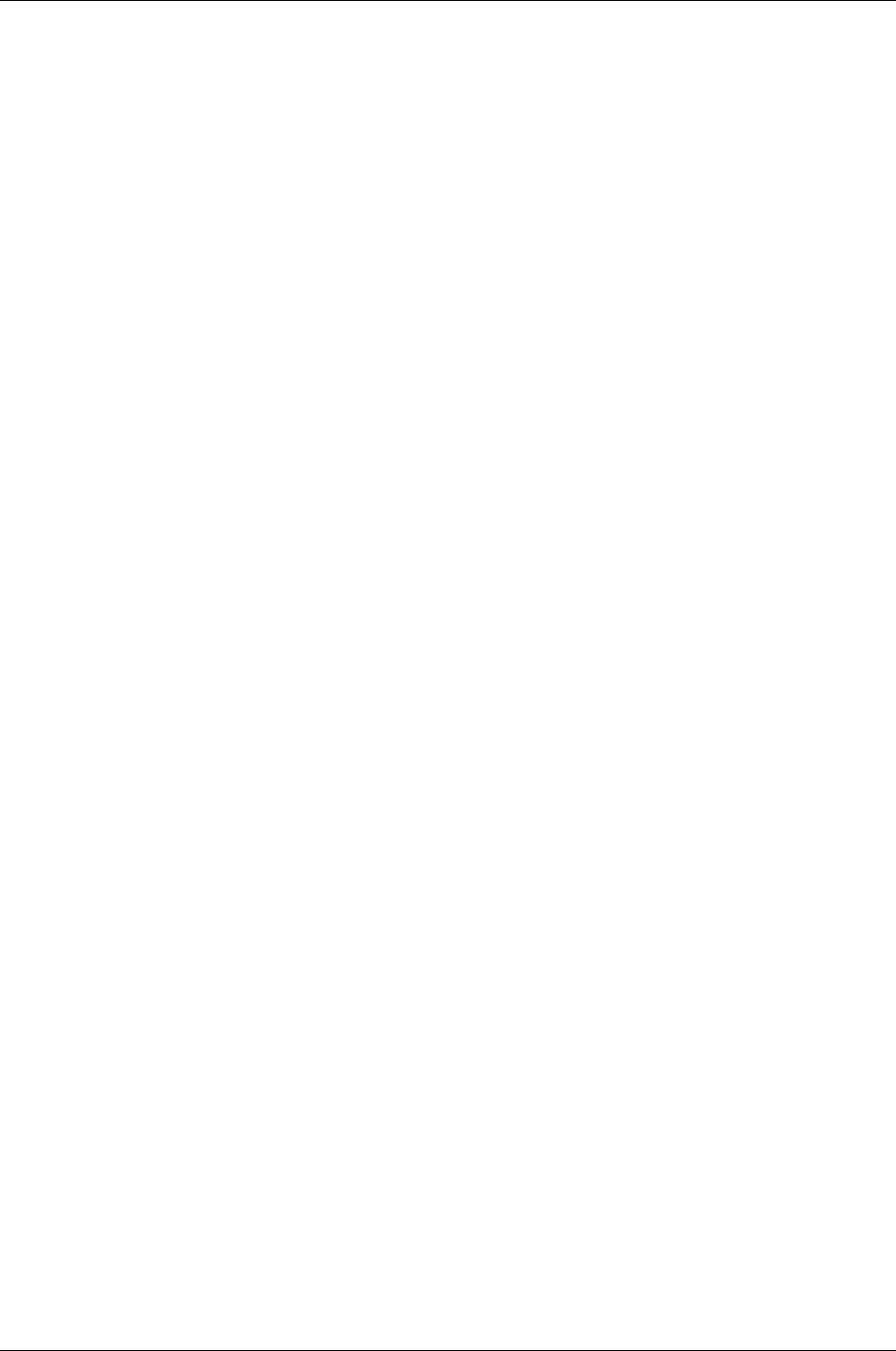
Managed Systems Configuration Guide
Chapter 16: Enterprise Virtual Array Configuration
The remote service test has no other effect within Command View EVA beyond logging the event and
sending any configured notifications.
Use the following procedure to perform a remote service test:
1. Open Command View EVA, and select a device in the left menu tree.
2. On the System Options page, under the Service heading, select Perform remote service test.
3. On the Perform Remote Service Test page, click Perform remote service test.
4. Use SEA to verify that the test event was received. On the Problem Reports page, there should be an
event with description text that includes “Remote Service Test event”.
Troubleshooting EVA Managed Systems
The following sections highlight troubleshooting scenarios to support EVA managed systems.
HP SIM did not Discover the EVA
Complete the following sections:
l "Verify the EVA is Being Managed by Command View EVA on the target server" below
l "Troubleshooting SMI-S Credentials" below
l "Troubleshooting HP SIM" on the next page
Verify the EVA is Being Managed by Command View EVA on
the target server
1. Open a browser to Command View EVA.
2. Select the EVA array and verify you can navigate to components of the array.
3. Verify the WBEM Protocol settings are correctly set to Port 5989 and username and password for
SMI-S are set correctly for the version of Command View EVA managing the array.
n Pre-V8 cimuser default is administrator/administrator
n Post-V8 use the Command View EVA credentials
4. Verify SMI-S Service is running on SMS.
n Pre-V8 HP StorageWorks SMI-S CIMServer.
n Post-V8 HP StorageWorks CIM Object Manager
5. Use wbemdisco.exe to test the communication from CMS to SMI-S. See "Troubleshooting
WBEMDISCO" on page 130 for details.
Troubleshooting SMI-S Credentials
SMI-S is required to be installed with Command View EVA on the SMS to allow for WBEM protocol
communication between HP SIM and the EVA array. The Command View EVA kit installs SMI-S by
HP Insight Remote Support Advanced (A.05.80)Page 128 of 204