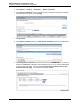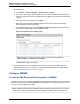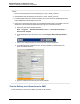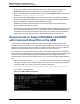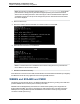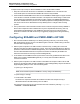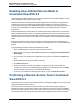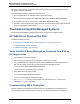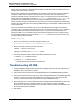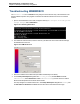A.05.80 HP Insight Remote Support Advanced Managed Systems Configuration Guide (June 2013)
Table Of Contents
- Managed Systems Configuration Guide
- Contents
- About This Document
- Insight Remote Support Advanced Managed Systems Overview
- ProLiant Windows Server Configuration
- ProLiant Linux Server Configuration
- ProLiant VMware ESX Server Configuration
- ProLiant VMware ESXi Server Configuration
- Proliant Citrix Server Configuration
- ProLiant c-Class BladeSystem Enclosure Configuration
- Integrity Windows 2003 Server Configuration
- Integrity Windows 2008 Server Configuration
- Integrity Linux Server Configuration
- Integrity Superdome 2 Server Configuration
- HP-UX Server Configuration
- Meeting HP-UX Operating System, Software, and Patch Requirements
- More About WBEM and SFM with Insight Remote Support
- Verifying System Fault Management is Operational
- Creating WBEM Users
- Configuring WEBES to Support WBEM Indications
- Firewall and Port Requirements for HP-UX Managed Systems
- Configuring HP-UX Managed Systems for Proactive Collection Services
- OpenVMS Server Configuration
- Tru64 UNIX Server Configuration
- NonStop Server Configuration
- Enterprise Virtual Array Configuration
- Understanding the Different Server Types and Software Applications
- Command View EVA 8.0.1 and Higher Hosted on the CMS
- Important Port Settings Information
- Important Information Regarding New HP SIM Installations
- Correcting an Existing HP SIM Installation
- Change the WMI Mapper Proxy port in the HP SIM User Interface on the CMS
- Restore Defaults to the wbemportlist.xml file
- Installing and Configuring Command View EVA After HP SIM
- Resetting the Port Numbers when Command View EVA was Installed before HP SIM
- Command View EVA Hosted on a Separate SMS
- Requirements and Documentation to Configure Command View EVA on the SMS
- Overview of Command View EVA 7.0.1 through 8.0.1 with SMI-S Requirements
- SMS System and Access Requirements
- WEBES – EVA Communication
- HP SIM – EVA Communication
- Software Required on the SMS
- Fulfilling ELMC Common Requirements for a Windows SMS
- Installing MC3 on the SMS
- Configuring EVA-Specific Information on the CMS
- Requirements to Support EVA4400 and P6000 with Command View EVA on the ABM
- Enabling User-Initiated Service Mode in Command View EVA 9.3
- Performing a Remote Service Test in Command View EVA 9.3
- Troubleshooting EVA Managed Systems
- P4000 Storage Systems Migration Procedure
- Network Storage System Configuration
- Modular Smart Array Configuration
- Tape Library Configuration
- System Requirements
- Managed Systems Configuration
- Nearline (Tape Library) Configuration
- Secure Key Manager Configuration
- StoreOnce D2D (Disk-to-Disk) Backup System Configuration
- Enterprise Systems Library G3 Configuration
- TapeAssure Service Configuration
- Prerequisites
- Command View for Tape Libraries and TapeAssure Service Installation
- Configure the Command View TL 2.8 CIMOM and TapeAssure Provider
- Configure the Command View TL 3.0 CIMOM and TapeAssure Provider
- HP SIM Device Discovery
- WEBES Configuration
- Create a New SMI-S Protocol in WEBES
- Subscribe to the Command View TL and TapeAssure CIMOM
- SAN Switch Configuration
- E-Series Switch Configuration
- A-Series Switch Configuration
- UPS Network Module Configuration
- Modular Cooling System Configuration
- Glossary
- Index
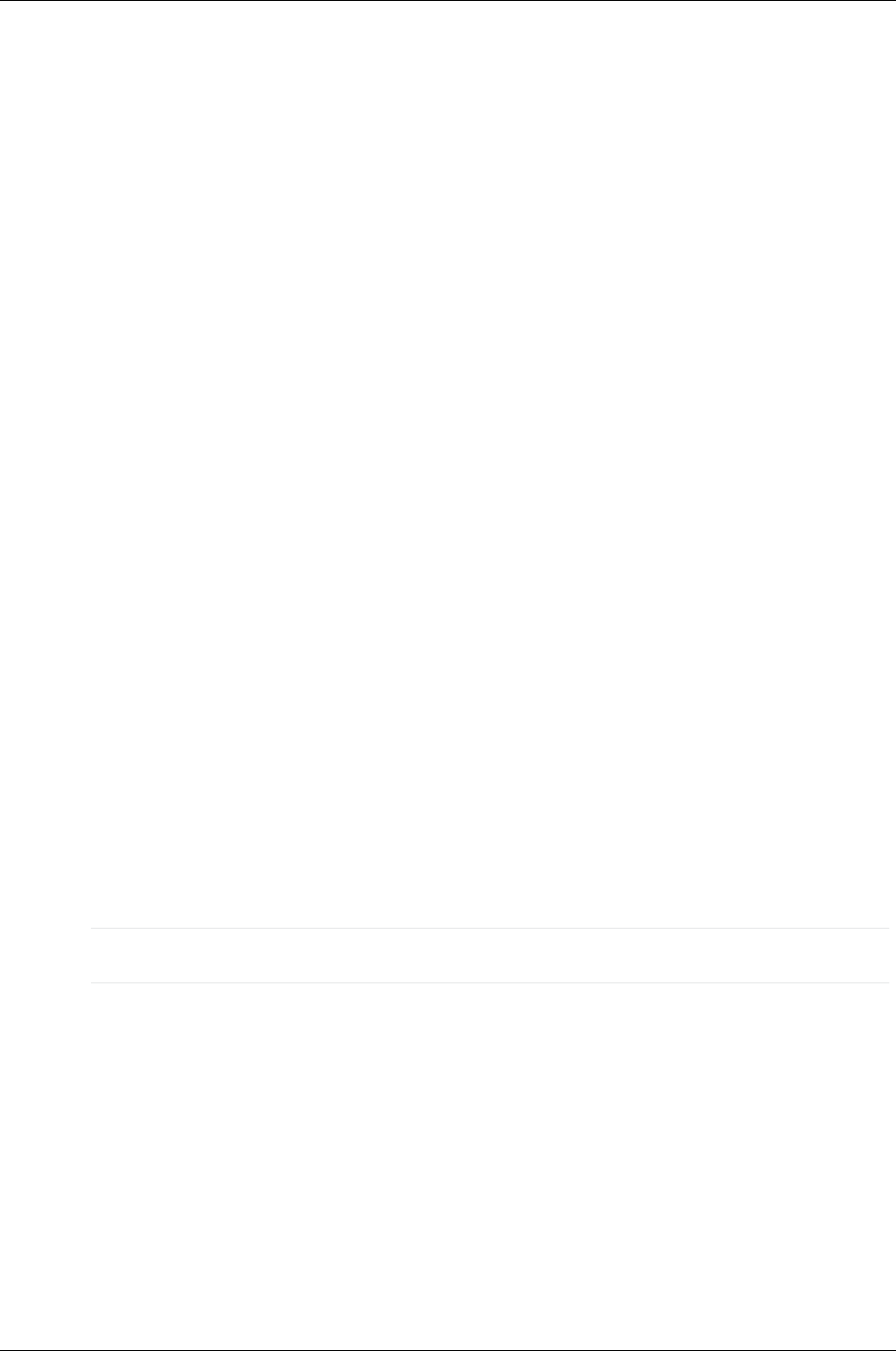
Managed Systems Configuration Guide
Chapter 16: Enterprise Virtual Array Configuration
Complete these steps to setup HP SIM and WEBES to monitor the EVA4400 or P6000:
1. Setup the Command View EVA Protocol credentials in the WEBES UI first. This will insure the
correct ELMC protocol is selected when WEBES discovers the array and ABM.
2. The EVA4400 and P6000 ABM firmware does not include SNMP or WBEM agents to support HP SIM
communication for retrieval of hardware information. This requires the manual setting of certain fields.
The HP SIM System and Entitlement information is tightly coupled to the WEBES Managed Entity
information. WEBES detects the presence of HP SIM and populates the Managed Entity information
from what is found in the HP SIM defined for newly added systems or changes made to existing
systems.
3. The synchronization of this information has been found to cause the entity discovered by WEBES to
be left in an incomplete and unrecoverable state if any of the required fields are missing. This may
require deleting the Managed Entity from WEBES UI and re-discovering it once all the required
information is entered in HP SIM. Re-discovery is triggered by stopping and re-starting the DESTA_
Service.
Configuring EVA4400 and P6000 ABM in HP SIM
1. Discover the EVA4400 or P6000 array in HP SIM by performing a discovery to the server running
SMI-S that has been setup to connect to the ABM using discoverer.bat or a SMS running Command
View EVA and managing the array.
2. Edit the System Properties in HP SIM for the discovered EVA array. Including the Contract and
Warranty information, Site Name and Primary Contact. These are required fields before HP SIM can
present this entitlement data to WEBES Managed Entity. The Customer-Entered Serial Number and
Customer-Entered Model Number are not required for EVA4400 or P6000 array as WEBES will
retrieve this information from the array for the EVA Managed Entity.
3. In HP SIM discover the ABM and set the System Name to be the fully qualified domain name for the
ABM. This is required for WEBES Managed Entity to correctly detect and add the ABM as a
connection for the EVA.
4. Edit the System Properties in HP SIM for the discovered ABM. This is a place holder in the HP SIM
System List but there are fields required for WEBES to create a Managed Entity and pass the Remote
Support Eligibility (RSE) list check. Fill in the following fields:
n System type = Storage Device
Note: These fields are required for WEBES to correctly configure the ABM entity.
n System subtype = Storage
n Product Model = EVA ABM
The text EVA is required for the RSE check. ABM is included in this example as a way to
differentiate between the ABM and array in the HP SIM UI
The information can be found in the Command View EVA User Interface by selecting array-name
→ Hardware → Controller Enclosure.
HP Insight Remote Support Advanced (A.05.80)Page 126 of 204