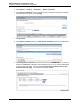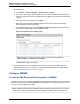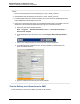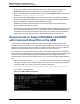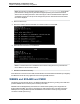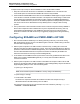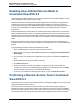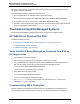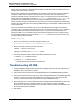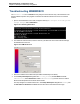A.05.80 HP Insight Remote Support Advanced Managed Systems Configuration Guide (June 2013)
Table Of Contents
- Managed Systems Configuration Guide
- Contents
- About This Document
- Insight Remote Support Advanced Managed Systems Overview
- ProLiant Windows Server Configuration
- ProLiant Linux Server Configuration
- ProLiant VMware ESX Server Configuration
- ProLiant VMware ESXi Server Configuration
- Proliant Citrix Server Configuration
- ProLiant c-Class BladeSystem Enclosure Configuration
- Integrity Windows 2003 Server Configuration
- Integrity Windows 2008 Server Configuration
- Integrity Linux Server Configuration
- Integrity Superdome 2 Server Configuration
- HP-UX Server Configuration
- Meeting HP-UX Operating System, Software, and Patch Requirements
- More About WBEM and SFM with Insight Remote Support
- Verifying System Fault Management is Operational
- Creating WBEM Users
- Configuring WEBES to Support WBEM Indications
- Firewall and Port Requirements for HP-UX Managed Systems
- Configuring HP-UX Managed Systems for Proactive Collection Services
- OpenVMS Server Configuration
- Tru64 UNIX Server Configuration
- NonStop Server Configuration
- Enterprise Virtual Array Configuration
- Understanding the Different Server Types and Software Applications
- Command View EVA 8.0.1 and Higher Hosted on the CMS
- Important Port Settings Information
- Important Information Regarding New HP SIM Installations
- Correcting an Existing HP SIM Installation
- Change the WMI Mapper Proxy port in the HP SIM User Interface on the CMS
- Restore Defaults to the wbemportlist.xml file
- Installing and Configuring Command View EVA After HP SIM
- Resetting the Port Numbers when Command View EVA was Installed before HP SIM
- Command View EVA Hosted on a Separate SMS
- Requirements and Documentation to Configure Command View EVA on the SMS
- Overview of Command View EVA 7.0.1 through 8.0.1 with SMI-S Requirements
- SMS System and Access Requirements
- WEBES – EVA Communication
- HP SIM – EVA Communication
- Software Required on the SMS
- Fulfilling ELMC Common Requirements for a Windows SMS
- Installing MC3 on the SMS
- Configuring EVA-Specific Information on the CMS
- Requirements to Support EVA4400 and P6000 with Command View EVA on the ABM
- Enabling User-Initiated Service Mode in Command View EVA 9.3
- Performing a Remote Service Test in Command View EVA 9.3
- Troubleshooting EVA Managed Systems
- P4000 Storage Systems Migration Procedure
- Network Storage System Configuration
- Modular Smart Array Configuration
- Tape Library Configuration
- System Requirements
- Managed Systems Configuration
- Nearline (Tape Library) Configuration
- Secure Key Manager Configuration
- StoreOnce D2D (Disk-to-Disk) Backup System Configuration
- Enterprise Systems Library G3 Configuration
- TapeAssure Service Configuration
- Prerequisites
- Command View for Tape Libraries and TapeAssure Service Installation
- Configure the Command View TL 2.8 CIMOM and TapeAssure Provider
- Configure the Command View TL 3.0 CIMOM and TapeAssure Provider
- HP SIM Device Discovery
- WEBES Configuration
- Create a New SMI-S Protocol in WEBES
- Subscribe to the Command View TL and TapeAssure CIMOM
- SAN Switch Configuration
- E-Series Switch Configuration
- A-Series Switch Configuration
- UPS Network Module Configuration
- Modular Cooling System Configuration
- Glossary
- Index
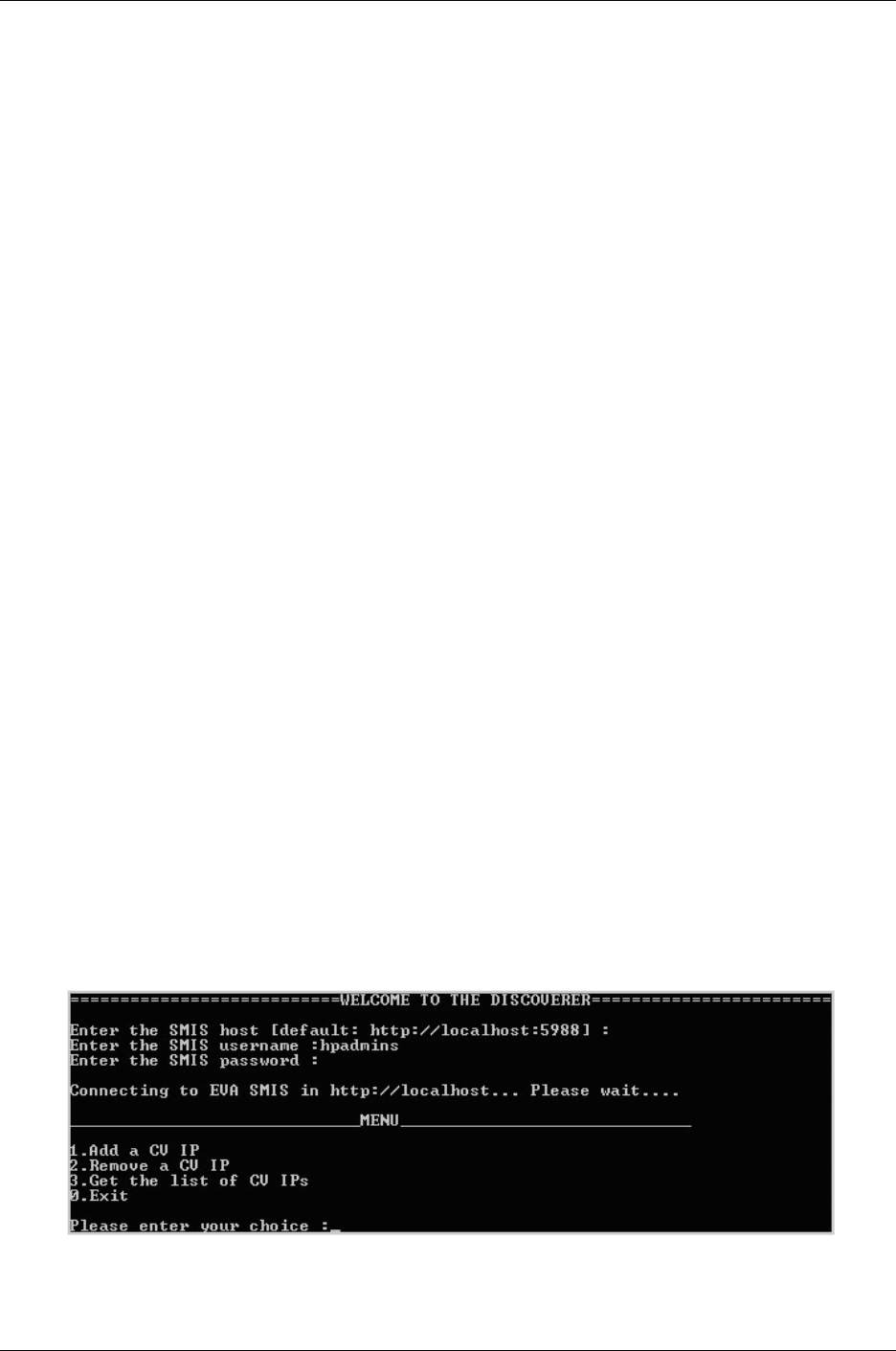
Managed Systems Configuration Guide
Chapter 16: Enterprise Virtual Array Configuration
1. Confirm that the SMS and its associated EVA devices are enabled for Remote Support in the
Entitlement page of the Remote Support and Configuration Services option in HP SIM.
2. Open a command window on the SMS and execute the command wccproxy status. It should return
the output The WCCProxy service is running.
3. Execute the command wccproxy test. This should write a test event to the Windows Application
Event log on the SMS. ELMC (the WCCProxy process) on the SMS should then read the new event
within five minutes and send the event data to WEBES on the CMS.
WEBES on the CMS then analyzes the test event and sends a notification to HP SIM and the
Remote Support Client (RSC) on the CMS.
If you have an open Web browser connection to the WEBES SEA Web interface on the CMS, you will
also see the resulting Problem Report in your Web browser. Likewise, the WEBES Problem Report
should appear in the HP SIM Web interface, and in the RSC User Interface, and in the HP Remote
Support backend systems viewed through the Application Management Console (AMC).
Requirements to Support EVA4400 and P6000
with Command View EVA on the ABM
The introduction of the EVA4400 included a new module to the HSV300 controller pair that installs
Command View EVA on the array. This is called Array Based Management or ABM which has a network
interface for access across the LAN. The ABM is not capable of hosting SMI-S in the array, so SMI-S is
required to be hosted elsewhere in the LAN to serve as a proxy connection to the array.
The Command View EVA installation kit allows for SMI-S to be installed independently on a designated
server. SMI-S can be installed on the Insight Remote Support Advanced CMS or another supported server
in the LAN. The procedures regarding port conflict explained earlier in this chapter are pertinent to
configuring SMI-S on the CMS, as HP SIM will need to connect to the array through the SMI-S assigned
port.
1. SMI-S includes a utility called discoverer.bat used to configure the connection to the array ABM.
This allows the SMI-S to pass connection requests to the array using the IP address and credentials
for the target ABM. This procedure is invoked by running the following file:
C:\Program Files\Hewlett-Packard\SMI-S\EVAProvider\bin\discoverer.bat
This will open a command window:
Figure 15.10. SMI-S ABM Configuration
HP Insight Remote Support Advanced (A.05.80)Page 124 of 204