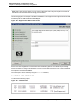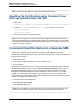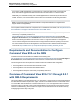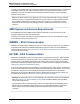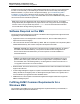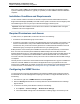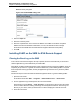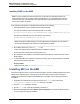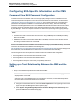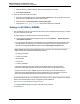A.05.80 HP Insight Remote Support Advanced Managed Systems Configuration Guide (June 2013)
Table Of Contents
- Managed Systems Configuration Guide
- Contents
- About This Document
- Insight Remote Support Advanced Managed Systems Overview
- ProLiant Windows Server Configuration
- ProLiant Linux Server Configuration
- ProLiant VMware ESX Server Configuration
- ProLiant VMware ESXi Server Configuration
- Proliant Citrix Server Configuration
- ProLiant c-Class BladeSystem Enclosure Configuration
- Integrity Windows 2003 Server Configuration
- Integrity Windows 2008 Server Configuration
- Integrity Linux Server Configuration
- Integrity Superdome 2 Server Configuration
- HP-UX Server Configuration
- Meeting HP-UX Operating System, Software, and Patch Requirements
- More About WBEM and SFM with Insight Remote Support
- Verifying System Fault Management is Operational
- Creating WBEM Users
- Configuring WEBES to Support WBEM Indications
- Firewall and Port Requirements for HP-UX Managed Systems
- Configuring HP-UX Managed Systems for Proactive Collection Services
- OpenVMS Server Configuration
- Tru64 UNIX Server Configuration
- NonStop Server Configuration
- Enterprise Virtual Array Configuration
- Understanding the Different Server Types and Software Applications
- Command View EVA 8.0.1 and Higher Hosted on the CMS
- Important Port Settings Information
- Important Information Regarding New HP SIM Installations
- Correcting an Existing HP SIM Installation
- Change the WMI Mapper Proxy port in the HP SIM User Interface on the CMS
- Restore Defaults to the wbemportlist.xml file
- Installing and Configuring Command View EVA After HP SIM
- Resetting the Port Numbers when Command View EVA was Installed before HP SIM
- Command View EVA Hosted on a Separate SMS
- Requirements and Documentation to Configure Command View EVA on the SMS
- Overview of Command View EVA 7.0.1 through 8.0.1 with SMI-S Requirements
- SMS System and Access Requirements
- WEBES – EVA Communication
- HP SIM – EVA Communication
- Software Required on the SMS
- Fulfilling ELMC Common Requirements for a Windows SMS
- Installing MC3 on the SMS
- Configuring EVA-Specific Information on the CMS
- Requirements to Support EVA4400 and P6000 with Command View EVA on the ABM
- Enabling User-Initiated Service Mode in Command View EVA 9.3
- Performing a Remote Service Test in Command View EVA 9.3
- Troubleshooting EVA Managed Systems
- P4000 Storage Systems Migration Procedure
- Network Storage System Configuration
- Modular Smart Array Configuration
- Tape Library Configuration
- System Requirements
- Managed Systems Configuration
- Nearline (Tape Library) Configuration
- Secure Key Manager Configuration
- StoreOnce D2D (Disk-to-Disk) Backup System Configuration
- Enterprise Systems Library G3 Configuration
- TapeAssure Service Configuration
- Prerequisites
- Command View for Tape Libraries and TapeAssure Service Installation
- Configure the Command View TL 2.8 CIMOM and TapeAssure Provider
- Configure the Command View TL 3.0 CIMOM and TapeAssure Provider
- HP SIM Device Discovery
- WEBES Configuration
- Create a New SMI-S Protocol in WEBES
- Subscribe to the Command View TL and TapeAssure CIMOM
- SAN Switch Configuration
- E-Series Switch Configuration
- A-Series Switch Configuration
- UPS Network Module Configuration
- Modular Cooling System Configuration
- Glossary
- Index
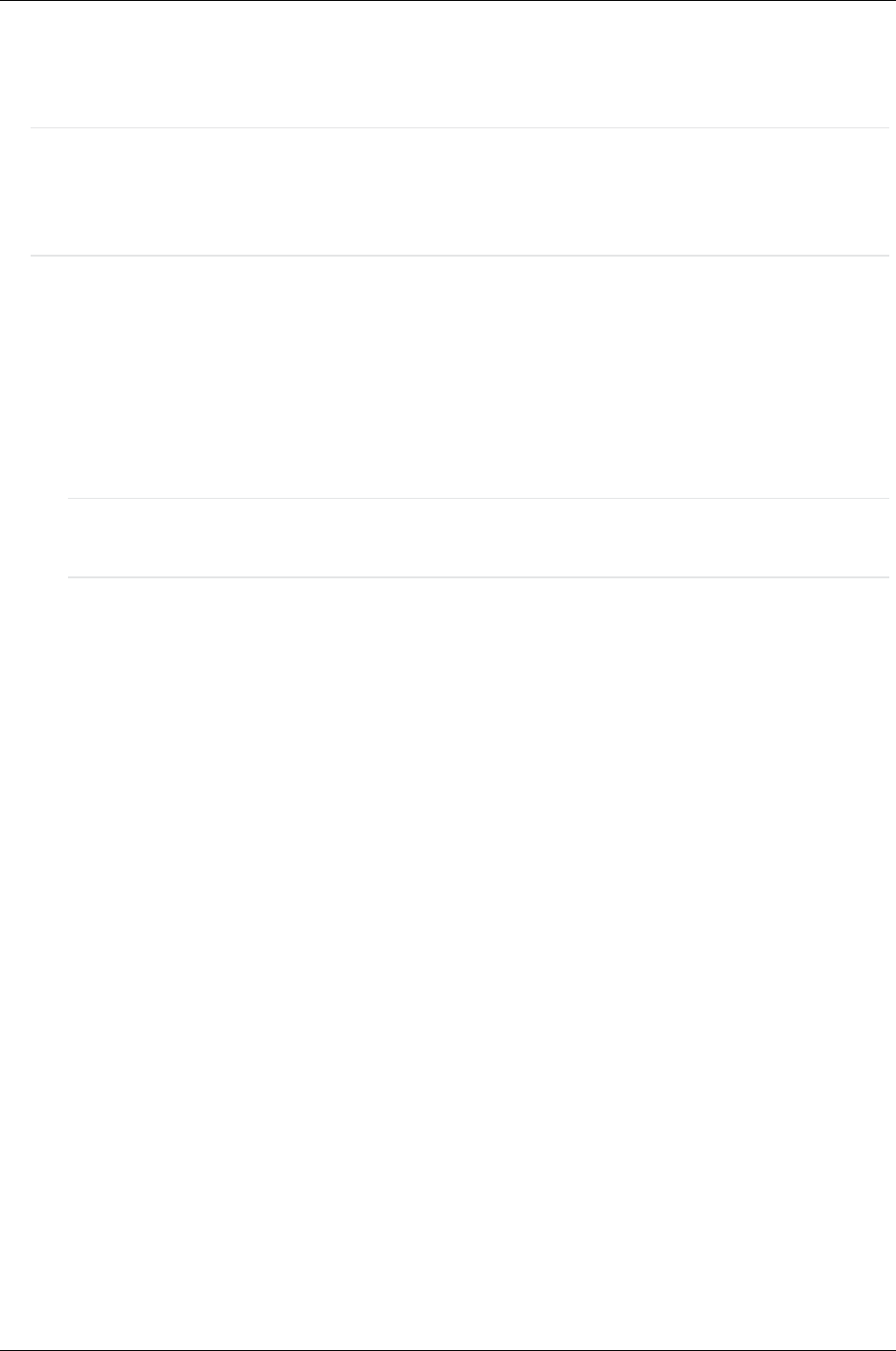
Managed Systems Configuration Guide
Chapter 16: Enterprise Virtual Array Configuration
Installing ELMC on the SMS
Note: If you are installing Command View EVA 8.0.1 on the CMS, the CMS already requires an
ELMC instance and you do not need to install a second instance. If you are installing any version of
Command View EVA on an SMS that is not a CMS and want remote monitoring of that server, then
this instance of ELMC is required.
After meeting the prerequisites to install the ELMC package, do the following:
1. Download the ELMC setup executable from the CMS to the SMS.
The setup executable is located in the following folder on the CMS:
n
%system driver%\Hewlett-Packard\Business Support\ELMC\Windows_x86_x64
The setup executable will have a file name similar to the following:
n
ELMC_WCCProxy_v###_Windows_x86_x64.exe
Note: The Windows ELMC package in Remote Support Software Manager is an executable for
the ProLiant CMS AND it is also a depot that can be ported to the SMS.
2. On the SMS, double click on the ELMC___.exe file.
A series of progress windows is displayed; then the installation completes.
No user data input is required and no prompting will occur.
3. No notification of the completion of the ELMC install is be provided (this will be corrected in a future
ELMC release).
4. To verify that ELMC has completed its install and is running, open a command window on the SMS
and execute the following command:
wccproxy status
It should return the output The WCCProxy service is running.
Installing MC3 on the SMS
The Remote Support Common Components (MC3) package is required on Storage Management System
(SMS) servers supporting EVAs to properly tag the EVA with unique CSIDs. The MC3 package is
available through the Remote Support Software Manager on the CMS. Use the following procedure to
install MC3:
1. In RSSWM, download the MC3 package to the CMS. The mc3.exe file is located in the
C:\Program Files\HP\CM\Installers directory on the CMS.
2. Copy the mc3.exe package to the SMS.
3. Run the mc3.exe file, and accept all defaults to install MC3.
4. Open the Control Panel and select Add or Remove Programs to verify that HP Mission Critical
Common Components (MC3) is installed.
HP Insight Remote Support Advanced (A.05.80)Page 118 of 204