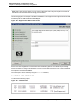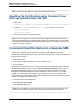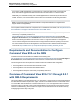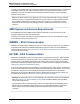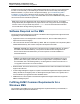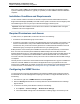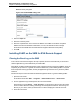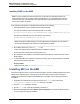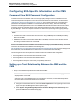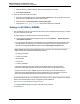A.05.80 HP Insight Remote Support Advanced Managed Systems Configuration Guide (June 2013)
Table Of Contents
- Managed Systems Configuration Guide
- Contents
- About This Document
- Insight Remote Support Advanced Managed Systems Overview
- ProLiant Windows Server Configuration
- ProLiant Linux Server Configuration
- ProLiant VMware ESX Server Configuration
- ProLiant VMware ESXi Server Configuration
- Proliant Citrix Server Configuration
- ProLiant c-Class BladeSystem Enclosure Configuration
- Integrity Windows 2003 Server Configuration
- Integrity Windows 2008 Server Configuration
- Integrity Linux Server Configuration
- Integrity Superdome 2 Server Configuration
- HP-UX Server Configuration
- Meeting HP-UX Operating System, Software, and Patch Requirements
- More About WBEM and SFM with Insight Remote Support
- Verifying System Fault Management is Operational
- Creating WBEM Users
- Configuring WEBES to Support WBEM Indications
- Firewall and Port Requirements for HP-UX Managed Systems
- Configuring HP-UX Managed Systems for Proactive Collection Services
- OpenVMS Server Configuration
- Tru64 UNIX Server Configuration
- NonStop Server Configuration
- Enterprise Virtual Array Configuration
- Understanding the Different Server Types and Software Applications
- Command View EVA 8.0.1 and Higher Hosted on the CMS
- Important Port Settings Information
- Important Information Regarding New HP SIM Installations
- Correcting an Existing HP SIM Installation
- Change the WMI Mapper Proxy port in the HP SIM User Interface on the CMS
- Restore Defaults to the wbemportlist.xml file
- Installing and Configuring Command View EVA After HP SIM
- Resetting the Port Numbers when Command View EVA was Installed before HP SIM
- Command View EVA Hosted on a Separate SMS
- Requirements and Documentation to Configure Command View EVA on the SMS
- Overview of Command View EVA 7.0.1 through 8.0.1 with SMI-S Requirements
- SMS System and Access Requirements
- WEBES – EVA Communication
- HP SIM – EVA Communication
- Software Required on the SMS
- Fulfilling ELMC Common Requirements for a Windows SMS
- Installing MC3 on the SMS
- Configuring EVA-Specific Information on the CMS
- Requirements to Support EVA4400 and P6000 with Command View EVA on the ABM
- Enabling User-Initiated Service Mode in Command View EVA 9.3
- Performing a Remote Service Test in Command View EVA 9.3
- Troubleshooting EVA Managed Systems
- P4000 Storage Systems Migration Procedure
- Network Storage System Configuration
- Modular Smart Array Configuration
- Tape Library Configuration
- System Requirements
- Managed Systems Configuration
- Nearline (Tape Library) Configuration
- Secure Key Manager Configuration
- StoreOnce D2D (Disk-to-Disk) Backup System Configuration
- Enterprise Systems Library G3 Configuration
- TapeAssure Service Configuration
- Prerequisites
- Command View for Tape Libraries and TapeAssure Service Installation
- Configure the Command View TL 2.8 CIMOM and TapeAssure Provider
- Configure the Command View TL 3.0 CIMOM and TapeAssure Provider
- HP SIM Device Discovery
- WEBES Configuration
- Create a New SMI-S Protocol in WEBES
- Subscribe to the Command View TL and TapeAssure CIMOM
- SAN Switch Configuration
- E-Series Switch Configuration
- A-Series Switch Configuration
- UPS Network Module Configuration
- Modular Cooling System Configuration
- Glossary
- Index
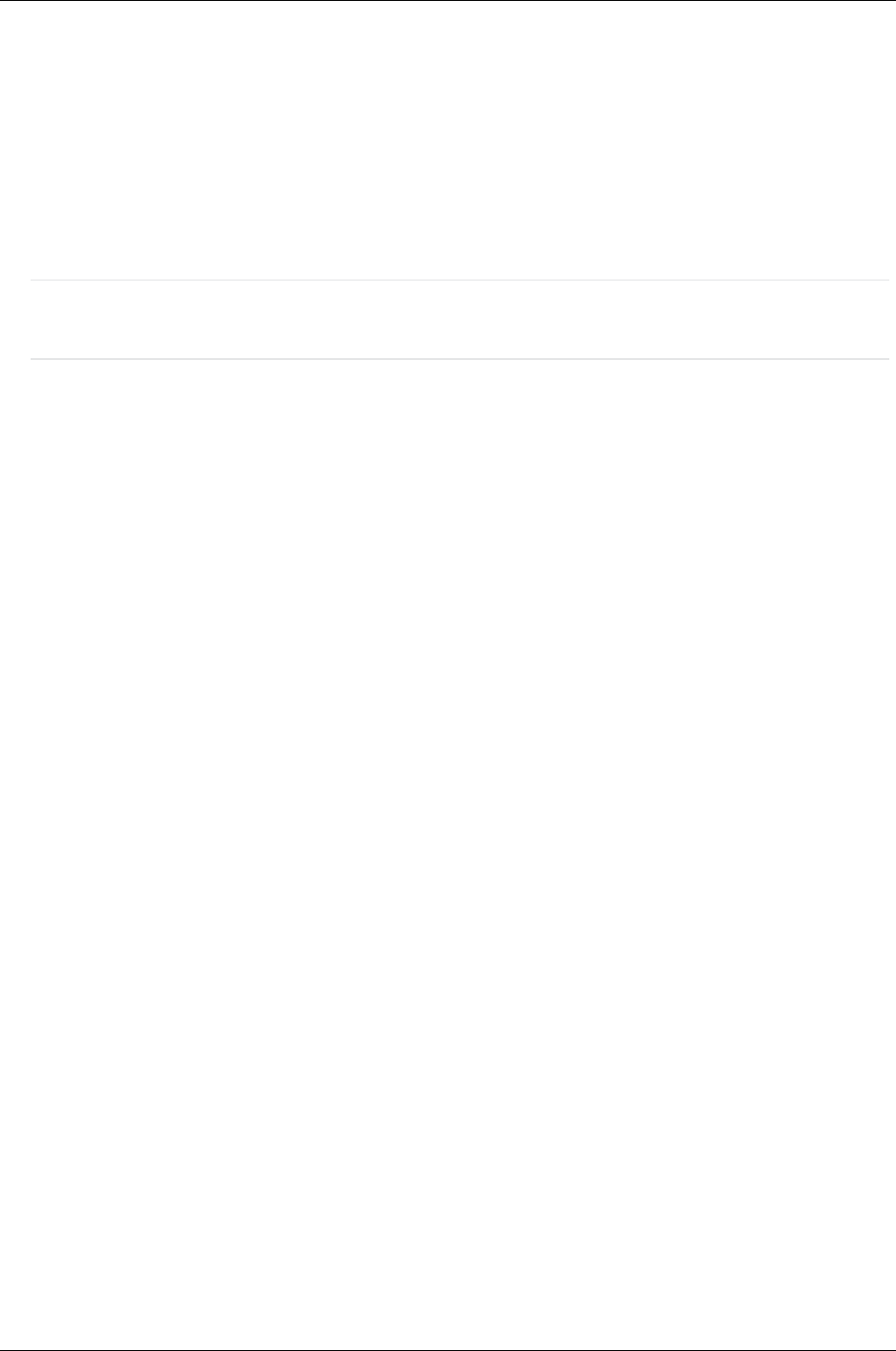
Managed Systems Configuration Guide
Chapter 16: Enterprise Virtual Array Configuration
Disk space: A total of 40MB must be available at install time on the drive where the Windows operating
system is installed (%SystemDrive%, typically C: by default). A total of 30MB are used after installation
completes.
Installation Conditions and Requirements
Location of ELMC software: The ELMC for Windows component that was downloaded from Remote
Support Software Manager (RSSWM) to the CMS must be copied to a local drive on the managed system.
The installation gives an error if you map to a drive letter belonging to another system.
Important: The ELMC installation must be done from a local drive on the SMS and does not support
installation from remote mapped shares.
Required Permissions and Access
To install, remove, or update ELMC, the user ID must be one of the following:
l A member of the Administrators group on the machine
l A member of a group that is a member of the Administrators group on the machine. For example, if your
user ID is a Domain Admin, and you have added Domain Admins to the Administrator group on the
local machine, then you have the necessary permissions. To add Domain Administrators to the local
Administrator group, use the specific procedure relevant to your operating system.
ELMC provides a communication path for WEBES to monitor the event data written by Command View
EVA. Once this communication path is established, WEBES analyzes the event data found in the
Windows Application Event Log. If the Application Event Log has not been cleared, this initial analysis can
take a long time to complete and consume bandwidth on both the SMS and CMS. Also, the SEA Test
event sent at the end of the installation, and any new events can not be delivered until the initial scavenge
is completed.
The best practice is to archive the old event data and clear the Application Event Log prior to installation to
reduce this overhead. WEBES recommends that the Application Event Log Properties be set to be a
minimum size of 10MB with an ‘as needed’ overwrite time. These settings may require adjustment based
on the environment. For more details, see "Clearing the Event Log on the SMS" on the next page.
Configuring the SNMP Service
You must set up the Community and IP address to the CMS in the SNMP Server Properties so that the
ProLiant SMS can work as a Managed Server reporting to the CMS. To configure the SNMP Service, do
the following:
1. From Services, right click on SNMP Service and select Properties.
2. Select the Security tab and enter the Community name from the HP SIM Global Protocol Settings
page in HP SIM.
3. To check the community name defined in HP SIM, do the following:
a. Go to Options → Protocol Settings → Global Protocol Settings.
b. In the Default SNMP settings area of the Global Protocol Settings page, check the entry in the
HP Insight Remote Support Advanced (A.05.80)Page 116 of 204