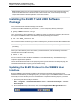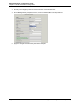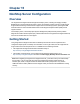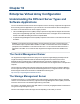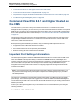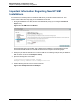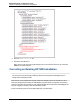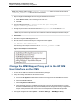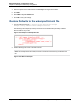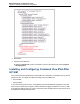A.05.80 HP Insight Remote Support Advanced Managed Systems Configuration Guide (June 2013)
Table Of Contents
- Managed Systems Configuration Guide
- Contents
- About This Document
- Insight Remote Support Advanced Managed Systems Overview
- ProLiant Windows Server Configuration
- ProLiant Linux Server Configuration
- ProLiant VMware ESX Server Configuration
- ProLiant VMware ESXi Server Configuration
- Proliant Citrix Server Configuration
- ProLiant c-Class BladeSystem Enclosure Configuration
- Integrity Windows 2003 Server Configuration
- Integrity Windows 2008 Server Configuration
- Integrity Linux Server Configuration
- Integrity Superdome 2 Server Configuration
- HP-UX Server Configuration
- Meeting HP-UX Operating System, Software, and Patch Requirements
- More About WBEM and SFM with Insight Remote Support
- Verifying System Fault Management is Operational
- Creating WBEM Users
- Configuring WEBES to Support WBEM Indications
- Firewall and Port Requirements for HP-UX Managed Systems
- Configuring HP-UX Managed Systems for Proactive Collection Services
- OpenVMS Server Configuration
- Tru64 UNIX Server Configuration
- NonStop Server Configuration
- Enterprise Virtual Array Configuration
- Understanding the Different Server Types and Software Applications
- Command View EVA 8.0.1 and Higher Hosted on the CMS
- Important Port Settings Information
- Important Information Regarding New HP SIM Installations
- Correcting an Existing HP SIM Installation
- Change the WMI Mapper Proxy port in the HP SIM User Interface on the CMS
- Restore Defaults to the wbemportlist.xml file
- Installing and Configuring Command View EVA After HP SIM
- Resetting the Port Numbers when Command View EVA was Installed before HP SIM
- Command View EVA Hosted on a Separate SMS
- Requirements and Documentation to Configure Command View EVA on the SMS
- Overview of Command View EVA 7.0.1 through 8.0.1 with SMI-S Requirements
- SMS System and Access Requirements
- WEBES – EVA Communication
- HP SIM – EVA Communication
- Software Required on the SMS
- Fulfilling ELMC Common Requirements for a Windows SMS
- Installing MC3 on the SMS
- Configuring EVA-Specific Information on the CMS
- Requirements to Support EVA4400 and P6000 with Command View EVA on the ABM
- Enabling User-Initiated Service Mode in Command View EVA 9.3
- Performing a Remote Service Test in Command View EVA 9.3
- Troubleshooting EVA Managed Systems
- P4000 Storage Systems Migration Procedure
- Network Storage System Configuration
- Modular Smart Array Configuration
- Tape Library Configuration
- System Requirements
- Managed Systems Configuration
- Nearline (Tape Library) Configuration
- Secure Key Manager Configuration
- StoreOnce D2D (Disk-to-Disk) Backup System Configuration
- Enterprise Systems Library G3 Configuration
- TapeAssure Service Configuration
- Prerequisites
- Command View for Tape Libraries and TapeAssure Service Installation
- Configure the Command View TL 2.8 CIMOM and TapeAssure Provider
- Configure the Command View TL 3.0 CIMOM and TapeAssure Provider
- HP SIM Device Discovery
- WEBES Configuration
- Create a New SMI-S Protocol in WEBES
- Subscribe to the Command View TL and TapeAssure CIMOM
- SAN Switch Configuration
- E-Series Switch Configuration
- A-Series Switch Configuration
- UPS Network Module Configuration
- Modular Cooling System Configuration
- Glossary
- Index
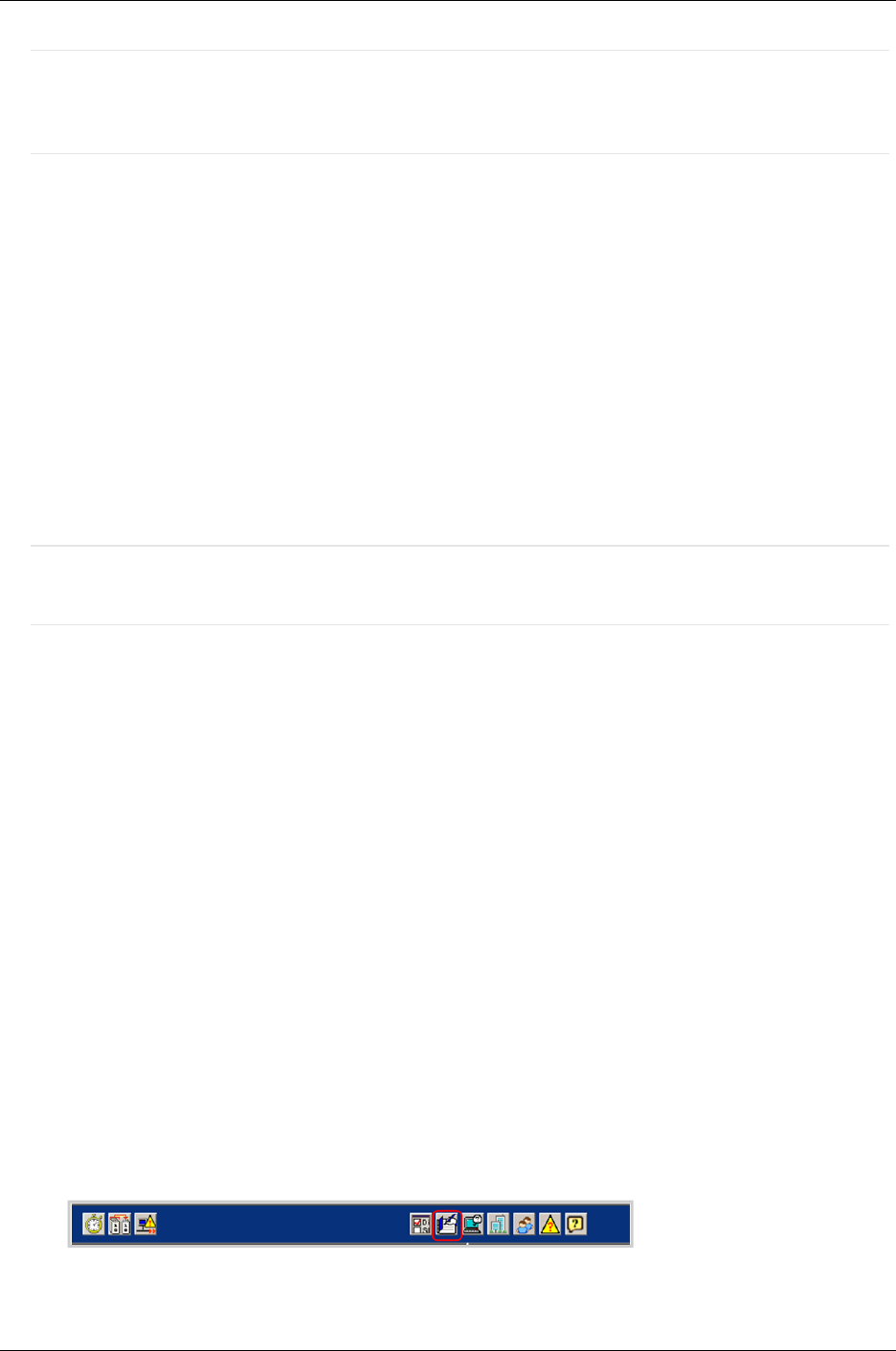
Managed Systems Configuration Guide
Chapter 14: Tru64 UNIX Server Configuration
Note: Multiple partitions on the same AlphaServer always have the same serial number because they
reside on the same machine. There are no SEA conflicts in this case, so do not attempt to assign
unique serial numbers to different partitions on the same machine.
Installing the ELMC Tru64 UNIX Software
Package
First, extract the ELMC Software Package, then install it.
To extract the ELMC installation kit, place the kit .gz file in a temporary directory and unzip it:
# gunzip WEBES<version>.tar.gz
Then, untar the file. If there is already a “kit” subdirectory when you perform this command, be sure there
are no previous WEBES kit files in this subdirectory before performing the command.
# tar -xvf ELMC_<version>.tar
This command creates a kit directory (if it does not already exist), and extracts the ELMC installation files.
Note: If installing in a TruCluster environment, make sure all nodes are up and running before
proceeding.
When your current directory is the one in which you extracted the kit, enter the following command to
install the files for the ELMC WCCProxy.
# setld -l kit
Do not run setld -D to direct the ELMC installation to a non-default directory. The default directory is
required for proper ELMC operation.
The kit will install and finish with no user prompting. When you are returned to the shell prompt (#), the
install has finished and the wccproxy process will be running.
Updating the ELMC Protocol in the WEBES User
Interface
Because WEBES is automatically installed on the CMS before the ELMC depot package can be
distributed and installed to your managed system, you need to log on to the WEBES interface on the CMS
and modify the communication protocol to include ELMC. Complete the following steps on your CMS:
1. Open the System Event Analyzer Interface:
Start → Programs → Hewlett-Packard Service Tools → Service Event Analyzer → Service
Event Analyzer
2. On the toolbar at the top of the screen, click on the Configure Webes Managed Entities icon.
HP Insight Remote Support Advanced (A.05.80)Page 101 of 204