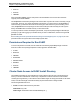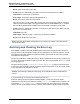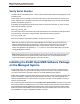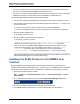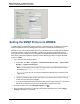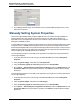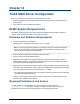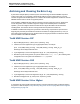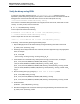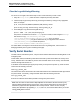A.05.80 HP Insight Remote Support Advanced Managed Systems Configuration Guide (June 2013)
Table Of Contents
- Managed Systems Configuration Guide
- Contents
- About This Document
- Insight Remote Support Advanced Managed Systems Overview
- ProLiant Windows Server Configuration
- ProLiant Linux Server Configuration
- ProLiant VMware ESX Server Configuration
- ProLiant VMware ESXi Server Configuration
- Proliant Citrix Server Configuration
- ProLiant c-Class BladeSystem Enclosure Configuration
- Integrity Windows 2003 Server Configuration
- Integrity Windows 2008 Server Configuration
- Integrity Linux Server Configuration
- Integrity Superdome 2 Server Configuration
- HP-UX Server Configuration
- Meeting HP-UX Operating System, Software, and Patch Requirements
- More About WBEM and SFM with Insight Remote Support
- Verifying System Fault Management is Operational
- Creating WBEM Users
- Configuring WEBES to Support WBEM Indications
- Firewall and Port Requirements for HP-UX Managed Systems
- Configuring HP-UX Managed Systems for Proactive Collection Services
- OpenVMS Server Configuration
- Tru64 UNIX Server Configuration
- NonStop Server Configuration
- Enterprise Virtual Array Configuration
- Understanding the Different Server Types and Software Applications
- Command View EVA 8.0.1 and Higher Hosted on the CMS
- Important Port Settings Information
- Important Information Regarding New HP SIM Installations
- Correcting an Existing HP SIM Installation
- Change the WMI Mapper Proxy port in the HP SIM User Interface on the CMS
- Restore Defaults to the wbemportlist.xml file
- Installing and Configuring Command View EVA After HP SIM
- Resetting the Port Numbers when Command View EVA was Installed before HP SIM
- Command View EVA Hosted on a Separate SMS
- Requirements and Documentation to Configure Command View EVA on the SMS
- Overview of Command View EVA 7.0.1 through 8.0.1 with SMI-S Requirements
- SMS System and Access Requirements
- WEBES – EVA Communication
- HP SIM – EVA Communication
- Software Required on the SMS
- Fulfilling ELMC Common Requirements for a Windows SMS
- Installing MC3 on the SMS
- Configuring EVA-Specific Information on the CMS
- Requirements to Support EVA4400 and P6000 with Command View EVA on the ABM
- Enabling User-Initiated Service Mode in Command View EVA 9.3
- Performing a Remote Service Test in Command View EVA 9.3
- Troubleshooting EVA Managed Systems
- P4000 Storage Systems Migration Procedure
- Network Storage System Configuration
- Modular Smart Array Configuration
- Tape Library Configuration
- System Requirements
- Managed Systems Configuration
- Nearline (Tape Library) Configuration
- Secure Key Manager Configuration
- StoreOnce D2D (Disk-to-Disk) Backup System Configuration
- Enterprise Systems Library G3 Configuration
- TapeAssure Service Configuration
- Prerequisites
- Command View for Tape Libraries and TapeAssure Service Installation
- Configure the Command View TL 2.8 CIMOM and TapeAssure Provider
- Configure the Command View TL 3.0 CIMOM and TapeAssure Provider
- HP SIM Device Discovery
- WEBES Configuration
- Create a New SMI-S Protocol in WEBES
- Subscribe to the Command View TL and TapeAssure CIMOM
- SAN Switch Configuration
- E-Series Switch Configuration
- A-Series Switch Configuration
- UPS Network Module Configuration
- Modular Cooling System Configuration
- Glossary
- Index
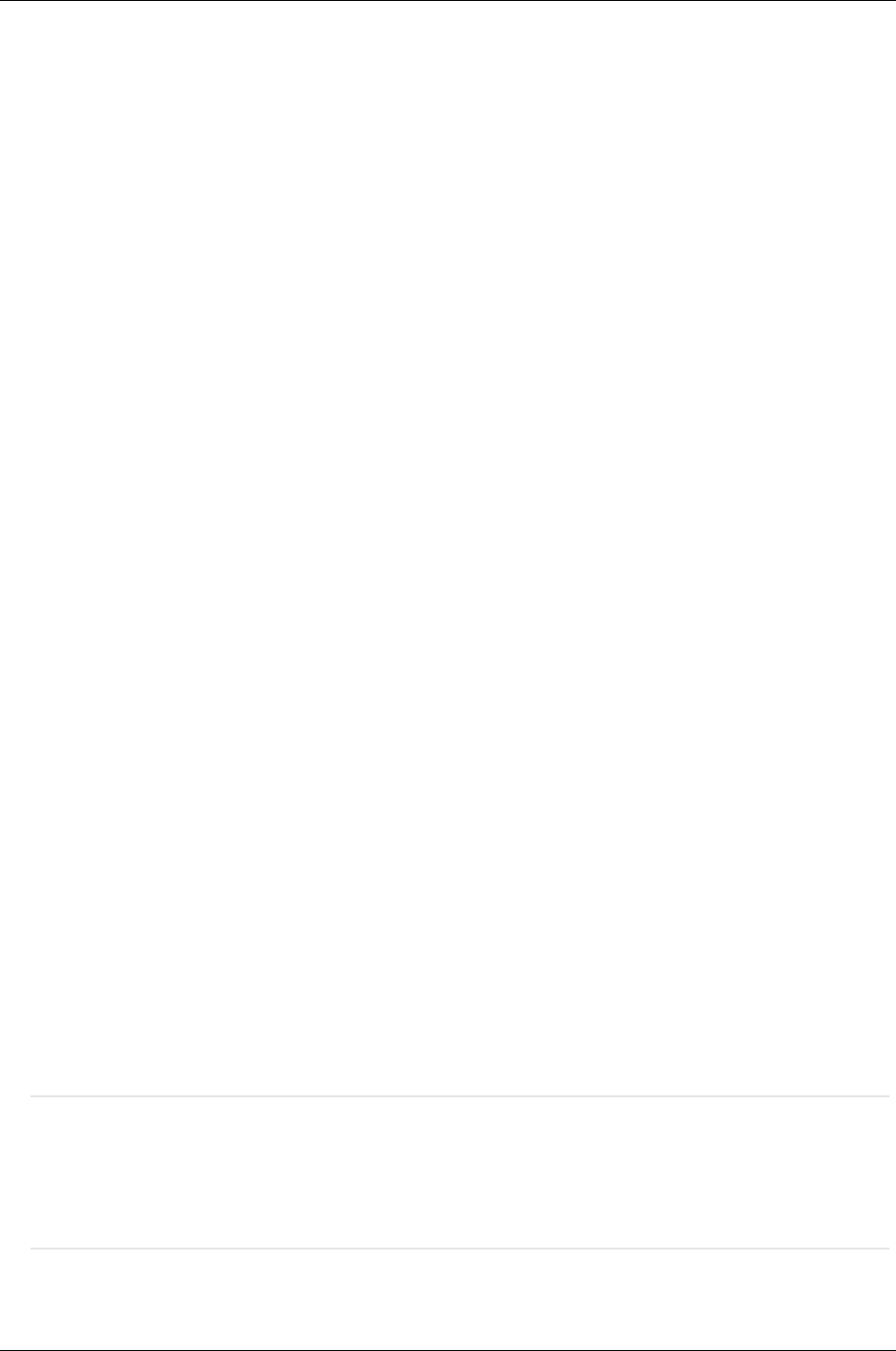
Managed Systems Configuration Guide
Chapter 14: Tru64 UNIX Server Configuration
Clear the Log with binlogd Running
For version 5.1A or higher, follow these steps on each cluster node that you want to clear:
1. Verify the binary.errlog CDSL section is complete as previously described.
2. If desired, keep any previously saved copy from being overwritten by moving it to any appropriate
name, for example:
# cd /var/cluster/members/member/adm/binlog.saved
# mv binary.errlog.saved binary.errlog.2002_06_11
3. Cause binlogd to copy and clear the original error log:
# kill -USR1 `cat /var/run/binlogd.pid`
The previous command does not kill the binlogd process. Instead, it sends a signal to binlogd
that causes it to copy /var/adm/binary.errlog to
/var/cluster/members/member/adm/binlog.saved. Then, the original
/var/adm/binary.errlog file gets recreated with only a configuration event. Note that
/var/adm/binary.errlog is a CDSL that points to
/var/cluster/members/<memb>/adm/binary.errlog.
For further details, including how to automate this kind of error log management, see the section on
Managing the Binary Error Log File in the binlogd man page.
Verify Serial Number
On GS80, GS160, and GS320 systems, verify the serial number as directed before installing ELMC on the
managed system.
Certain GS80, GS160, and GS320 systems did not have their system serial number set correctly at the
factory, and SEA rules on the CMS only function when the serial number is set correctly. Affected serial
numbers will begin with the letter “G.”
At the SRM console firmware prompt (the prompt when you first power the system on), check the serial
number with the following command:
show sys_serial_num
The serial number shown should match the actual serial number on the model/serial number tag located in
the power cabinet. If necessary, change the serial number with the following command:
set sys_serial_num
Enter the six-character serial number provided on the tag in the power cabinet.
Note: This issue also can arise when multiple AlphaServers are ordered, because the factory may
assign an identical serial number to each system. In this scenario, SEA rules do not work correctly
because they require that each AlphaServer have a unique number. If this is the case, uniquely
identify each AlphaServer by appending –1, –2, –3, and so on, to the serial numbers when you use the
set sys_serial_num command.
HP Insight Remote Support Advanced (A.05.80)Page 100 of 204