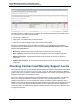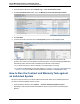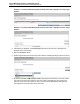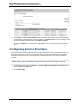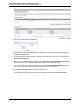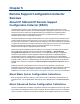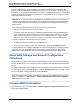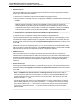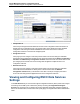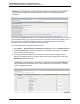A.05.80 HP Insight Remote Support Advanced Central Management Server Configuration Guide (October 2012)
Central Management Server Configuration Guide
Chapter 4: Configuring Information for Managed Systems
1. In the HP SIM user interface, select Tasks & Logs → View All Scheduled Tasks.
2. In the All Scheduled Tasks window, select the Monthly Contract and Warranty Collection.
3. Click Run Now.
4. To review the results of the task, select the All Systems option in the left navigation panel.
5. In the All Systems list, the CW column will indicate the Contract and Warranty status for all
systems. Click on the icon to see details for a particular system. For systems displaying a CW status
other than the green circle with white checkmark (which indicates a normal status):
n If you expect the system to be out of warranty or not under support, do nothing.
n If you expect a valid warranty or SLA follow steps 4-7 of "Option A: Configuring Individual Managed
Systems" on page 48 to update Contract and Warranty information for that particular system.
How to Run the Contract and Warranty Task against
an Individual System
This process may be useful if your collection data returned a small number of non-entitled systems and
you want to run the task against a specific system.
1. In the HP SIM user interface, select Options → Contract and Warranty Data Collection.
Depending on what system information HP SIM has cached, you will see one of the following two
displays.
HP Insight Remote Support Advanced (A.05.80)Page 62 of 111