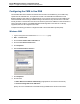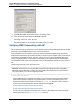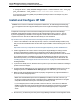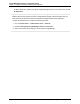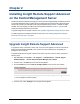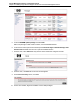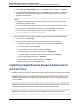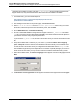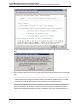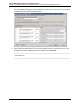A.05.80 HP Insight Remote Support Advanced Central Management Server Configuration Guide (October 2012)
Central Management Server Configuration Guide
Chapter 2: Installing Insight Remote Support Advanced on the Central Management Server
certificates are installed in a location other than c:\hp\sslshare. Before installing Insight Remote
Support Advanced, verify that the SMH and HP SIM certificates are installed in this folder.
1. In a Web browser, go to HP Software Depot at:
http://h20392.www2.hp.com/portal/swdepot/displayProductInfo.do?
productNumber=RSADVANCED.
2. After reading the information on the product page, click Receive for Free.
3. Select A.05.80 RS Advanced from the Software specification field. Enter your contact
information, read and accept the license and warranty terms, and click Next.
4. On the Get Software tab, click Download Directly.
5. Choose to either Run or Save the Insight Remote Support Advanced rs_advxx.exe executable
zip file to your CMS. The file is approximately 800MB in size and the download time will depend on
your Internet connection and your system performance.
If you saved the rs_advxx.exe file, browse to the location where you saved it and double-click the
file.
6. Unzip the installation files to a directory of your choice. If you leave the When done unzipping
open: .\setup.exe check box selected, the installation starts automatically. If the installation does
not start, browse to the location where you unzipped the files and double-click the setup.exe file.
The installation length will vary and is dependent on the number of optional packages you choose to
install. There are times when you may choose to leave the installation unattended while you wait.
7. When the installation starts, the Choose Language window appears. Choose the language and click
Next.
8. The End-User License Agreement window appears. Read the license agreement and click Agree.
HP Insight Remote Support Advanced (A.05.80)Page 28 of 111