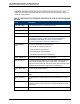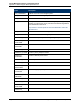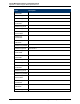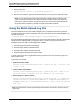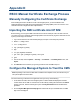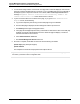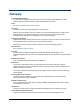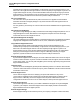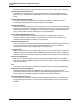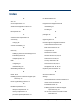A.05.80 HP Insight Remote Support Advanced Central Management Server Configuration Guide (October 2012)
Central Management Server Configuration Guide
Appendix D: RSCC Manual Certificate Exchange Process
3. You should see a large edit box on the bottom of the page with a certificate displayed, make sure the
import the certificate automatically box is checked, Log on to the SMH page using root credentials on
the endpoint system to import the certificate. If successful, SMH should display Success and the
message Management Server's certificate was successfully added to the
trusted certificates list. Select the link below to continue.
4. If you do not see the edit box on the bottom of the page, or you get an ERROR Authorization
Required screen, do the following:
a. Log on to the endpoint system and log on to the SMH page using root credentials.
b. Once the SMH page is displayed, find the Settings link near the top and click it.
c. Find Security near the right of the page and click it.
d. In the page that is displayed (at the bottom), find the edit box and enter the name of the CMS (fully
qualified) – then press Add Certificate From Server. When this page re-displays, it shows the
certificate information in the two boxes.
e. Press Add Certificate to Trust List.
f. Find Trusted Management Servers and click it.
5. Once this is complete, restart SMH on the server with the following commands:
hpsmh stop # (may already be stopped)
hpsmh autostart
This completes the certificate setup required for the endpoint device.
Important: You must complete the steps described in this section for each HP-UX managed system
from which you intend to collect configuration data.
HP Insight Remote Support Advanced (A.05.80)Page 106 of 111