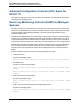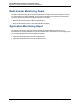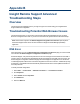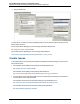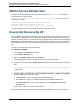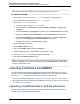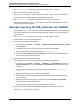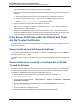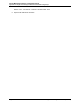A.05.80 HP Insight Remote Support Advanced Central Management Server Configuration Guide (October 2012)
Appendix C
Remote Support Batch Upload Process
Overview
Important: It is assumed that you have already completed the Remote Support Configuration detailed
in Chapter 4, Remote Support Configuration and Registration. If you have not, complete that prework
before initiating the Batch Upload process. Specifically discover any managed systems using HP
SIM.
After you use the Batch Upload process in this appendix to configure the contact, site and entitlement
details for your managed systems, configure HP SIM with the WBEM credentials for the managed
systems and verify any HP-UX managed systems are configured for WBEM and SFM support. Then
Re-discover any HP-UX managed systems and confirm WBEM is properly configured to
communicate with the HP-UX managed systems within HP SIM.
The batch upload functionality allows you to simultaneously submit HP SIM managed system
configuration information for multiple systems through a scripted process, rather than updating each
individual system through the HP SIM user interface. The batch upload file stores the required information
for selected monitored systems. When the file is imported, this information is applied to the HP SIM
system information page and used to supply the unique information (including entitlement information) for
each supported system.
HP SIM will export a batch upload file pre-populated with the discovered values. You may export that file
using steps 1 - 3 below, edit it and then re-import it using steps 4 - 5. You may also use the advisory
information in step 4, to edit your own pre-existing Comma Separated Value (CSV) file of your systems
instead of the exported version.
In the following examples the default filename batch_sytems.csv is used. You may rename your file
as you choose and then use that filename when running the command. Additionally, it is recommended
that after you export the file from HP SIM you save a backup copy of the original file before editing and
importing your final CSV file.
1. Start a command prompt on the CMS server, and change directories to:
C:\Program Files (x86)\HP\RemoteSupport\bin
2. Export the CSV file:
batchUpload.exe /export c:\temp\batch_systems.csv
3. Enter the same username, password, and domain that you use to Log on to HP SIM on the CMS.
4. Edit the chosen CSV file with your system information using the following format:
SYSTEM_NAME,SYSTEM_IP,SERIAL_NUMBER,PRODUCT_ID, . . .ETC.
where the values in the table below apply:
HP Insight Remote Support Advanced (A.05.80)Page 100 of 111