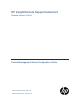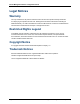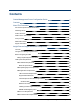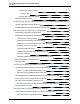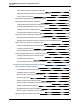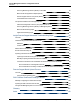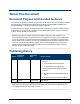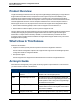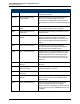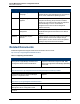HP Insight Remote Support Advanced Software Version: A.05.
Central Management Server Configuration Guide Legal Notices Warranty The only warranties for HP products and services are set forth in the express warranty statements accompanying such products and services. Nothing herein should be construed as constituting an additional warranty. HP shall not be liable for technical or editorial errors or omissions contained herein. The information contained herein is subject to change without notice. Restricted Rights Legend Confidential computer software.
Contents Central Management Server Configuration Guide 1 Contents 3 About This Document 7 Document Purpose and Intended Audience 7 Publishing History 7 Product Overview 8 What's New In This Release 8 Acronym Guide 8 Related Documents 10 Support Information 12 Insight Remote Support Advanced Prerequisites 13 Overview 13 Configure Your Managed Systems First 13 Before Configuring the CMS 13 Identify Required System Information 14 CMS System Requirements CMS Hardware Requirements
Central Management Server Configuration Guide Contents Configuring the CMS to Use DNS 21 Windows 2008 21 Verifying CMS Connectivity with HP 22 Install and Configure HP SIM 23 Installing Insight Remote Support Advanced on the Central Management Server 25 Upgrade Insight Remote Support Advanced 25 Installing Insight Remote Support Advanced for the First Time 27 Remote Support Configuration and Registration 40 Understanding Configuration and Registration 40 Registering the Remote Support Clien
Central Management Server Configuration Guide Contents About Advanced Server Configuration Collections 66 About SAN, Storage and Network Configuration Collections 67 Common RSCC Information 67 Viewing and Configuring RSCC Data Services Settings 69 Working with SAN Configuration Collections 72 Creating a New SAN Configuration Collection in HP SIM 72 Creating Credential Groups for a SAN Collection 75 Configuring Devices in a SAN Collection 75 Running a SAN Configuration Collection 76 Workin
Central Management Server Configuration Guide Contents Event Log Monitoring Collector (ELMC) on the CMS 90 Multi-Vendor and Application Adapter (MVAA) 90 Remote Support Network Component (RSNC) 90 Unreachable Device Notification 90 Components Installed on the Managed Systems 90 Advanced Configuration Collector (ACC) depot for HP-UX 11i 91 Event Log Monitoring Collector (ELMC) for Managed Systems 91 Multi-Vendor Monitoring Depot 92 Application Monitoring Depot 92 Insight Remote Support Adv
About This Document Document Purpose and Intended Audience This document is intended to guide both HP Customers and HP Support Personnel through the installation and configuration of Insight Remote Support Advanced. READ THIS DOCUMENT COMPLETELY BEFORE installing or configuring Insight Remote Support Advanced. The full Insight Remote Support Advanced solution relies on several HP components to deliver Remote Support services.
Central Management Server Configuration Guide About This Document Product Overview Insight Remote Support Advanced is an HP Systems Insight Manager (HP SIM) plug-in. Insight Remote Support Advanced enables reactive and proactive remote support to improve the availability of HPsupported servers and associated storage systems in your data center. The Insight Remote Support Advanced solution relies on several HP components.
Central Management Server Configuration Guide About This Document Acronym Formal Term Definition availability virtual RAID storage solution for high-end enterprise environments. HP SIM Hewlett-Packard Systems Insight Manager HP SIM is a unified server and storage management platform. From a single management console, administrators can manage their complete HP server and storage environment with a secure management tool set.
Central Management Server Configuration Guide About This Document Acronym Formal Term Definition SMH System Management Homepage SMH is a web-based interface that consolidates and simplifies single system management for HP servers on HP-UX, Linux, and Windows operating systems. SMS/SMA Storage Management Server or Appliance SMS/SMA is a system on which HP StorageWorks Enterprise Virtual Array (EVA) software is installed, including HP Command View EVA and HP Replication Solutions Manager, if used.
Central Management Server Configuration Guide About This Document Document Required or Recommended http://www.hp.com/go/insightremoteadvanced-docs Insight Remote Support Advanced Release Notes Required to determine if your managed systems are supported. Location: http://www.hp.com/go/insightremoteadvanced-docs HP Insight Remote Support Advanced Operations Guide Recommended for users who have already installed and configured Insight Remote Support Advanced and need specific usage instructions.
Central Management Server Configuration Guide About This Document Document Required or Recommended Proxy before installing Insight Remote Support Advanced components. Location: http://www.hp.com/services/webes HP-UX System Fault Management Administrator's Guide Recommended if you are not currently meeting minimum SFM prerequisites for HP-UX managed systems support, as defined in the Insight Remote Support Advanced Managed Systems Configuration Guide. Location: http://docs.hp.com/en/diag/sfm/5992-1318.
Chapter 1 Insight Remote Support Advanced Prerequisites Overview To use Insight Remote Support Advanced you need at least two pieces of hardware: a supported Windows ProLiant device to serve as the Central Management Server (CMS) and at least one managed system. Insight Remote Support Advanced is more than a single software component, it is a Remote Support solution that works with several interdependent software applications to deliver a wide range of remote support services.
Central Management Server Configuration Guide Chapter 1: Insight Remote Support Advanced Prerequisites Identify Required System Information The table below identifies the information required to configure your CMS. Capture this information before you proceed with Insight Remote Support Advanced. Table 1.
Central Management Server Configuration Guide Chapter 1: Insight Remote Support Advanced Prerequisites Required Item Value CommandView User Name and Password Needed to allow communications between the CMS and the CommandView service on the managed system(s).
Central Management Server Configuration Guide Chapter 1: Insight Remote Support Advanced Prerequisites the memory and disk space recommendations by 10% when the Virtual Machine (VM) is created. Do this for each VM added to the ProLiant. Table 1.2 Memory and Storage Requirements to Manage up to 100 Devices Memory Size Free Disk Space l Minimum 5 GB for new installations l 2 GB for installation l Recommended 6 GB, 8 GB if using HP SIM l 1 GB for operation Table 1.
Central Management Server Configuration Guide Chapter 1: Insight Remote Support Advanced Prerequisites Note: HP recommends installing and enabling HP Insight Management WBEM Providers on the CMS in preference to SNMP. Important: HP SIM versions 7.0 and later and Insight Remote Support Advanced A.05.80 support different versions of the Microsoft Windows operating system. Make sure the CMS operating system is supported by both HP SIM and Insight Remote Support Advanced.
Central Management Server Configuration Guide Chapter 1: Insight Remote Support Advanced Prerequisites Internet Explorer: On 32-bit and x64 editions of Windows XP and Server 2003, Microsoft no longer supplies a Java plug-in with the Internet Explorer Web browser. If you wish to use the 32-bit Internet Explorer to connect to the WEBES SEA user interface (the 64-bit IE on x64 will not work with SEA), then you must download and install a Sun JRE instead, which includes Web browser Java plug-ins.
Central Management Server Configuration Guide Chapter 1: Insight Remote Support Advanced Prerequisites Accept SNMP packets from these hosts and use the Add feature to add your managed systems to the list. 5. Click OK to accept your changes and leave the SNMP properties configuration screen. Installing ProLiant Support Pack (PSP) The ProLiant Support Pack (PSP) is a system-specific software bundle that includes drivers, utilities, and management agents for ProLiant devices.
Central Management Server Configuration Guide Chapter 1: Insight Remote Support Advanced Prerequisites l When connecting from a Windows XP, Windows 2000, or Windows 2003 system, use the /console switch: c:\windows\system32\mstsc.exe /console l When connecting from a Vista, Windows 2008, or Windows 7 system, use the /admin switch: c:\windows\system32\mstsc.exe /admin CMS Communication Requirements Important: The CMS requires a static IP address. Dynamic IP addresses are not supported.
Central Management Server Configuration Guide Chapter 1: Insight Remote Support Advanced Prerequisites Configuring the CMS to Use DNS The redundant data center infrastructure utilizes name resolution for load balancing. For a CMS to fully operate with the redundant sites, it is required to use DNS. This will enable the Global Server Load Balancer (GSLB) to direct traffic to the appropriate site.
Central Management Server Configuration Guide Chapter 1: Insight Remote Support Advanced Prerequisites 9. Click OK, OK, Close, and close the Network and Sharing Center. 10. Verify the settings by performing the nslookup command: nslookup services.isee.hp.com The output should show the IP address of the DNS server you entered.
Central Management Server Configuration Guide Chapter 1: Insight Remote Support Advanced Prerequisites C:\Program Files (x86)\HP\RemoteSupport\bin> iseeinterfaces.exe -send_sup port_information -test_event9F0C94C1-5515-4328-A6C4-CE68FA7A103C A successful run will return a globally unique identifier (GUID) as shown in the example. Any other return value is a failure.
Central Management Server Configuration Guide Chapter 1: Insight Remote Support Advanced Prerequisites for Microsoft Windows, against your specific targeted managed systems to view them in the HP SIM All Systems list. Important: After HP SIM installation, if you need to install Insight Remote Support Advanced on a CMS that does not have a previous version of Insight Remote Support Advanced installed, then you must restart the HP SIM service after the Insight Remote Support Advanced user registration.
Chapter 2 Installing Insight Remote Support Advanced on the Central Management Server Insight Remote Support Advanced is a plug-in to the HP Systems Insight Manager (HP SIM) environment on a Central Management Server (CMS). Before proceeding with the Insight Remote Support Advanced install, make sure that your CMS has met all of the prerequisites listed in Chapter 1 and that HP SIM is installed.
Central Management Server Configuration Guide Chapter 2: Installing Insight Remote Support Advanced on the Central Management Server 5. Locate the RSSWM Update package and click Install. Wait for the package to install. When it finishes, close the RSSWM interface. 6. Locate the new shortcut placed on the desktop named Remote Support Software Manager User Interface 5.80 and double-click the icon to open the RSSWM interface. 7.
Central Management Server Configuration Guide Chapter 2: Installing Insight Remote Support Advanced on the Central Management Server a. In the Check for Package Updates section, click Check. When it completes, click Return. b. In the Synchronize with HP Now section, click Synchronize. This begins the installation of packages. The A.05.80 software packages have Automatic update policy, so they will be installed in the background. Note: n Installation of the packages may take up to one hour to complete.
Central Management Server Configuration Guide Chapter 2: Installing Insight Remote Support Advanced on the Central Management Server certificates are installed in a location other than c:\hp\sslshare. Before installing Insight Remote Support Advanced, verify that the SMH and HP SIM certificates are installed in this folder. 1. In a Web browser, go to HP Software Depot at: http://h20392.www2.hp.com/portal/swdepot/displayProductInfo.do? productNumber=RSADVANCED. 2.
Central Management Server Configuration Guide Chapter 2: Installing Insight Remote Support Advanced on the Central Management Server 9. Consent to transmit data to HP for service and support. If you agree, select the check box and click Next. 10. Enter a directory path where you want to install Insight Remote Support Advanced or use the default path. Caution: Korean and Chinese characters are not supported for custom directory paths when installing Insight Remote Support Advanced.
Central Management Server Configuration Guide Chapter 2: Installing Insight Remote Support Advanced on the Central Management Server may require additional packages. Consult Appendix A "Insight Remote Support Advanced Packages" for detailed information about the package options. 11. Verify that all of the prerequisites for the software packages you have chosen have been met. If any packages show a status of Failure, resolve the problem, and click Recheck.
Central Management Server Configuration Guide Chapter 2: Installing Insight Remote Support Advanced on the Central Management Server 12. Click Next. The installation window appears. 13. Click Install. The progress is shown as the files are copied. Page 31 of 111 HP Insight Remote Support Advanced (A.05.
Central Management Server Configuration Guide Chapter 2: Installing Insight Remote Support Advanced on the Central Management Server 14. Provide your administrator credentials so that RSSWM can install automatic updates that require credentials. Important: When installing on a Windows 2008 R2 CMS, the installation will fail if the administrator password contains a '%' or '&' character.
Central Management Server Configuration Guide Chapter 2: Installing Insight Remote Support Advanced on the Central Management Server Your options are: n Automatic on-line updates This is the recommended update strategy. With this option, all of the components required to keep Insight Remote Support Advanced running update automatically when they are released by HP.
Central Management Server Configuration Guide Chapter 2: Installing Insight Remote Support Advanced on the Central Management Server n Select All. This selection enables all of the following options. This is the recommended selection. n Allow this product to send data about my operating system and configuration to HP. This option is required to verify that RSSWM operates and communicates correctly. n Enable email for status and connectivity reporting.
Central Management Server Configuration Guide Chapter 2: Installing Insight Remote Support Advanced on the Central Management Server a. Web Proxy Information. If you use a web proxy, select I use a web proxy server, and enter the Proxy Host Name, Proxy Port, Proxy User and Proxy Password or click Use IE proxy settings to use existing Internet Explorer proxy settings. b. Company Information. Enter your Business Name and select your Country or Region from the drop-down list.
Central Management Server Configuration Guide Chapter 2: Installing Insight Remote Support Advanced on the Central Management Server If an issue is detected with the package install, the installation pauses, and the text is shown in orange. Click More Info to display more information about the issue. You can then choose to Retry the package install or Ignore the issue. If the installation of the package fails, the installation pauses, and the text is shown in red.
Central Management Server Configuration Guide Chapter 2: Installing Insight Remote Support Advanced on the Central Management Server 19. The installer tests connectivity to the HP Support Center using the proxy settings entered in the previous step. Click Next to continue. If the connectivity test fails, click Recheck. 20. When the installation is complete, you will see a success message.
Central Management Server Configuration Guide Chapter 2: Installing Insight Remote Support Advanced on the Central Management Server After you click Finish, HP SIM will automatically open to the Settings tab on the Options → Remote Support Configuration and Services screen. See "Registering the Remote Support Client and the CMS" on page 40 for more information about configuring these settings.
Central Management Server Configuration Guide Chapter 2: Installing Insight Remote Support Advanced on the Central Management Server Once installed, the RSSWM application can be accessed from the Start menu or from an icon on the CMS desktop and can be further configured to fit your enterprise needs. For more information about using RSSWM see the HP Insight Remote Support Advanced Remote Support Software Manager User Guide available at http://www.hp.com/go/insightremoteadvanced-docs.
Chapter 3 Remote Support Configuration and Registration Understanding Configuration and Registration Important: This document assumes that you have read and completed all prerequisite work detailed in the Insight Remote Support Advanced Managed Systems Configuration Guide. If you have not read and completed the prework, stop now, obtain the guide found here: http://www.hp.
Central Management Server Configuration Guide Chapter 3: Remote Support Configuration and Registration Company information provided under the Settings tab will be included with all events from your enterprise. Once the appropriate information is entered, you can register the CMS and Remote Support software with HP.
Central Management Server Configuration Guide Chapter 3: Remote Support Configuration and Registration You may enter up to three additional account contacts in the Additional Information fields. Information might include additional or off-hours contacts, pager numbers, or other relevant information about your business contacts that you want to communicate to HP.
Central Management Server Configuration Guide Chapter 3: Remote Support Configuration and Registration CMS. Proxy configuration and registration is necessary to allow the Remote Support Client to communicate support information to the HP Support Center. To configure your Web Proxy settings, complete the fields presented in the Remote Support Settings tab. The Authenticated Proxy fields should only be populated if you are using an authenticated proxy configuration.
Central Management Server Configuration Guide Chapter 3: Remote Support Configuration and Registration Eligible Systems are identified in the Insight Remote Support Advanced Release Notes available at http://www.hp.com/go/insightremoteadvanced-docs. Eligible systems are not necessarily entitled to be monitored. There is more information about the difference between being eligible and entitled in HP Insight Remote Support Advanced Operations Guide.
Central Management Server Configuration Guide Chapter 3: Remote Support Configuration and Registration Configuring WEBES for Email Notifications The CMS uses WEBES with HP SIM to handle email configuration settings. To properly configure your CMS, so that you receive email notifications about the status of Insight Remote Support Advanced, you must complete the following steps in the WEBES utility: 1.
Central Management Server Configuration Guide Chapter 3: Remote Support Configuration and Registration 6. Provide email address(es) in the Recipientsand CC fields as required. Entries should be separated by a semi-colon (;). 7. Click Apply Changes. 8. To verify that the email settings are valid, click Test Email to send a test email to each recipient.
Chapter 4 Configuring Information for Managed Systems This chapter assumes that you have completed the Remote Support configuration and registration steps in Chapter 4: “Remote Support Configuration and Registration”. The following sections explain how to configure managed system information for Remote Support Monitoring. Configuring Information Required for Remote Support Monitoring The following two subsections detail the processes required to enable Remote Support Monitoring.
Central Management Server Configuration Guide Chapter 4: Configuring Information for Managed Systems l Entitlement type, which is the contract type and is one of the following: n CarePack Serial Number n Compaq Contract ID n SAID for a Service Agreement ID n System Handle l Entitlement ID, which is the value of the contract ID itself. l Obligation ID, which is the Compaq Software Obligation ID for some North and Latin American customers whose Entitlement Type is CarePackID or CompaqID.
Central Management Server Configuration Guide Chapter 4: Configuring Information for Managed Systems 4. When the system page loads, select the Tools & Links tab. 5. From the Tools & Links tab, select the Edit System Properties link. 6. Scroll down to the Contract and Warranty Information section of the page.
Central Management Server Configuration Guide Chapter 4: Configuring Information for Managed Systems 7. Under the Contract and Warranty Information section of the page, add or update the HP SIM Asset Information as necessary. n Customer-Entered serial number – If the serial number Discovered by HP SIM (near the top of the System Information screen) is correct, then no change is necessary.
Central Management Server Configuration Guide Chapter 4: Configuring Information for Managed Systems system or enterprise was originated. Verify that the correct Country Code is selected. n Entitlement type – The contract type and is one of the following: o HP Care Pack Serial Number o Compaq Contract ID o SAID Note: If the SAID is not entered, this may effect the flow of data to some backend systems such as eSMG and SVR. o System Handle n Entitlement ID – The value of the contract ID itself.
Central Management Server Configuration Guide Chapter 4: Configuring Information for Managed Systems 9. Provide the Customer Contact information. A primary customer contact is required, but you can add a secondary (backup or off-hours) customer contact if you choose. Additionally, you can add a primary service contact for each managed system if appropriate. A Customer Contact is one employed by the Customer's IT center to administer this managed system.
Central Management Server Configuration Guide Chapter 4: Configuring Information for Managed Systems Note: Insight Remote Support Advanced uses the contact information defined in the System Properties for the submission of events. This contact information is required for events to be sent to HP. If Insight Remote Support Advanced does not receive the contact information, it may return No Contact when trying to submit the event.
Central Management Server Configuration Guide Chapter 4: Configuring Information for Managed Systems 6. By default, the Select "" itself check box is selected. If you want to select only specific systems from a collection, click View Contents to display all of the systems in the collection. Then, choose the systems you want to include in your configuration by selecting the box on the left side of each system entry. 7. Click Apply.
Central Management Server Configuration Guide Chapter 4: Configuring Information for Managed Systems Caution: The System Information fields at the top of the page (shown in the figure below) should not be changed since doing so may change whether the system is part of the Remote Support System List and hence may affect the ability to obtain Remote Support for that system. The Serial number and Product number should not be changed in the System Information section.
Central Management Server Configuration Guide Chapter 4: Configuring Information for Managed Systems n System Country code – This is required for the location where the support contract for this system or enterprise was originated. Verify that the correct Country Code is selected.
Central Management Server Configuration Guide Chapter 4: Configuring Information for Managed Systems 12. Provide the Customer Contact information. A primary customer contact is required, but you can add a secondary (backup or off-hours) customer contact if you choose. Additionally, you can add a primary service contact for each managed system if appropriate. A Customer Contact is one employed by the Customer's IT center to administer this managed system.
Central Management Server Configuration Guide Chapter 4: Configuring Information for Managed Systems Configuring and Applying WBEM Credentials for Supported Managed Systems This section is relevant if you are monitoring any HP-UX managed systems or monitoring Integrity Linux or Integrity Windows managed systems with WBEM protocols from the CMS. If you are monitoring EVAs with WBEM, additional steps are required.
Central Management Server Configuration Guide Chapter 4: Configuring Information for Managed Systems Note: The remaining steps are only necessary if you have a particular managed system with its own distinct WBEM credentials that cannot use the global credentials you have previously set. 4. Select Options → Security → Credentials → System Credentials. 5. In the Systems Credentials screen, search for a system or select from the drop-down list, select your system, and click Apply. 6. Click Run Now. 7.
Central Management Server Configuration Guide Chapter 4: Configuring Information for Managed Systems 8. In the Edit System Credentials section of the screen, click the Show advanced protocol credentials link and then select the WBEM/WMI tab. You can now set specific WBEM/WMI credentials for this managed system or you can use the global default you set in the previous steps. Just verify that the If these system credentials fail, try other credentials that may apply... check box is selected and click OK.
Central Management Server Configuration Guide Chapter 4: Configuring Information for Managed Systems For CMS connectivity, shown at the top of the page, all of the following three pieces of information must succeed for the icon to show a green checkmark: l Connectivity of CMS to HP. l If disk space of the CMS is below a certain threshold. l The state of the Remote Support Client. Only the active state is green. The status of the managed systems are shown in the table.
Central Management Server Configuration Guide Chapter 4: Configuring Information for Managed Systems 1. In the HP SIM user interface, select Tasks & Logs → View All Scheduled Tasks. 2. In the All Scheduled Tasks window, select the Monthly Contract and Warranty Collection. 3. Click Run Now. 4. To review the results of the task, select the All Systems option in the left navigation panel. 5. In the All Systems list, the CW column will indicate the Contract and Warranty status for all systems.
Central Management Server Configuration Guide Chapter 4: Configuring Information for Managed Systems Example 4.3. Contract and Warranty Data Collection when Step 1 displays as: Verify Target Systems Example 4.4. Contract and Warranty Data Collection when Step 1 displays as: Select Target Systems 2. If Example 4.3 is displayed, click Add Targets and proceed to the next step. If Example 4.4 is displayed, skip to the next step. 3. Select the Collection option. 4.
Central Management Server Configuration Guide Chapter 4: Configuring Information for Managed Systems 6. Click Apply. The Verify Target Systems page is displayed, which allows you to review the target systems that you have selected. To add more targets, click Add Targets. To remove a target, select the check box associated with it and click Remove Targets. 7. Click either Schedule to run the task later or Run Now to run it now, depending on your business need.
Central Management Server Configuration Guide Chapter 4: Configuring Information for Managed Systems 3. Enter the Provider ID and click Look Up. 4. Once the Service Provider details appear, click Accept. The new Service Provider will appear in the Configure Providers table. 5. To associate a Service Provider with a managed system, select the check box for the device in the Associate Providers table. 6. Select the HP Authorized Support Partners from the Select HP Authorized Support Partners dropdown list.
Chapter 5 Remote Support Configuration Collector Services About HP SIM and HP Remote Support Configuration Collector (RSCC) HP SIM organizes systems, events, and devices into logical groupings called collections. The term collection is also used in connection with the Remote Support Configuration Collector (RSCC), but in this instance it refers to the collection of configuration data from storage devices or managed systems.
Central Management Server Configuration Guide Chapter 5: Remote Support Configuration Collector Services using the HTTPS protocol. RSCC provides the core device-level communications method for data gathering, while HP SIM and SMH provide device discovery, security, and RSCC UI hosting services.
Central Management Server Configuration Guide Chapter 5: Remote Support Configuration Collector Services l Data Services tab This window displays the types of managed systems and devices currently supported by the RSCC and the type of RS Collections available. n SAN Devices: configuration collections are available for supported systems. n Servers Systems: for entitled customers, configuration, availability, and performance collections are available.
Central Management Server Configuration Guide Chapter 5: Remote Support Configuration Collector Services l Components tab In this tab you manage Commands and Rules versions for the configuration collections that are run against each HP-UX managed system. This page provides version details for the latest available configuration collection agent software available from HP and the version of the Advanced Configuration Collector on each HP-UX managed system.
Central Management Server Configuration Guide Chapter 5: Remote Support Configuration Collector Services Important: If you are upgrading your existing instance of RSCC, these settings will not be retained. You will need to reconfigure your settings as described in this section for all upgrades and new installations. When you click the Data Services tab, the window displays the supported configuration collection options for each managed system type.
Central Management Server Configuration Guide Chapter 5: Remote Support Configuration Collector Services Configuration collection details for the selected device category are displayed in table format, as follows: n The Enabled column allows you to enable or disable a particular element from configuration collections for this category of device. n The Section Name column serves to categorize individual RSCC elements into logical groups.
Central Management Server Configuration Guide Chapter 5: Remote Support Configuration Collector Services Working with SAN Configuration Collections SAN Configuration Collections are specific system collections in HP SIM that are created and managed within the collection group named SAN Collections listed under the Insight Remote Support Advanced Services entry in the left panel of HP SIM.
Central Management Server Configuration Guide Chapter 5: Remote Support Configuration Collector Services (as appropriate) to the automatically generated Server Configuration Collection and Storage Configuration Collection in HP SIM. To collect configuration information from devices in a SAN, an HP SIM system collection must be manually created and devices added to it to reflect the devices in the physical SAN. To create an HP SIM system collection for SAN devices and add devices to it, do the following: 1.
Central Management Server Configuration Guide Chapter 5: Remote Support Configuration Collector Services 4. Select devices/systems from the Available Items panel and move them to the Selected Members panel using the double right arrow button that is between the two panels. Tip: You can use standard multiple selection techniques when selecting items from the Available Items panel, using the CTRL key to select individual items and the SHIFT key to select a range of items.
Central Management Server Configuration Guide Chapter 5: Remote Support Configuration Collector Services 5. When you have added all required systems and devices to the Selected Members panel, click Save As Collection. 6. In the Save As Collection area, provide a name for your new collection in the Collection Name field, select the Existing collection option and select the SAN Configuration Collection item from the associated drop-down list. 7.
Central Management Server Configuration Guide Chapter 5: Remote Support Configuration Collector Services l The CC column indicates if data was collected from a device successfully or not. l The System Name column displays the system name for each member of the selected SAN Collection. l The System Type column provides a drop-down list that allows you to indicate the type of device involved, or to indicate the operating system for server systems.
Central Management Server Configuration Guide Chapter 5: Remote Support Configuration Collector Services by means of the Tasks & Logs → View Task Results menu item in HP SIM) and the status displayed under the CC column in the SAN Services tab. The HP SIM task status reflects whether the collection was successfully initiated and completed, whereas entries in the CC column in the SAN Services tab indicate whether errors were detected during a configuration collection.
Central Management Server Configuration Guide Chapter 5: Remote Support Configuration Collector Services l The RSC column allows you to enable or disable the RSCC service for individual servers by selecting or deselecting the relevant server. If you disable or enable any servers, you must click Save All Changes to commit your updates. l The CC column indicates if configuration data was collected from an HP-UX managed system successfully or not.
Central Management Server Configuration Guide Chapter 5: Remote Support Configuration Collector Services For each device, you should indicate the type of device, select a communication protocol and provide authentication details (or associate devices with a credential group) and click Save All Changes to prepare devices for RSCC collections.
Central Management Server Configuration Guide Chapter 5: Remote Support Configuration Collector Services 5. Click Run Now to initiate a bidirectional certificate exchange. Observe the status output to verify the exchange succeeded. Note: Depending on the configuration of specific managed systems it is possible that not all steps will show success. 6. Run the configuration collection for the managed system by selecting Tasks & Logs → View All Scheduled Tasks.
Central Management Server Configuration Guide Chapter 5: Remote Support Configuration Collector Services l Choose the specific version of RSCC collection rules applied to specific existing HP-UX managed systems to select which configuration collections will be run against which systems. Select the version by using the Version To Be Used By Future Collections drop-down list for the system(s) you want set to that version of configuration collections.
Central Management Server Configuration Guide Chapter 5: Remote Support Configuration Collector Services 1. Click New Credential Group. 2. Provide a name for the new group in the Description field and complete the remaining authentication fields as appropriate. You are required to enter password details twice in the Password field. 3. Click Save All Changes to save details of the new group and make it available in the Cred Group drop-down list for individual devices.
Central Management Server Configuration Guide Chapter 5: Remote Support Configuration Collector Services For each device, you should indicate the type of device, select a communication protocol and provide authentication details (or associate devices with a credential group) and click Save All Changes to prepare devices for RSCC collections.
Central Management Server Configuration Guide Chapter 5: Remote Support Configuration Collector Services with the relevant authentication details and apply those credentials to individual devices by means of a drop-down list in the UI. To create a credential group, and pre-configure authentication details, do the following: 1. Click New Credential Group. 2. Provide a name for the new group in the Description field and complete the remaining authentication fields as appropriate.
Central Management Server Configuration Guide Chapter 5: Remote Support Configuration Collector Services details you provided for a device or system by attempting to connect to the managed system. When the test succeeds, the word Test will display in green; if it fails the Test will display in red.
Appendix A Insight Remote Support Advanced Packages After RSSWM is configured, it can be used to download and install updates and optional components. Review the following sections to determine which components are required for your enterprise.
Central Management Server Configuration Guide Appendix A: Insight Remote Support Advanced Packages for those managed system types to establish the right communication protocols for the managed system and the CMS. These procedures are provided in the Insight Remote Support Advanced Managed Systems Configuration Guide. The following figure is an example of packages available through the RSSWM application. The version numbers and installation order are subject to change as new releases become available.
Central Management Server Configuration Guide Appendix A: Insight Remote Support Advanced Packages downloaded to the CMS, and are also installed onto the CMS. HP RSSWM Unattended Install Facility The RSSWM Unattended Install Facility installs a service that allows RSSWM to operate when no one is logged onto the computer. It allows for unattended installation of all RSSWM infrastructure updates and unattended installation of any software packages that is allowed through the RSSWM update policy.
Central Management Server Configuration Guide Appendix A: Insight Remote Support Advanced Packages Web-Based Enterprise Services (WEBES) WEBES performs real-time service event analysis through product-specific rule sets. These rule sets are updated regularly as improvements become available. WEBES is the central analysis software on the CMS for automatic analysis of hardware events.
Central Management Server Configuration Guide Appendix A: Insight Remote Support Advanced Packages Event Log Monitoring Collector (ELMC) on the CMS The ELMC provides error condition detection for the event log for the CMS and communicates these events to the WEBES process also hosted on the CMS for analysis. ELMC is required on the CMS for Remote Support to function because the DESTA_Service Windows Service has an explicit dependency on the ELMC Windows Service.
Central Management Server Configuration Guide Appendix A: Insight Remote Support Advanced Packages Advanced Configuration Collector (ACC) depot for HP-UX 11i The Advanced Configuration Collector is software that is downloaded to the CMS and then distributed to supported HP-UX managed systems.
Central Management Server Configuration Guide Appendix A: Insight Remote Support Advanced Packages Multi-Vendor Monitoring Depot The Multi-Vendor Monitoring depot is a software package that enables multi-vendor hardware monitoring. It is downloaded to the CMS by RSSWM, but must then be distributed to and installed on the managed system(s).
Appendix B Insight Remote Support Advanced Troubleshooting Steps Overview The following sections highlight issues you might or might not encounter during your Insight Remote Support Advanced configuration. Troubleshooting Potential Web Browser Issues The following issues may occur with use of the Remote Support Client depending on how your Web Browser is configured on the CMS. If you have one of these issues, please follow the associated steps.
Central Management Server Configuration Guide Appendix B: Insight Remote Support Advanced Troubleshooting Steps 6. Add your DNS suffix. You may also try to resolve the issue by updating the proxy server settings to bypass the proxy for the CMS or remote systems. For information about updating proxy server settings with Internet Explorer see: http://support.microsoft.com/kb/135982. For information about updating proxy server settings with Mozilla see: http://www.mozilla.
Central Management Server Configuration Guide Appendix B: Insight Remote Support Advanced Troubleshooting Steps DESTA Service Will Not Start Windows may sometimes hold on to a TCP port which prevents the Desta_Service from starting. To check if this has occurred, look in the /svctools/specific/desta/logs/DestaService.log file and check for the following error message: Error: basesocket.ServerSetup bind failed (10048) DestaCom::runListener ServerSetup failed DestaJVM.
Central Management Server Configuration Guide Appendix B: Insight Remote Support Advanced Troubleshooting Steps Note: There might be slight variations in terminology depending on the OS version. For a Windows 2008 CMS: 1. On the CMS, create a user account (Destauser, for example) and set the password. 2. Assign administrator privileges to the new Destauser account. 3. Set the new Destauser to U.S. Locale: a. Log on to the CMS using the Destauser account. b.
Central Management Server Configuration Guide Appendix B: Insight Remote Support Advanced Troubleshooting Steps 1. Stop DESTA_Service by entering the command: net stop desta_service 2. From a command prompt enter the command: desta cert –trustfile -alias hpsim- You should see a list of trusted certificates being added as a response. 3. Start DESTA_Service by entering the command: net start desta_service 4.
Central Management Server Configuration Guide Appendix B: Insight Remote Support Advanced Troubleshooting Steps This will make sure that a new certificate is imported into WEBES. 7. Import the saved trusted certificate(s). The trusted certificate(s) must be imported before the server certificate: a. Open a command prompt and connect to the folder where the certificates were saved. b. Execute command: desta cert –trustfile Where is the file saved above. 8.
Central Management Server Configuration Guide Appendix B: Insight Remote Support Advanced Troubleshooting Steps desta cert –trustfile 6. Import the HP SIM server certificate. Page 99 of 111 HP Insight Remote Support Advanced (A.05.
Appendix C Remote Support Batch Upload Process Overview Important: It is assumed that you have already completed the Remote Support Configuration detailed in Chapter 4, Remote Support Configuration and Registration. If you have not, complete that prework before initiating the Batch Upload process. Specifically discover any managed systems using HP SIM.
Central Management Server Configuration Guide Appendix C: Remote Support Batch Upload Process Important: A hard line break (carriage return) is required at the end of each series of system fields. If one of the fields listed in the table below does not apply, leave the field empty, but do not delete the comma delimiter. Table C.1 Data Collected in the CSV file presented in the order in which it should be provided Field Description SYSTEM_NAME Fully qualified hostname of the managed system.
Central Management Server Configuration Guide Appendix C: Remote Support Batch Upload Process Field Description SITE_ADDRESS2 Address for the site of the managed system. SITE_CITY City for the site of the managed system. SITE_STATE State for the site of the managed system. SITE_COUNTRY Country code for the location where the managed system is physically located. You can find your country code at the International Organization for Standardization Web site at: http://www.iso.
Central Management Server Configuration Guide Appendix C: Remote Support Batch Upload Process Field Description LASTNAME CONTACT2_EMAIL CONTACT2_PHONE CONTACT2_ ALTPHONE CONTACT2_TITLE CONTACT2_HOURS CONTACT2_ SALUTATION CONTACT2_ LANGUAGE CONTACT2_ TIMEZONE CONTACT2_OTHER CONTACT3_ROLE See Contact 1.
Central Management Server Configuration Guide Appendix C: Remote Support Batch Upload Process 5. Import the CSV file: batchUpload.exe /import c:\temp\batch_systems.csv 6. Enter the same username, password, and domain that you use to Log on to HP SIM on the CMS. Note: The CSV file includes System Name and System IP Address values. Unlike the other values you will record in the file, these values are strictly information and will not overwrite any data in the HP SIM user interface.
Appendix D RSCC Manual Certificate Exchange Process Manually Configuring the Certificate Exchange After installing the RS-ACC bundle on the HP-UX managed system, you must establish a trust relationship between the CMS and System Management Homepage (SMH) on the HP-UX server. Two certificates must be configured for each endpoint server. Importing the SMH certificate into HP SIM Before starting, you must get the SMH certificate from the server and import it into HP SIM.
Central Management Server Configuration Guide Appendix D: RSCC Manual Certificate Exchange Process 3. You should see a large edit box on the bottom of the page with a certificate displayed, make sure the import the certificate automatically box is checked, Log on to the SMH page using root credentials on the endpoint system to import the certificate. If successful, SMH should display Success and the message Management Server's certificate was successfully added to the trusted certificates list.
Glossary Central Management Server A system in the management domain that executes the HP Systems Insight Manager (HP SIM) software. All central operations within HP SIM are initiated from this system. Client See "Remote Support Client" on the next page. collections The term within HP SIM for grouping system or event searches.
Central Management Server Configuration Guide Glossary troubleshooting to help improve the availability of supported HP servers and storage systems in your data center. HP Insight Remote Support reduces cost and complexity through support of systems. HP Insight Remote Support securely communicates hardware incident information through your firewall and/or Web proxy to the HP Support Center for reactive support.
Central Management Server Configuration Guide Glossary designated enterprise support contact information, and your HP Account Team contact information. Remote Support Entitlement Check The RSEC is a check against the HP entitlement datastore for the current obligation status of a particular system. The Entitlement window displays the results of the Remote Support Entitlement Check.
Index A HP SIM installation 23 I ACC 91 access requirements 19 Advanced Configuration Collector 91 B Insight Remote Support Advanced downloading 27 installing 27 P batch upload 100 C packages 86 R communication requirements 20 registering client 40 connectivity Remote Support Configuration Collector verifying 22 contract and warranty 61 D Advanced Server Services 66 Basic Server Services 66 Components 69 Discovery enabling systems for Remote Support 43 Data Services 68-69 individual systems 48
Central Management Server Configuration Guide Index: Software Depot – WBEM Configuration privacy 44 Proxy Server Information 42 registering client 44 Software Depot 27 software requirements .NET Framework requirements 17 ProLiant Support Pack 19 SNMP 18 Web browsers 17 T troubleshooting certificates 96 cookie issues 94 DNS error 93 events 95 Web browser issues 93 W WBEM Configuration 58 Page 111 of 111 HP Insight Remote Support Advanced (A.05.