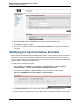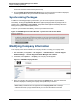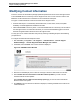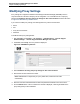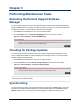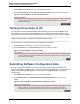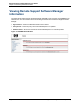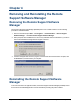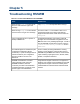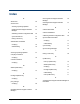A.05.70 HP Insight Remote Support Advanced Remote Support Software Manager User Guide (October 2011, 5900-1728)
Remote Support Software Manager User Guide
Chapter 3: Performing Maintenance Tasks
1. Click Actions in the lefthand menu. The Actions window will open.
2. Click the Synchronize button in the Synchronize With HP Now section of the Actions window.
Figure 3.3. Actions Window – Synchronize With HP Now
Testing Connectivity to HP
You can test the connection between RSSWM and the HP Support Center through the Actions menu.
The connectivity check downloads the RSSWM software catalog and installs a test package to ensure
that RSSWM can connect to HP and is configured correctly. If the test fails, recheck your proxy settings.
Note: The test package is not visible in the RSSWM Packages window.
To test connectivity to the HP Support Center, complete the following steps:
1. Click Actions in the lefthand menu. The Actions window will open.
2. Click the Test button in the Test Connectivity section of the Actions window.
Figure 3.4. Actions Window – Test Connectivity
Submitting Software Configuration Data
Software configuration updates (such as contact information) can be manually submitted to the HP
Support Center through the Actions menu. This task is performed by RSSWM daily, but you may use this
feature to immediately submit the updates. To submit software configuration updates, complete the
following steps:
1. Click Actions in the lefthand menu. The Actions window will open.
2. Click the Submit button in the Submit Software Configuration Data section of the Actions
window.
Figure 3.5. Actions Window – Submit Software Configuration Data
HP Insight Remote Support Advanced (A.05.70)Page 22 of 26