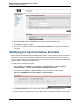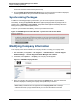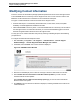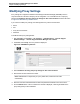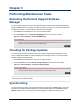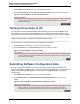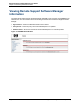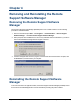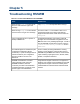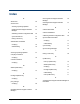A.05.70 HP Insight Remote Support Advanced Remote Support Software Manager User Guide (October 2011, 5900-1728)
Chapter 3
Performing Maintenance Tasks
Restarting the Remote Support Software
Manager
You can stop and restart the processes associated with Remote Support Software Manager (RSSWM)
through the Actions menu. Downloads or installations that are in progress may need to be resumed after
the application restarts. To restart RSSWM, complete the following steps:
1. Click Actions in the lefthand menu. The Actions window will open.
2. Click the Restart button in the Restart RSSWM Agent section of the Actions window.
Figure 3.1. Actions Window – Restart RSSWM Agent
Checking for Package Updates
You can manually check the HP Data Center for any software package updates through the Actions
menu. If updates are available, the status will display in the Packages window. To check for package
updates, complete the following steps:
1. Click Actions in the lefthand menu. The Actions window will open.
2. Click the Check button in the Check for Package Updates section of the Actions window.
Figure 3.2. Actions Window – Check for Package Updates
Note: Checking for package updates will only update the list of packages in the Packages window. It
does not apply any software updates.
Synchronizing
You can manually synchronize your software packages with HP through the Actions menu. This action
will update the Packages window and apply any software packages that have an Automatic on-line
updates update policy. To synchronize your software packages, complete the following steps:
HP Insight Remote Support Advanced (A.05.70)Page 21 of 26