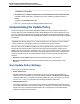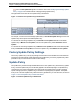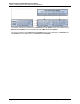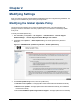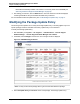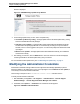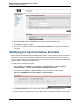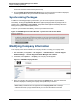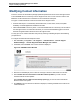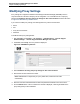A.05.70 HP Insight Remote Support Advanced Remote Support Software Manager User Guide (October 2011, 5900-1728)
Remote Support Software Manager User Guide
Chapter 2: Modifying Settings
Modifying Proxy Settings
Proxy settings are configured to enable the Remote Support Software Manager (RSSWM) to work in
conjunction with the customer's web proxy server configuration. You can enable the use of a proxy by
selecting the Enable the following web proxy settings for SSL communications checkbox as shown
in "Figure 2.9. RSSWM Proxy Window" below.
If you choose to enable proxy settings, the following Web Proxy values can be entered:
l Server
l Port
l Proxy Server User Name
l Password
To enable and enter proxy setting details:
1. Start RSSWM by clicking Start → All Programs → Hewlett-Packard → Remote Support
Software Manager → Remote Support Software Manager User Interface.
2. In RSSWM, select Proxy. The Proxy window is displayed.
Figure 2.9. RSSWM Proxy Window
3. Select Enable the following web proxy settings for SSL communications.
4. Enter the Server name and the Port number.
Note: RSSWM does not require entry of a proxy realm value; it will resolve the value
automatically.
5. Enter the User name and Password and Confirm the password to facilitate access to the server.
6. Click the Submit button. The Form Submission window is displayed, confirming the details of the
proxy settings that you have submitted.
HP Insight Remote Support Advanced (A.05.70)Page 20 of 26