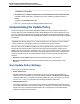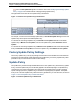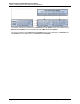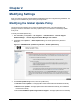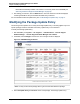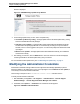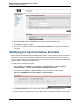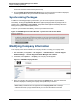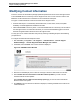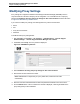A.05.70 HP Insight Remote Support Advanced Remote Support Software Manager User Guide (October 2011, 5900-1728)
Remote Support Software Manager User Guide
Chapter 2: Modifying Settings
of the week at the time selected in the previous step.
5. Click the Update Synchronization Schedule button. The Form Submission window is displayed,
confirming the details of the Synchronization Schedule that you selected.
Synchronizing Packages
In addition to scheduling package synchronization, you can choose to perform synchronization
immediately. Clicking the Synchronize Now button applies package updates to packages with an
Update Policy of Automatic on-line updates. The updates will be applied immediately rather than
waiting for the regular scheduled update window.
To perform synchronization immediately, click the Synchronize Now button.
Figure 2.6. RSSWM Synchronization Window – Synchronize with HP Now Button
Modifying Company Information
Your company name can be modified in the Company window. To modify your company name:
1. Start RSSWM by clicking Start → All Programs → Hewlett-Packard → Remote Support
Software Manager → Remote Support Software Manager User Interface.
2. In RSSWM, select Options → Company. The Company window appears.
Figure 2.7. RSSWM Company Window
3. Enter your company name in the text area and click the Submit button. The Form Submission
window is displayed, confirming the company name update that you entered.
Note: Multibyte characters are not supported in the Company Name field. If multibyte
characters are used, a pop-up window will tell you to choose valid values for the field.
HP Insight Remote Support Advanced (A.05.70)Page 18 of 26