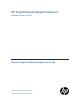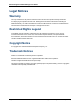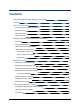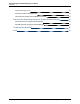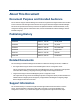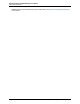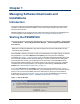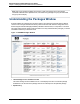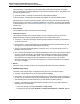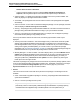HP Insight Remote Support Advanced Software Version: A.05.
Remote Support Software Manager User Guide Legal Notices Warranty The only warranties for HP products and services are set forth in the express warranty statements accompanying such products and services. Nothing herein should be construed as constituting an additional warranty. HP shall not be liable for technical or editorial errors or omissions contained herein. The information contained herein is subject to change without notice. Restricted Rights Legend Confidential computer software.
Contents Remote Support Software Manager User Guide 1 Contents 3 About This Document 5 Document Purpose and Intended Audience 5 Publishing History 5 Related Documents 5 Support Information 5 Managing Software Downloads and Installations 7 Introduction 7 Starting the RSSWM GUI 7 Understanding the Packages Window 8 Understanding the Update Policy 11 User Update Policy Settings 11 Factory Update Policy Settings 12 Update Policy 12 Modifying Settings 14 Modifying the Global Updat
Remote Support Software Manager User Guide Contents Testing Connectivity to HP 22 Submitting Software Configuration Data 22 Viewing Remote Support Software Manager Information 23 Removing and Reinstalling the Remote Support Software Manager 24 Removing the Remote Support Software Manager 24 Reinstalling the Remote Support Software Manager 24 Troubleshooting RSSWM 25 Index 26 Page 4 of 26 HP Insight Remote Support Advanced (A.05.
About This Document Document Purpose and Intended Audience The HP Remote Support Software Manager User Guide for Insight Remote Support Advanced is intended for HP Customers and HP Support Personnel who are using the HP Remote Support Software Manager. This document provides the necessary information to update and maintain software downloads, modify configuration settings, perform maintenance tasks, remove and reinstall the software manager, and lists troubleshooting tips.
Remote Support Software Manager User Guide About This Document available through HP's local Response Centers. Please refer to http://www.hp.com/go/rstechsupport for contact details. Page 6 of 26 HP Insight Remote Support Advanced (A.05.
Chapter 1 Managing Software Downloads and Installations Introduction The Remote Support Software Manager (RSSWM) is an application that facilitates the download and installation of software packages and updates. The user can configure settings to allow more or less automation of this process. RSSWM installation is documented in the HP Insight Remote Support Advanced Central Management Server Configuration Guide available at http://www.hp.com/go/insightremoteadvanced-docs.
Remote Support Software Manager User Guide Chapter 1: Managing Software Downloads and Installations Note: This pop-up window will display when there is at least one package with synchronization scheduled. If Manual On-line updates are set, there will be many packages not yet synchronized and the pop-up will not display. Understanding the Packages Window Software updates are managed in the Packages window.
Remote Support Software Manager User Guide Chapter 1: Managing Software Downloads and Installations The Update Policy column displays how a package will be downloaded and installed. The Update Policy is determined from settings applied by the user and by the package creators. The Update Policy can have the following values: n Automatic Updates – Packages are automatically downloaded and installed. n Manual Updates – Packages are automatically downloaded, but must be manually installed.
Remote Support Software Manager User Guide Chapter 1: Managing Software Downloads and Installations Release Notes for further information. o A depot for another operating system may display Depot available for distribution to endpoints, indicating that the depot is now hosted on the endpoint ready for distribution. n Update Available – An update for this package is available, but it has not yet been installed. This status only displays for packages that have been installed.
Remote Support Software Manager User Guide Chapter 1: Managing Software Downloads and Installations Automatic on-line updates. n Set Update Policy – Change the Update Policy for the individual package. This Update Policy will override the Global Update Policy. Packages using custom Update Policy display a triple red asterisk next to the Set Update Policy link. n View Logs – View the log files for package installation and removal.
Remote Support Software Manager User Guide Chapter 1: Managing Software Downloads and Installations next to the Set Update Policy link in the Actions column. See "Modifying the Package Update Policy" on page 15 for information about modifying Package Update Policy. The figure below shows how the User Update Policy is determined: Figure 1.3.
Remote Support Software Manager User Guide Chapter 1: Managing Software Downloads and Installations For example, if the Factory Update Policy is Automatic on-line updates and the User Update Policy is Manual on-line updates, then the Update Policy will be Manual on-line updates. If the Factory Update Policy is Manual on-line updates and the User Update Policy is Automatic online updates, then the Update Policy will be Manual on-line updates. Page 13 of 26 HP Insight Remote Support Advanced (A.05.
Chapter 2 Modifying Settings Most of the Remote Support Software Manager (RSSWM) settings are configured during installation. The settings can be modified at any time to meet your unique needs. Modifying the Global Update Policy The following section explains how to modify the Global Update Policy. This setting applies to all packages, but will be overridden if the Factory Update Policy is more restrictive or a Package Update Policy is set. To modify the Global Update Policy: 1.
Remote Support Software Manager User Guide Chapter 2: Modifying Settings downloaded and manually installed. If this solution is to be used, please remove RSSWM (see "Removing the Remote Support Software Manager" on page 24). 4. After making your selection, click the Submit button. The Form Submission window is displayed, confirming the details of the Synchronization Schedule that you selected. For more information about the Update Policy see "Understanding the Update Policy" on page 11.
Remote Support Software Manager User Guide Chapter 2: Modifying Settings window is displayed. Figure 2.3. RSSWM Package Update Policy Window 4. In the Package Update Policy section, select an Update Policy: n Use Global Update Policy setting – Package updates will use the Global Update Policy setting. This is the RSSWM default for all packages. n Automatic on-line updates – Package updates will be downloaded and installed automatically.
Remote Support Software Manager User Guide Chapter 2: Modifying Settings 3. Enter the Domain, User, and Password for a member of the Administrators group. 4. Click Submit to apply the changes. 5. Return to the Credentials window and click Verify Saved Credentials to verify that the credentials are correct. Modifying the Synchronization Schedule Remote Support Software Manager (RSSWM) package updates can be scheduled in the Synchronization window.
Remote Support Software Manager User Guide Chapter 2: Modifying Settings of the week at the time selected in the previous step. 5. Click the Update Synchronization Schedule button. The Form Submission window is displayed, confirming the details of the Synchronization Schedule that you selected. Synchronizing Packages In addition to scheduling package synchronization, you can choose to perform synchronization immediately.
Remote Support Software Manager User Guide Chapter 2: Modifying Settings Modifying Contact Information Customer contacts are notified when package updates are published to servers at the HP Support Center or when RSSWM has lost connectivity to the HP Support Center. One or more customer contact e-mail addresses can be entered into the e-mail field to receive notifications and reports.
Remote Support Software Manager User Guide Chapter 2: Modifying Settings Modifying Proxy Settings Proxy settings are configured to enable the Remote Support Software Manager (RSSWM) to work in conjunction with the customer's web proxy server configuration. You can enable the use of a proxy by selecting the Enable the following web proxy settings for SSL communications checkbox as shown in "Figure 2.9. RSSWM Proxy Window" below.
Chapter 3 Performing Maintenance Tasks Restarting the Remote Support Software Manager You can stop and restart the processes associated with Remote Support Software Manager (RSSWM) through the Actions menu. Downloads or installations that are in progress may need to be resumed after the application restarts. To restart RSSWM, complete the following steps: 1. Click Actions in the lefthand menu. The Actions window will open. 2. Click the Restart button in the Restart RSSWM Agent section of the Actions window.
Remote Support Software Manager User Guide Chapter 3: Performing Maintenance Tasks 1. Click Actions in the lefthand menu. The Actions window will open. 2. Click the Synchronize button in the Synchronize With HP Now section of the Actions window. Figure 3.3. Actions Window – Synchronize With HP Now Testing Connectivity to HP You can test the connection between RSSWM and the HP Support Center through the Actions menu.
Remote Support Software Manager User Guide Chapter 3: Performing Maintenance Tasks Viewing Remote Support Software Manager Information Information about Remote Support Software Manager (RSSWM) can be viewed by clicking About in the lefthand menu. The About window shows the following information about the Remote Support Software Manager: l Agent Version – Shows the RSSWM software version number. l Policy Server – Shows the policy server that RSSWM points to for updates.
Chapter 4 Removing and Reinstalling the Remote Support Software Manager Removing the Remote Support Software Manager The Remote Support Software Manager (RSSWM) has its own uninstall software. Use the following procedure to uninstall RSSWM: 1. Select the uninstall script at Start → All Programs → Hewlett-Packard → Remote Support Software Manager → Uninstall Remote Support Software Manager. 2. When prompted, select the No button to remove only RSSWM.
Chapter 5 Troubleshooting RSSWM Table 5.1. Known Issues/Workarounds for RSSWM Issue Workaround When running setup.exe from a remote drive, the user receives a cryptic error message. Copy setup.exe to local system before running it. When running setup.exe from local drive, the user receives a cryptic error message. The issue is .NET 1.1 is not installed. .NET 2.0 is a required prerequisite for the entire Insight Remote Support Advanced solution. Install .NET 2.0 and re-run setup.exe.
Index A About menu 23 Actions menu checking for package updates 21 restarting Remote Support Software Manager 21 submitting software configuration data 22 sychronize with HP 21 testing connectivity 22 Administrator Credentials modifying 16 understanding 16 C checking for package updates removing Remote Support Software Manager 24 restarting Remote Support Software Manager 21 S software downloads 8 software installations 8 submitting software configuration data Synchronization Schedu