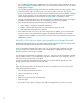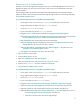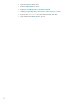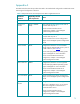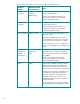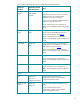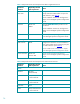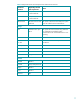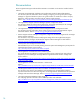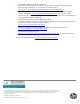A.05.70 HP Insight Remote Support Advanced Release Notes (June 2012, 5900- 2129)
71
Events are stuck in Submitted State
Customers, who have HP Insight Remote Support A.05.70 on a Central Management Server with a non-
English local setting, may observe that some of their events are stuck in a submitted state while other
process normally.
The following procedure performed on the impacted Central Management Server (CMS) avoids this
problem for future event processing. Note that there might be slight variations in terminology depending
on the Operating System version:
For a Central Management Server running Microsoft Windows 2003:
1. On the CMS, create a user account (Destauser, for example) and set the password.
2. Assign administrator privileges to the new Destauser account.
3. Set the new Destauser to U.S. Locale:
a. Log on to the CMS using the new Destauser account.
b. Navigate to Start -> Control Panel and double click Regional and Language Options.
c. Under the Regional Options tab, select English (any version) from the drop-down list for the Select
an item to match its preferences... field in the Standards and formats section.
d. Select United States from the drop-down list for the Location field.
e. Under the Languages tab, select English (any version) from the Language used in menus and
dialogs drop-down list, if present. This step is optional.
f. Under the Advanced tab, select English from the “Select a language…” drop-down list in the
Language for non-Unicode programs section.
g. Click Apply to save changes. Click OK to close the window.
4. Open the Services control panel.
5. Find the “DESTA_Service” service.
6. Right click on DESTA_Service and select Properties.
7. Under the Log On tab, select “This account” in the “Log on as:” section.
8. Enter the new Destauser user name and password. Click OK .
9. Stop and Start the “DESTA_Service” service.
For a Central Management Server running Microsoft Windows 2008:
1. On the CMS, create a user account (Destauser, for example) and set the password.
2. Assign administrator privileges to the new Destauser account.
3. Set the new Destauser to U.S. Locale:
a. Log on to the CMS using the Destauser account.
b. Navigate to Start > Control Panel > Clock, Language, and Region > Region and Language
c. Under the Formats tab, select English (any version) from the Current format: drop-down list.
d. Under the Location tab, select United States from the Current location: drop-down list.
e. Under the Administrative tab, select “Change system locale…”, then select English (any version)
from the Language for non-Unicode programs drop-down list.
f. Click OK to save the locale. Click OK to apply changes.