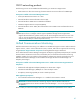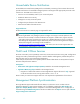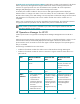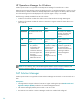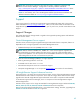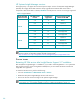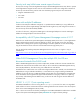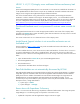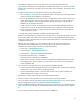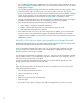A.05.70 HP Insight Remote Support Advanced Release Notes (June 2012, 5900- 2129)
70
1. Go to the Managed Entity Page in WEBES and verify that the page has been updated with the newly
discovered Superdome 2 Onboard Administrator. This may take a few minutes. The new entry should
be highlighted in Orange.
2. Go to the Managed Protocols page and create a new WSMAN protocol, by clicking the New button
at the bottom of the page. This will bring up a new protocol page in which you name the new
protocol with a name that you can associate with the WS-Man protocol and its credentials. Hit Apply
update. On the next page, enter the credentials that will be used to subscribe to the Superdome 2
Onboard Administrators that will be monitored. Hit Apply update to complete this process.
3. Go back to the Managed Entity page, select the Superdome 2 Onboard Administrator and configure
the WBEM protocol drop down box to use the WS-Man protocol that was just defined.
4. Verify the specific following values have been populated by WEBES:
a) System subtype = Superdome 2 Onboard Administrator
b) WBEM = WS-Man defined protocol name and that all other protocols are off
c) Verify entitlement values have been populated.
5. If the entitlement values are not set or the System subtype value is different, go back to HP-SIM and
enter these values in the System Properties page for the Onboard Administrator. (If you manually
update these fields in WEBES your entry will be overwritten by the values contained in SIM next time
WEBES does a refresh).
Invisibility of EVA devices when running together with Storage Essentials
Updating Storage Essentials and/or HP Systems Insight Manager (HP SIM) can affect the visibility of EVA
devices within HP Insight Remote Support Advanced A.05.30 or higher:
Issue1: An upgrade from HP SIM 5.2 to SIM 5.3 SP1 can corrupt the storage credentials in HP SIM.
In order to fix this issue, delete the EVA devices from HP SIM after the upgrade (not within Storage
Essentials) and then rediscover them in HP SIM.
Issue 2: When Storage Essentials is upgraded to version 6.1, then previously discovered EVAs in HP SIM
may not update correctly, e.g. the model name for the EVA in HP SIM may not be changed to “EVA” as
well as the correct proxy host may not be listed.
In order to fix this issue, either delete the storage devices from HP SIM after the upgrade (not within
Storage Essentials) and then rediscover them in HP SIM.
or
Follow the outlined steps below for each EVA device to force an update to the correct device product
name and management proxy host:
1. Go to the SE properties tab for each EVA.
2. Set the Custom Name to any string
3. Click Save
4. Delete the string from the Custom Name dialog.
5. Click Save again
6. EVA product name in SIM will change to EVA, and the management proxy will be set correctly.