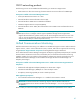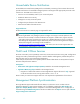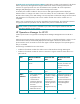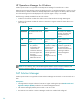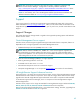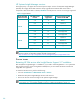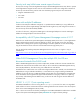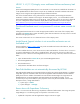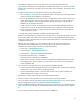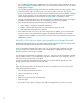A.05.70 HP Insight Remote Support Advanced Release Notes (June 2012, 5900- 2129)
69
The following configuration tasks must be performed on the Central Management Server:
1. Open a telnet or SSH session to the Superdome 2 Onboard Administrator, login and issue the Show
Complex Info command. This will identify the current product and serial number. Record these values
for later use.
2. Configure HP SIM to discover Superdome 2 partitions in the following order:
a) Go to the Options -> Discovery tab in HP SIM and create a discovery entry for the Superdome 2
partitions and enter the IP addresses of the partitions.
b) Click on the Credentials icon and enter the sign-in credentials that will be used to connect to the
HP-UX operating system running on these partitions. Configure discovery to use the operating
system login credentials. This will enable HP SIM to discover the partitions and populate its
database with configuration information.
c) Create a discovery entry for the Superdome 2 primary (monarch) Onboard Administrator and
configure discovery to use the Onboard Administrator‘s sign-in credentials. Click Ok and then
Save to exit from the discovery configuration definition process and then click on Run Now to
initiate the discovery process.
d) Repeat step c) for the Superdome 2 standby Onboard Administrator.
By discovering the partitions first, HP SIM will use the information it collects from the partition to build
the association tables and create entries for both the monarch and standby Onboard Administrator
and for the complex. Subsequent discovery of the Onboard Administrators will enable HP SIM to pick
up additional information.
3. After the discovery completes, go to the All Systems section in HP SIM, locate and open the
Superdome 2 Onboard Administrator, go to the Tools & Links tab, and click on Edit System
Properties. In the Product Description section, change these fields to:
e) System Type = “Management Processor”
f) System Subtype1 = “HP Integrity Superdome 2”
g) Product Model = “Superdome 2 Onboard Administrator”
h) Operating system description = “Embedded”
i) Operating system for tool filtering =”Embedded”
j) Check the box next to the “Prevent the Discovery, Identification and Data Collection processes
from changing these system properties” to prevent system re-discovery from overwriting these
values with default data.
4. Go to the Contract and Warranty section on this page and update these fields:
k) Customer Entered Product Number=(enter the Current Product Number reported by the Onboard
Administrator in Step 1 of this section, should be AH337A)
l) Customer Entered Serial Number = (enter the serial number of the complex reported by the
Onboard Administrator in Step 1 of this section)
5. Repeat Step 3 and Step 4 above for the second Onboard Administrator
6. Enter the customer contract information for the partitions discovered in Step 2 above
7. Go into the Options tab select the Remote Support Configuration and Services link, when the Remote
Support Configuration and Services page opens select the Entitlement tab.
8. Click on Synchronize RSE button. When the synchronization process finishes, click the Refresh button
and you should see the Superdome 2 Onboard Administrator listed on the Remote support eligible
list.
You also need to manually configure the Superdome 2 in WEBES v6.1