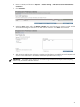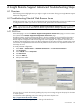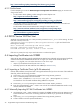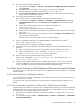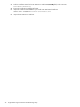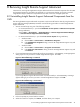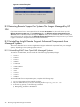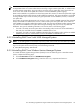A.05.70 HP Insight Remote Support Advanced Operations Guide (October 2011, 5900-1727)
NOTE:
Shared Non-System Disk Installations
An OpenVMS cluster can contain nodes that are served by a single common system disk, or nodes that are
served by multiple system disks. Any given node is served by only one system disk, but a system disk can
serve one or more nodes. Each system disk contains its own PCSI database (product registry).
ELMC can be installed on a system disk or shared non-system disk. However, a shared non-system disk might
be accessible by multiple nodes that are served by different system disks. This means that ELMC is not limited
to being installed only on nodes served by one given system disk. A PCSI database, however, is limited to
one system disk.
This scenario can generate discrepancies in the PRODUCT SHOW PRODUCT WEBES command. The command
always shows ELMC as installed when run from a node served by the same system disk as the node from
which WEBES was originally installed (the installing node). This is because the ELMC installer registers ELMC
only into the PCSI database for the system disk serving the installing node, and not into any other PCSI
databases. Two types of misleading information can result as shown in the following figure.
• If a node is served by the same system disk as the installing node, but the user did not add ELMC to
that node, the command shows that WEBES is installed when it is not.
• Conversely, if a node is served by a different system disk from the installing node, and the user added
WEBES to that node, the command does not show that WEBES is installed when it is.
B.3.2 Uninstalling ELMC from Tru64 UNIX Managed Systems
NOTE: If uninstalling ELMC in a TruCluster environment, make sure all nodes are online before proceeding.
To uninstall the Event Log Monitoring Collector (formerly known as WCCProxy) from a Tru64 UNIX system,
log on to the system and at a shell prompt, run the following command:
# /usr/sbin/wccproxy uninstall
B.3.3 Uninstalling ELMC from Windows Itanium Managed Systems
To uninstall the Event Log Monitoring Collector (formerly known as WCCProxy) from a Windows Itanium
system, complete the following steps:
1. In the Control Panel double-click Add/Remove Programs.
2. In the Add/Remove Programs dialog, locate the WCCProxy component and remove it.
B.3 Uninstalling Insight Remote Support Advanced Components from Managed Systems 49