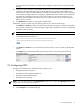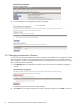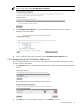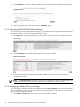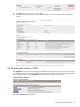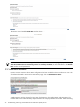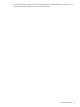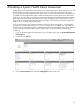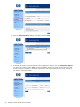A.05.70 HP Insight Remote Support Advanced Operations Guide (October 2011, 5900-1727)
your own internal support teams, you simply need to configure e-mail notification in the UDN Global
Settings.
3. Select one or more contacts to be associated with this device. The contacts are provided from contacts
configured in the managed systems page of the HP SIM interface. Contacts can be added to new
devices that you add, but should already be associated with -enabled devices due to their association
with HP SIM as managed systems. It is important to understand that these contacts are the individuals
responsible for supporting the device(s), but for those contacts to receive e-mail notifications, the
individuals must be added to the e-mail list and e-mail notifications must be set as either the global
default OR set per device.
4. Click Add Device to add a non- monitored managed system.
Additionally, you may complete any of the following tasks as your business needs require:
• Click Enable or Disable to enable or disable the Auto-Enable Device feature. When the Auto-Enable
Device feature is enabled, any new Remote Support Eligible system added to the network is automatically
enabled for UDN monitoring.
NOTE: Remote Support Eligible systems can also be disabled.
• Click Enable or Disable next to the monitored system for which you want to enable or disable UDN
support.
• Click Delete next to the manually added system that you want to remove from UDN monitoring.
3.3 Configuring UDN
Though the Unreachable Device Configuration home page you can:
• Manage Maintenance Windows
• Manage the E-mail Notification Address List
• Manage the Global Default Settings
• Manage the Device Settings
NOTE: For each of the options in the Configuration window, the corresponding Manage List button for
each section is at the bottom of the feature.
To access the Unreachable Device Configuration window:
1. Click Configure on the UDN Homepage.
3.3 Configuring UDN 31