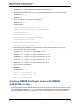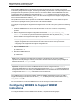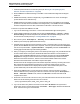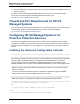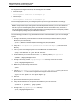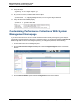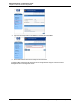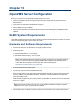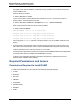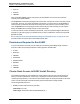A.05.70 HP Insight Remote Support Advanced Managed Systems Configuration Guide (October 2011, 5900-1726)
Managed Systems Configuration Guide
Chapter 12: HP-UX Server Configuration
1. Install all required software on the HP-UX system (see "Meeting HP-UX Operating System,
Software, and Patch Requirements" on page 69).
2. Ensure WEBES is installed and running on the CMS. It was installed with Insight Remote Support
Advanced.
3. WEBES automatically creates a managed entity of type WBEM Server for the HP-UX managed
system based on the HP SIM discovery.
4. WEBES obtains the information it needs to communicate with the HP-UX CIMOM on the managed
system from HP SIM, and stores that data in the managed entity. Once WEBES receives the WBEM
username and password from HP SIM, it subscribes for indications to the HP-UX server.
To add HP-UX systems with WBEM to HP SIM:
1. Log on to HP SIM through your browser. You must have administrative rights to add systems.
2. Add the WBEM credentials to the global protocol settings. Select Options → Security → Global
Protocol Settings, and add the root/password credentials under the WBEM settings section. Use
the user that was created previously in "Creating WBEMUsers" on page 80.
3. Discover the systems. Select Options → Discovery, and select Manual Discovery.
4. Add the system name (fully qualified DNS name is best).
5. (Optional) Verify HP SIM correctly discovered the system. In the Search panel, type the name of the
system and click Search. When the search completes, select the system and then select Properties
from the menu (select Tools → System Information → Properties), and then click Run Now. The
resulting page includes data only retrieved through WBEM.
6. When you configure your managed systems in the HP SIM systems page, verify the Identification tab
section includes values for the system Serial Number and Product Number. If these fields do not
populate, click the Tools & Links tab at the top of the page, then select and open the Edit System
Properties link and type the values for these in the Contract and Warranty Information sections,
Entitlement Information subsections, and the Customer Entered Serial Number and Customer
Entered Product Number fields. Select OK to complete this update.
Determine the HP-UX managed system serial number and product number by accessing the server’s
MP, selecting the Command Menu and using the ID command for cellular servers or the PS
command for non-cellular servers to display this information. This information also prints on the
system identification pull-out tab located on the front panel of the server.
7. Subscribe for WBEM events. From the All Systems collection, select the systems you want to
retrieve indications from by selecting the check box to the left of the each system. Select Options →
Events → Subscribe to WBEM events, and then click Run Now. The task starts and should
complete with no errors.
8. Send a test event from the HP-UX server to verify communication between the HP-UX server and the
CMS. Execute the following command on the HP-UX server:
# etc/opt/resmon/lbin/send_test_event disk_em
9. Log on to HP SIM to verify that the event was received. Select All Events in the Systems and
Events panel. There is an informational event under Events → Event Type, called HP-UX EMS Disk
Event. Click the event type to see the details.
HP Insight Remote Support Advanced (A.05.70)Page 83 of 199