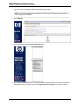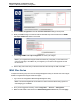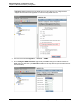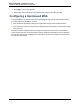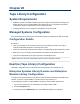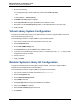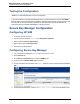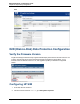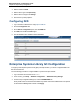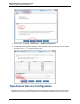A.05.70 HP Insight Remote Support Advanced Managed Systems Configuration Guide (October 2011, 5900-1726)
Managed Systems Configuration Guide
Chapter 20: Tape Library Configuration
3. Edit the model to be D2D.
4. Edit the device type to be TapeLibrary.
5. Edit the device sub-type to be Storage.
6. Save the new system properties.
Configuring D2D
1. Log on to D2D as "administrator" using https://<D2D IP>.
2. Click the Configuration tab.
3. On the Device Configuration pane, click the SNMP tab.
4. Click Edit, then enable the SNMP agent.
5. Use the WEBES host IP address to add a destination.
Enterprise Systems Library G3 Configuration
To support your Enterprise Systems Library (ESL) G3 Tape Libraries, you need to configure SNMP in the
ESL G3 user interface.
Use the following procedure to configure SNMP on your ESL G3 Tape Libraries:
1. Log on to the ESL G3 user interface as admin.
2. In the console, go to Setup → Network Configuration → Network Security Settings.
3. In the Security Configuration dialog box, select the SNMP/SMI-S tab.
Library health events are monitored with SNMP only. SMI-S need not be enabled unless it is required
for other Network Management software. Click Apply.
HP Insight Remote Support Advanced (A.05.70)Page 169 of 199