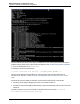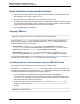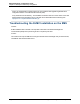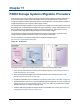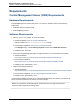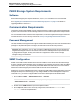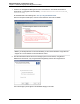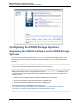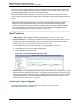A.05.70 HP Insight Remote Support Advanced Managed Systems Configuration Guide (October 2011, 5900-1726)
Managed Systems Configuration Guide
Chapter 17: P4000 Storage Systems Migration Procedure
P4000 Storage System Requirements
Software
Each P4000 Storage System requires SAN/iQ 8.5, 9.0, 9.5, or 10.0. SAN/iQ 10.0 is recommended.
See "Upgrading the SAN/iQ Software on the P4000 Storage Systems" on page 139 for details on
upgrading SAN/iQ to version 10.0.
Communication Requirements
Usernames, passwords and SNMP must be configured properly so that the CMS and the P4000 Storage
Systems can communicate. See the following sections for communication requirements and procedures.
For more information about communication requirements, see the HP Insight Remote Support Advanced
and Remote Device Access Security Overview at www.hp.com/go/insightremoteadvanced-docs.
Password Management
HP SIM, RSSWM, and Insight Remote Support should all be installed by the same user with administrator
privileges. If the password expires or changes, this will cause events to fail to be processed.
Important: Only SAN/iQ 8.5, 9.0, 9.5, and 10.0 nodes in a Management Group can be monitored with
Insight Remote Support version A.05.70. Each node must be in a Management Group to be monitored
by Insight Remote Support, but they don't need to be configured in a cluster or have a storage
manager running to be monitored.
SNMP Configuration
SNMP on the CMS ProLiant Windows device must be enabled to communicate with the P4000 Storage
Systems. Add each P4000 Storage System's IP address to the CMS trap receiver list or allow the CMS to
receive traps from all IPs. If you do not modify the SNMP defaults that CMC uses, then communication
between the P4000 Storage System and the CMS should work without modification.
SAN/iQ 9.0, 9.5 and 10.0 Management Groups configure the CMS SNMP trap host destination once at the
Management Group level. Even though you only configure SNMP once at the Management Group level
under CMC 10.0, you need to configure SNMP on the CMS to allow traps from all SAN/iQ nodes.
1. On the CMS click Start → Administrative Tools → Services.
Note: If Administrative Tools does not display in the options, try Start → Control Panel →
Administrative Tools → Services.
2. Double click on SNMP service to open the Properties window.
3. On the Traps tab, make sure a community string is listed, and make sure localhost and
127.0.0.1 exists as a trap destination.
HP Insight Remote Support Advanced (A.05.70)Page 136 of 199