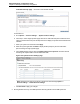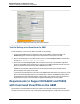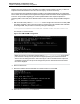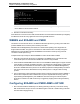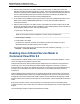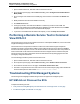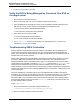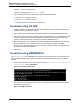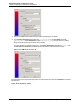A.05.70 HP Insight Remote Support Advanced Managed Systems Configuration Guide (October 2011, 5900-1726)
Managed Systems Configuration Guide
Chapter 16: Enterprise Virtual Array Configuration
cimuser –l (that is, a lower case L)
Typically you would only see administrator listed.
3. Use the following commands to delete and re-add the administrator account:
n
cimuser –d –u administrator
n
cimuser –a –u administrator
You will be asked to enter and confirm the password.
Troubleshooting HP SIM
1. Configure WEBES managed entities (average time completely depends on what HP SIM passes to
WEBES. It can be a few minutes to hours).
2. Verify all EVA devices are present in the Managed Entities list in the WEBES SEA Web interface.
3. Verify all Command View EVA Servers show up in the Managed Entities list in the WEBES SEA Web
interface. If they do not, then either the information was not discovered or configured in HP SIM
correctly, or that information was not passed from HP SIM to WEBES correctly.
4. Delete whatever EVA or Command View EVA Server managed entities that WEBES has, delete the
discovered SMS systems in HP SIM, and start over, discovering and configuring the SMS
information in HP SIM. Once the SMS systems are re-discovered by HP SIM, or modified later, that
information will be passed to WEBES.
5. Start testing.
Troubleshooting WBEMDISCO
The wbemdisco.exe tool is a WBEM discovery utility that can be used to verify communications to the
SMI-S CIMOM component. The program is located on the CMS and needs to be run from a command
window.
1. Open a command window on the CMS, change the directory to C:\Program Files\HP\Systems
Insight Manager and run wbemdisco.
Figure 15.11. Running wbemdisco
2. This will launch another window, enter the name for your SMS node. This Profile name and settings
are maintained for future use.
Figure 15.12. SMI-S Test Tool
HP Insight Remote Support Advanced (A.05.70)Page 129 of 199