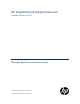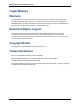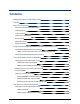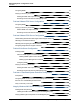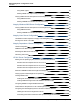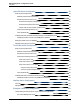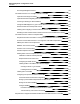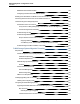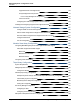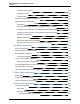HP Insight Remote Support Advanced Software Version: A.05.
Managed Systems Configuration Guide Legal Notices Warranty The only warranties for HP products and services are set forth in the express warranty statements accompanying such products and services. Nothing herein should be construed as constituting an additional warranty. HP shall not be liable for technical or editorial errors or omissions contained herein. The information contained herein is subject to change without notice. Restricted Rights Legend Confidential computer software.
Contents Managed Systems Configuration Guide 1 Contents 3 About This Document 12 Document Purpose and Intended Audience 12 Publishing History 12 Product Overview 12 What's New In This Release 13 Acronym Guide 13 Related Documents 15 Support Information 17 Insight Remote Support Advanced Managed Systems Overview Understanding Managed Systems Prerequisites 18 18 Identify Communication Protocols for Your Managed System Types Collecting Required Managed Systems Information ProLiant Window
Managed Systems Configuration Guide Contents Configuring SNMP 34 Verifying Connectivity to the CMS 36 Sending an SNMP Test Trap to the CMS 36 Reviewing Test Events Sent from Managed Systems 36 ProLiant VMware ESX Server Configuration 38 Configuring SNMP 38 Verifying Connectivity to the CMS 41 Send an SNMP Test Trap to the CMS 41 Reviewing Test Events Sent from Managed Systems 41 ProLiant VMware ESXi Server Configuration 42 Understanding VMware ESXi and Insight Remote Support Advanced 4
Managed Systems Configuration Guide Contents Using SNMP Agents 56 Sending a SNMP Test Trap to Verify Connectivity 56 Verifying WBEM Provider Prerequisites on the Managed System 57 Using WBEM Providers 57 Sending a WBEM Test Indication to Verify Connectivity 57 Integrity Windows 2008 Server Configuration Verifying WBEM Provider Prerequisites on the Managed System 59 59 Using WBEM Providers 59 Sending a WBEM Test Indication to Verify Connectivity 59 Integrity Linux Server Configuration 61 H
Managed Systems Configuration Guide Contents OpenVMS Server Configuration 88 ELMC System Requirements 88 Hardware and Software Requirements 88 Required Permissions and Access 89 Permissions Required to Install ELMC 89 Permissions Required to Run ELMC 90 Cluster Node Access to ELMC Install Directory 90 Archiving and Cleaning the Error Log 91 Verify Serial Number 92 Installing the ELMC OpenVMS Software Package on the Managed System Updating the ELMC Protocol in the WEBES User Interface 92
Managed Systems Configuration Guide Contents The Storage Management Server 103 Command View EVA 8.0.1 and Higher Hosted on the CMS Important Port Settings Information 104 Important Information Regarding New HP SIM Installations 105 Correcting an Existing HP SIM Installation 106 Change the WMI Mapper Proxy port in the HP SIM User Interface on the CMS 107 Restore Defaults to the wbemportlist.
Managed Systems Configuration Guide Contents WEBES and EVA4400 and P6000 125 Configuring EVA4400 and P6000 ABM in HP SIM 125 Enabling User-Initiated Service Mode in Command View EVA 9.3 126 Performing a Remote Service Test in Command View EVA 9.
Managed Systems Configuration Guide Contents Upgrade Software on Storage Nodes 142 Verify Management Group Version 142 How to Verify Management Group Version Check for Patches 142 143 Configuring the P4000 Storage Systems Communications Installing and Configuring Insight Remote Support Advanced Network Storage System Configuration 143 147 155 Configure SNMP on the File Serving Nodes 155 Start or Restart Insight Remote Support Advanced Services 156 Discover Nodes in Insight Remote Support Adva
Managed Systems Configuration Guide Contents Verify the Firmware Version 168 Configuring HP SIM 168 Configuring D2D 169 Enterprise Systems Library G3 Configuration 169 TapeAssure Service Configuration 170 Prerequisites 171 Command View for Tape Libraries and TapeAssure Service Installation 171 Configure the Command View TL 2.8 CIMOM and TapeAssure Provider 171 Configure the Command View TL 3.
Managed Systems Configuration Guide Contents Setup SNMP Traps UPS Network Module Configuration 185 187 Prerequisites 187 Configure SNMP 187 Configure SNMP Trap Receivers 188 Discover the UPS Network Module 189 Send a Test Trap 190 Modular Cooling System Configuration 191 Prerequisites 191 Configure SNMP 191 Configure SNMP Trap Receivers 192 Discover the Management Module 193 Send a Test Trap 193 Glossary 195 Index 198 Page 11 of 199 HP Insight Remote Support Advanced (A.05.
About This Document Document Purpose and Intended Audience This document is for HP Customers and HP Support Personnel who are installing, configuring, and using Insight Remote Support Advanced A.05.70. Use this document before and during the configuration of the CMS to validate that managed systems are properly configured. Publishing History Document versions older than Insight Remote Support Advanced A.05.60 are no longer published or supported.
Managed Systems Configuration Guide About This Document Remote Support Advanced on the CMS. Software components may be installed on the CMS or on managed systems depending on their purpose. Important: Insight Remote Support Advanced is a complex solution with many variables, so it is essential that you read this document thoroughly before proceeding with the full installation of Insight Remote Support Advanced. What's New In This Release With the A.05.
Managed Systems Configuration Guide About This Document Acronym Formal Term Definition MC3 Remote Support Common Components MC3 provides unique identifying information for events transmitted to HP. MVAA Multi-Vendor and Application Adapter MVAA is a software package that enables Management Platform Synchronizer to support HP Operations Manager and Multi Vendor Support. Your HP Account Team can provide additional information about these products.
Managed Systems Configuration Guide About This Document Acronym Formal Term Definition standardize management information across different platforms. WEBES Web-Based Enterprise Services A Remote Support component installed on the CMS that performs real-time service event analysis through product-specific rule sets. These rule sets are updated regularly as improvements become available. Related Documents Additional Insight Remote Support Advanced documentation can be found at: http://www.hp.
Managed Systems Configuration Guide About This Document Document Required or Recommended HP Insight Remote Support Advanced Remote Support Software Manager User Guide Required only if you want to modify the settings for your Insight Remote Support Advanced packages and the RSSWM tool itself. Location: http://www.hp.com/go/insightremoteadvanced-docs EVA CommandView Installation Guide Required only if you are installing Insight Remote Support Advanced to monitor EVA devices.
Managed Systems Configuration Guide About This Document Support Information HP recommends that you read the HP Insight Remote Support Advanced Central Management Server Configuration Guide before installation. This document is designed to help and guide you through a successful installation and configuration. However, if you need further support for Insight Remote Support Advanced, help is available through HP’s local Response Centers. Please refer to http://www.hp.com/go/rstechsupport for contact details.
Chapter 1 Insight Remote Support Advanced Managed Systems Overview Understanding Managed Systems Prerequisites To use Insight Remote Support Advanced you need at least two pieces of hardware: a supported Windows ProLiant server to be used as the Central Management Server (CMS) and at least one managed system. Before you get started, verify Insight Remote Support Advanced supports your managed systems.
Managed Systems Configuration Guide Chapter 1: Insight Remote Support Advanced Managed Systems Overview configuration collection information from the managed systems. The following table highlights the requirements, but read the chapter for your managed system type for more detail. Table 1.
Managed Systems Configuration Guide Chapter 1: Insight Remote Support Advanced Managed Systems Overview Hardware Platform Required Protocols and Components Notes See "Integrity Windows 2003 Server Configuration" on page 55. Windows 2008 on Integrity WBEM (WMI) Must install the Integrity Support Pack and all providers that ship with it. See "Integrity Windows 2008 Server Configuration" on page 59. Linux on Integrity WBEM or SNMP You cannot install SNMP and WBEM on the same Linux device.
Managed Systems Configuration Guide Chapter 1: Insight Remote Support Advanced Managed Systems Overview Hardware Platform Required Protocols and Components Notes "Table 1.2. Required Protocols and Components for SAN Services Devices" on next page.) See "OpenVMS Server Configuration" on page 88. Tru64 UNIX SNMP and ELMC Configuration collections are not available except when the Tru64 UNIX server is part of a SAN collection. (See "Table 1.2.
Managed Systems Configuration Guide Chapter 1: Insight Remote Support Advanced Managed Systems Overview Hardware Platform Required Protocols and Components SAN Switches SNMP Notes Configuration collections are not available for some switch models except when they are part of a SAN collection. (See "Table 1.2. Required Protocols and Components for SAN Services Devices" below.) See "SAN Switch Configuration" on page 174. E-Series Switches SNMP and See "E-Series Switch Configuration" on page 182.
Managed Systems Configuration Guide Chapter 1: Insight Remote Support Advanced Managed Systems Overview Hardware Platform Required Protocols and Components Notes Storage EVA Command View client MSA1XXX SNMPv1 MSA23XX G1/G2 WBEM P2000 (MSA G3) WBEM The credentials are Command View but the system discovers the device via SMI-S in HP SIM via the host. Install the WBEM MSA2000 providers on the host device.
Managed Systems Configuration Guide Chapter 1: Insight Remote Support Advanced Managed Systems Overview Required Item Value Fully Qualified Host Name IP Address WBEM Account name to be used on this managed system Site (physical location of managed system) Serial Number Product Number SAID or System Handle Primary Support Contact Primary Contact's phone number Primary Contact's e-mail address Primary Contact's hours of availability Additional Contact's phone number Additional Contact's e-mail address Pag
Chapter 2 ProLiant Windows Server Configuration Before you can monitor your ProLiant Windows managed systems you must: l Verify the managed systems are supported by checking the Insight Remote Support Advanced Release Notes. l Verify the correct ProLiant Support Pack (PSP) tools are installed and configured on your managed systems. If you are using WBEM, verify that the IM Providers are properly configured. l Verify SNMP (if you prefer to use SNMP) is installed and configured.
Managed Systems Configuration Guide Chapter 2: ProLiant Windows Server Configuration documented in the HP Insight Remote Support Advanced Central Management Server Configuration Guide. Note: The WBEM IM Providers are optional in the PSP install. Make sure you select them while installing PSP. Installing System Management Homepage System Management Homepage (SMH) is also part of the PSP. It provides additional reporting capabilities on the managed system itself.
Managed Systems Configuration Guide Chapter 2: ProLiant Windows Server Configuration and then click Yes. 6. On the User Account Control Settings page, disable UAC: move the slider to Never notify, and then click OK. 7. Restart the system to apply the changes. Configuring SNMP Your managed systems must be configured to communicate with the CMS. If you choose to use SNMP the following steps are required to allow the managed systems to fully communicate with the CMS.
Managed Systems Configuration Guide Chapter 2: ProLiant Windows Server Configuration image, then in the Select SMH Data Source box, click the Select link. If you have WBEM/WMI Providers set on this managed system, you may need to switch to the SNMP setting. If this is necessary, switch the radio button to SNMP and click Select. If this happens while you are logged into SMH on the managed system remotely, you will have to log on again and return to the Settings tab. 4.
Managed Systems Configuration Guide Chapter 2: ProLiant Windows Server Configuration 6. In the Security Configuration screen you can either specify the IP address for your CMS in the Accept SNMP packets from these hosts option, or you can just select the Accept SNMP packets from any host option. 7. In the left menu of the Security Configuration screen, click the Trap link. 8.
Managed Systems Configuration Guide Chapter 2: ProLiant Windows Server Configuration Note: You will need to complete the preceding steps for each Windows ProLiant managed system that will communicate to the CMS through SNMP. Verifying Connectivity to the CMS Use the following procedures to verify connectivity to the CMS. Sending a WBEM Test Indication to the CMS 1. In a Web browser, access the System Management Homepage (SMH) on the managed system: https://ipaddress:2381. 2.
Managed Systems Configuration Guide Chapter 2: ProLiant Windows Server Configuration In the Send Test Indication screen, select an Event ID type (any will work) and click Send. Sending an SNMP Test Trap to the CMS 1. In a Web browser, access the System Management Homepage (SMH) on the managed system: https://ipaddress:2381. 2. Log on using the administrator user name and password for the managed system.
Managed Systems Configuration Guide Chapter 2: ProLiant Windows Server Configuration Reviewing Test Events Sent from Managed Systems Some managed system types allow you to send a test event, trap, or indication to the CMS. After you configure your managed system and send a test event, trap, or indication to the CMS, use the following process to find the test event, trap, or indication on the CMS. 1. Log on to System Event Analyzer (SEA): a.
Chapter 3 ProLiant Linux Server Configuration Before you can monitor your ProLiant Linux managed systems you must: l Verify the managed systems are supported by checking the Insight Remote Support Advanced Release Notes. l Verify the correct ProLiant Support Pack (PSP) tools are installed and configured on your managed systems. l Verify SNMP is installed and configured. l Verify connectivity from the managed systems to the CMS.
Managed Systems Configuration Guide Chapter 3: ProLiant Linux Server Configuration Note: SMH is installed by default on the CMS with the Insight Remote Support Advanced solution. Configuring SNMP Your Linux managed systems must be configured to communicate with the CMS. Managed systems that participate in SNMP notifications must include the following: l All managed systems must have a working intranet connection, such as through an ethernet adapter, with TCP/IP installed and running.
Managed Systems Configuration Guide Chapter 3: ProLiant Linux Server Configuration a. In the SNMP Configuration File add a trapsink command that includes the CMS IP address, for example trapsink 1.2.3.4 public, and click Change. The trapsink command is required for events to be sent to Insight Remote Support Advanced for analysis. If the trapsink command is not configured, Insight Remote Support Advanced will not receive traps. A rocommunity directive allows SNMP GET and GETNEXT access.
Managed Systems Configuration Guide Chapter 3: ProLiant Linux Server Configuration Note: You can also edit the snmpd.conf file in a text editor if you are not using SMH. Verifying Connectivity to the CMS Use the following procedures to verify connectivity to the CMS. Sending an SNMP Test Trap to the CMS You can use the SMH interface following the directions in "Configuring SNMP" on page 34 and clicking Send Trap on the Settings tab.
Managed Systems Configuration Guide Chapter 3: ProLiant Linux Server Configuration Note: If you are logging on to the CMS from another system, open a Web browser and type the following URL: https://localhost:7906 If localhost does not work, use the Fully Qualified Domain Name or the IP address of the CMS instead. b. You will be prompted to enter a Profile User Name for your session; this can be any name you choose. Enter the name and click Logon. c.
Chapter 4 ProLiant VMware ESX Server Configuration Before you can monitor your ProLiant ESX managed systems you must: l Verify the managed systems are supported by checking the Insight Remote Support Advanced Release Notes. l Verify SNMP is configured and the SNMP Insight Management Agents and System Management Homepage (SMH), provided through the HP ProLiant Support Pack (PSP), are installed on the managed systems. l Verify connectivity from the managed systems to the CMS.
Managed Systems Configuration Guide Chapter 4: ProLiant VMware ESX Server Configuration 3. Click the Settings tab. 4. Click the SNMP Configuration link. 5. In the SNMP Configuration File add a trapsink command that includes the CMS IP address, for example trapsink 1.2.3.4 public, and click Change. The trapsink command is required for events to be sent to Insight Remote Support Advanced for analysis. If the trapsink command is not configured, Insight Remote Support Advanced will not receive traps.
Managed Systems Configuration Guide Chapter 4: ProLiant VMware ESX Server Configuration Note: For installations that support the added security of view statements, then the following adjustments should be made from the defaults. If you do not assign the trapsink entry as public, then you must configure a new SNMP protocol for this managed system and any other using the same community string through HP SIM on the CMS. 6.
Managed Systems Configuration Guide Chapter 4: ProLiant VMware ESX Server Configuration Note: You can also edit the snmpd.conf file in a text editor if you are not using SMH. Verifying Connectivity to the CMS Send an SNMP Test Trap to the CMS You can use the SMH interface and follow the directions in "Configuring SNMP" on page 38, then click Send Trap on the Settings tab. However, you can also enter the following command to issue a test trap to the CMS: snmptrap -v 1 -c public [CMS IP Address] .1.3.6.1.4.
Chapter 5 ProLiant VMware ESXi Server Configuration Before you can monitor your ProLiant ESXi managed systems you must: l Verify the managed systems are supported by checking the Insight Remote Support Advanced Release Notes. l Verify the ESXi system is configured. If using HP's distribution of ESXi, all necessary WBEM providers are included. l Verify Insight Remote Support Advanced is configured. Important: Configuration collections are not supported.
Managed Systems Configuration Guide Chapter 5: ProLiant VMware ESXi Server Configuration Obtaining and Configuring the VMware ESXi Distribution HP has developed WBEM providers for VMware ESXi. The Bundle contains the WBEM providers and it is necessary to download and install when the distribution files used to install the ESXi operating system was obtained from the VMware. Follow the installation instructions found on the bundle's webpage. The bundle can be found at the following URLs: l VMware ESXi 4.
Chapter 6 Proliant Citrix Server Configuration ProLiant Citrix managed systems use SNMP for discovery, Remote Device Monitoring and configuration collections. Before you can monitor your ProLiant Citrix managed systems you must: l Verify the managed systems are supported by checking the Insight Remote Support Advanced Release Notes. l Verify that HP SNMP Agents for Citrix XenServer are installed and configured. l Verify connectivity from the managed systems to the CMS.
Managed Systems Configuration Guide Chapter 6: Proliant Citrix Server Configuration Installing System Management Homepage System Management Homepage (SMH) is also included in the HP SNMP Agents for Citrix XenServer software package. It provides additional reporting capabilities on the managed system itself.
Managed Systems Configuration Guide Chapter 6: Proliant Citrix Server Configuration The trapsink command is required for events to be sent to Insight Remote Support Advanced for analysis. If the trapsink command is not configured, Insight Remote Support Advanced will not receive traps. A rocommunity directive allows SNMP GET and GETNEXT access. It is required for discovery and by the analysis rules. The format is: rocommunity , for example rocommunity public.
Managed Systems Configuration Guide Chapter 6: Proliant Citrix Server Configuration Note: You can also edit the snmpd.conf file in a text editor if you are not using SMH. Verifying Connectivity to the CMS Use the following procedures to verify connectivity to the CMS. Sending an SNMP Test Trap to the CMS You can use the SMH interface following the directions in "Configuring SNMP" on page 45 and clicking Send Trap on the Settings tab.
Managed Systems Configuration Guide Chapter 6: Proliant Citrix Server Configuration Note: If you are logging on to the CMS from another system, open a Web browser and type the following URL: https://localhost:7906 If localhost does not work, use the Fully Qualified Domain Name or the IP address of the CMS instead. b. You will be prompted to enter a Profile User Name for your session; this can be any name you choose. Enter the name and click Logon. c.
Chapter 7 ProLiant c-Class BladeSystem Enclosure Configuration Prerequisites l Verify the managed systems are supported by checking the Insight Remote Support Advanced Release Notes. l Configure SNMP. l Discover the monitored device. l Verify connectivity from the managed systems to the CMS. Important: The OA can only be configured to point to one Insight Remote Support Advanced CMS for both SNMP and service event submissions.
Managed Systems Configuration Guide Chapter 7: ProLiant c-Class BladeSystem Enclosure Configuration 5. In the System Information pane, select the Enable SNMP check box and complete the following: a. Add system location and contact information. b. Set Read and Write community strings. 6. Click Apply. 7. In the SNMP Alert Destinations pane, complete the following: a. In the Host field, enter the IP address of the CMS. b. In the Community String field, enter the SNMP community string for the CMS. c.
Managed Systems Configuration Guide Chapter 7: ProLiant c-Class BladeSystem Enclosure Configuration 4. Select the Entitlement tab to display the Remote Support System List and click the system name of the c-Class enclosure to configure for HP Insight Remote Support services. 5. When the system page loads, select the Tools & Links tab. 6. From the Tools & Links tab, select the Edit System Properties link. 7. Scroll down to the Contract and Warranty Information section of the page.
Managed Systems Configuration Guide Chapter 7: ProLiant c-Class BladeSystem Enclosure Configuration 8. Under the Contract and Warranty Information section of the page, add or update the HP SIM Asset Information as necessary. n Customer-Entered serial number – If the serial number Discovered by HP SIM (near the top of the System Information screen) is correct, then no change is necessary.
Managed Systems Configuration Guide Chapter 7: ProLiant c-Class BladeSystem Enclosure Configuration n Entitlement type – The contract type and is one of the following: o HP Care Pack Serial Number o Compaq Contract ID o SAID Note: If the SAID is not entered, this may effect the flow of data to some backend systems such as eSMG and SVR. o System Handle n Entitlement ID – The value of the contract ID itself.
Managed Systems Configuration Guide Chapter 7: ProLiant c-Class BladeSystem Enclosure Configuration 5. Click Send Test Alert to send a test SNMP trap to the CMS. Page 54 of 199 HP Insight Remote Support Advanced (A.05.
Chapter 8 Integrity Windows 2003 Server Configuration This chapter applies only to Windows 2003 Integrity managed systems. Event Log Monitoring Collector (ELMC) is responsible for remote support monitoring on Windows 2003 Integrity managed systems. SNMP is necessary for Discovery, and WBEM is necessary for Remote Data Collections.
Managed Systems Configuration Guide Chapter 8: Integrity Windows 2003 Server Configuration they have the same version number. Mismatched versions of HP Insight Management WBEM Providers and HP Insight Management SNMP Agents are not supported. Windows Integrity servers shipped by HP manufacturing have the SmartSetup installation files pre-loaded on the operating system disk. Otherwise the packages can be installed using the SmartSetup CD or reinstallation media.
Managed Systems Configuration Guide Chapter 8: Integrity Windows 2003 Server Configuration In the Select Data Source section choose the SNMP radio button, and then click Select. 5. Once your Data Source is set to SNMP, click the Settings option, and then select the SNMP & Agent Configuration setting. 6. In the Management Agents Configuration screen, click Send Test Trap.
Managed Systems Configuration Guide Chapter 8: Integrity Windows 2003 Server Configuration 1. In a Web browser, access the System Management Homepage (SMH) on the managed system: https://ipaddress:2381. 2. Log on using the administrator user name and password for the managed system. Note: If you are not prompted for a logon, check the upper right corner of the SMH interface and click the Sign In link.
Chapter 9 Integrity Windows 2008 Server Configuration This chapter applies only to Windows 2008 Integrity managed systems. Before you can monitor your Integrity Windows 2008 managed systems you must: l Verify the managed systems are supported by checking the Insight Remote Support Advanced Release Notes. l Verify that WBEM is installed and configured. To determine which version of WBEM Providers your managed systems require, consult the support matrix at the following URL: http://h20338.www2.hp.
Managed Systems Configuration Guide Chapter 9: Integrity Windows 2008 Server Configuration Note: If you are not prompted for a logon, check the upper right corner of the SMH interface and click the Sign In link. If you are not logged in as an administrator for the managed system you will not have all of the relevant configuration options. 3. Click the Settings tab. 4. If you chose to install WBEM with the Support Pack, it will be set as your Data Source, click the Send Test Indication option. 5.
Chapter 10 Integrity Linux Server Configuration Before you can monitor your Integrity Linux managed systems you must: l Verify the managed systems are supported by checking the Insight Remote Support Advanced Release Notes. l Verify that WBEM is installed and configured. l Verify connectivity from the managed systems to the CMS.
Chapter 11 Integrity Superdome 2 Server Configuration HP SIM 6.2 is the first version that fully discovers the Superdome 2 Onboard Administrator (OA) using the WS-Manage protocol. This chapter describes how to enable Insight Remote Support Advanced support for the Superdome 2 using WEBES 6.3 and the HP SIM 6.2 and later releases. The components of this process are: 1. Discover the Superdome 2 partitions with HP SIM and configure the Superdome 2 OA system properties. (See "HP SIM Configuration" below.) 2.
Managed Systems Configuration Guide Chapter 11: Integrity Superdome 2 Server Configuration a. Connect a browser to HP SIM, log on and browse to Options → Discovery. b. Click New to create a discovery task for the Superdome 2, and enter the IP addresses of the partitions and of both the Active and Standby OA. c. Click Credentials and enter the sign-in credentials that will be used to connect to the HP-UX Operating System running on the partitions.
Managed Systems Configuration Guide Chapter 11: Integrity Superdome 2 Server Configuration n Customer-Entered product number – The product number of the complex reported by the OA in Step 2 of this section. Note: This field populates automatically after HP SIM discovers the OA and is overwritten by manual data entry. Do not overwrite this field with new information in the System Properties page. 7.
Managed Systems Configuration Guide Chapter 11: Integrity Superdome 2 Server Configuration list has been populated to use the WS-Man protocol that was discovered by HP SIM. The protocol name identified here should also be defined on the WEBES Manage Protocol page. Only the Active OA will be monitored by WEBES. Should the active OA fail, the subscription that WEBES establishes to it will be passed to the standby OA as the failover occurs. 4.
Managed Systems Configuration Guide Chapter 11: Integrity Superdome 2 Server Configuration Monitoring WS-Man Events with HP SIM After configuring HP SIM to discover the Superdome 2 OA and OS partitions, and verifying that discovery populated the Entitlement Information field on the OA’s page with Customer-Entered Serial Number and Product Number information, HP SIM should be configured to subscribe to the WBEM indications from the HP-UX partitions and to subscribe to the WS-Man indications from the Superdo
Managed Systems Configuration Guide Chapter 11: Integrity Superdome 2 Server Configuration a. On the CMS, open a DOS command prompt and type the following command: mxwbemsub –a yyy.yyy.yyy.yyy –n xxx.xxx.xxx.xxx where yyy.yyy.yyy.yyy is either the CMS’s IP address or FQDN, and xxx.xxx.xxx.xxx is either the FQDN or IP address of the Superdome 2 OA. Repeat this command substituting for xxx.xxx.xxx.xxx the IP address or FQDN for each OS partition to be monitored. b.
Chapter 12 HP-UX Server Configuration This chapter describes the required state of your HP-UX managed system to make it eligible for Insight Remote Support Advanced. Read this chapter before attempting to configure Insight Remote Support Advanced for your HP-UX managed system. 1. Verify Hardware Support As product support may change outside of a major software release, check the Insight Remote Support Advanced Release Notes to verify your hardware is currently supported. 2.
Managed Systems Configuration Guide Chapter 12: HP-UX Server Configuration Support Advanced Central Management Server Configuration Guide. Take note of these credentials as you will need to provide them later. Meeting HP-UX Operating System, Software, and Patch Requirements Consult the following tables to configure your HP-UX managed devices for Insight Remote Support before installing HP Insight Remote Support Advanced on your CMS.
Managed Systems Configuration Guide Chapter 12: HP-UX Server Configuration supported unless otherwise noted. l System Management Homepage (SMH), bundled in SysMgmtWeb, is optional. However, if it is not installed you cannot access the Event Viewer (EvWEB) user interface. l If present, previous versions of SFM (A.01.00.01 or A.03.00.xx) must be uninstalled before installing SFM version A.04.00.xx.
Managed Systems Configuration Guide Chapter 12: HP-UX Server Configuration Required Software Version Required How to Download or Access Software: l Available on HWE0612 media l Alternatively, go to the following HP Software Depot location for the latest version: https://h20392.www2.hp.com/portal/swdepot/try.do?productNumber=B6191AAE System Management Web (recommended for event monitoring, required for configuration collection) A.2.2.
Managed Systems Configuration Guide Chapter 12: HP-UX Server Configuration Required Software Version Required How to Download or Access Software: l Available on HWE0612 media l Alternatively, go to the following HP Software Depot location for the latest version: https://h20392.www2.hp.com/portal/swdepot/try.do?productNumber=SysFaultMgmt Software and Patch Requirements for HP-UX 11i v2 Important: While not required for HP-UX 11i v2 (11.23), it is strongly recommended to use QPKBASE B.11.23.0712.
Managed Systems Configuration Guide Chapter 12: HP-UX Server Configuration Required Software Version Required Operating System Patch Requirements BUNDLE 11i patch bundle B.11.23.0409.3 (September, 2004): Note: These six additional patches for HP-UX 11i v2 are NOT part of the Bundle11i and must be installed in addition to it. l PHKL_36288 - 11.23 Cumulative diag2 driver and vPars enablement (use in place of PHKL_ 32653), requires a reboot l PHKL_34795 - 11.
Managed Systems Configuration Guide Chapter 12: HP-UX Server Configuration Required Software l Version Required Alternatively, go to the following HP Software Depot location for the latest version: https://h20392.www2.hp.com/portal/swdepot/try.do?productNumber=WBEMSvcs System Management Web (recommended for event monitoring, required for configuration collection) A.2.2.
Managed Systems Configuration Guide Chapter 12: HP-UX Server Configuration Required Software Version Required l Available on HWE0712 media l Alternatively, go to the following HP Software Depot location for the latest version: https://h20392.www2.hp.com/portal/swdepot/try.
Managed Systems Configuration Guide Chapter 12: HP-UX Server Configuration Required Software Version Required Online Diagnostics: Diagnostic and Support Tools for HP-UX, including STM version A.49.10 or later and EMS version A.04.20 or later B.11.31.01.yy How to Download or Access Software: l Available HP-UX 11i v3 - February 2007 media l Alternatively, go to the following HP Software Depot location for the latest version: https://h20392.www2.hp.com/portal/swdepot/try.
Managed Systems Configuration Guide Chapter 12: HP-UX Server Configuration Required Software Version Required Go to the following HP Software Depot location for the latest version: https://h20392.www2.hp.com/portal/swdepot/try.do?productNumber=SysFaultMgmt More About WBEM and SFM with Insight Remote Support Web-Based Enterprise Management (WBEM) is an industry initiative to standardize management information across different platforms.
Managed Systems Configuration Guide Chapter 12: HP-UX Server Configuration Verifying System Fault Management is Operational To verify the System Fault Management (SFM) component is operational on a HP-UX managed system, complete the following steps: 1. Run the following command to verify the HP WBEM Services for HP-UX component is installed: # swlist | grep –i WBEM The output should look similar to the following: 2.
Managed Systems Configuration Guide Chapter 12: HP-UX Server Configuration 5. Select 'Q’ to exit the EMS Monitoring Request Manager Main Menu. 6. Disable EMS hardware monitors for HP-UX 11i v2 and 11i v3. HP-UX 11i v1 has only one mode, which means that SFM uses EMS to report the events. You cannot disable EMS in 11i v1. i. Check if SFM is used for hardware monitoring: # /opt/sfm/bin/sfmconfig -w –q (not supported with 11i v1) ii.
Managed Systems Configuration Guide Chapter 12: HP-UX Server Configuration #/opt/hpsmh/lbin/hpsmh stop #/opt/hpsmh/bin/smhstartconfig -a off -b on #/opt/hpsmh/lbin/hpsmh start #/opt/hpsmh/bin/smhstartconfig HPSMH 'autostart url' mode.........: OFF HPSMH 'start on boot' mode.........: ON Start Tomcat when HPSMH starts.....
Managed Systems Configuration Guide Chapter 12: HP-UX Server Configuration #cimconfig –s enableNamespaceAuthorization=true –p 4. Stop and start the CIM Server to set the configuration changes in the CIM current configuration #cimserver –s #cimserver 5.
Managed Systems Configuration Guide Chapter 12: HP-UX Server Configuration After installing WBEM version A.02.09.08 on previously functioning HP-UX 11iv2 and 11iV3 servers monitored by Insight Remote Support, monitoring functionality may be broken. This is primarily due to how privileged users are specified. In previous versions, root was the default user and additional users with root privileges had to be added and configured with the cimauth command on the HP-UX server. With WBEM release A.02.09.
Managed Systems Configuration Guide Chapter 12: HP-UX Server Configuration 1. Install all required software on the HP-UX system (see "Meeting HP-UX Operating System, Software, and Patch Requirements" on page 69). 2. Ensure WEBES is installed and running on the CMS. It was installed with Insight Remote Support Advanced. 3. WEBES automatically creates a managed entity of type WBEM Server for the HP-UX managed system based on the HP SIM discovery. 4.
Managed Systems Configuration Guide Chapter 12: HP-UX Server Configuration 10. Test the installation by issuing test events on the HP-UX server and make sure WEBES receives and displays the events. For details on SFM, including defining WBEM user/password accounts on HP-UX and issuing test events, refer to the HP-UX System Fault Management Administration Guide (http://docs.hp.com/en/diag/sfm/5992-1318.pdf).
Managed Systems Configuration Guide Chapter 12: HP-UX Server Configuration For Insight Remote Support Advanced, the following files are available: l PA-RISC Depot: rs-acc-hpux-11.x-PA-A.05.70.xxx.depot.gz l Itanium Depot: rs-acc-hpux-11.x-IA-A.05.70.xxx.depot.gz Choose the appropriate file for your managed system's processor type and transfer it accordingly.
Managed Systems Configuration Guide Chapter 12: HP-UX Server Configuration 12. Unzip the depot: # gunzip rs-acc-hpux.depot.gz 13. On your HP-UX server, install the files from the depot: # swinstall –s /tmp/hpuxCfgCollect/rs-acc-hpux.depot RS-ACC 14.
Managed Systems Configuration Guide Chapter 12: HP-UX Server Configuration 4. Type the correct Specialist e-mail address in the field, and click Save. 5. Close SMH and the HP Proactive Analysis Client windows. Complete CMS configuration as directed in the HP Insight Remote Support Advanced Central Management Server Configuration Guide. Page 87 of 199 HP Insight Remote Support Advanced (A.05.
Chapter 13 OpenVMS Server Configuration Before you can monitor your OpenVMS managed systems you must: l Verify the managed systems are supported by checking the Insight Remote Support Advanced Release Notes. l Verify ELMC for OpenVMS is installed and configured. l Set the SNMP protocol in WEBES. l Set the system properties in HP SIM for servers that do not have SMH agents or WBEM providers installed.
Managed Systems Configuration Guide Chapter 13: OpenVMS Server Configuration OpenVMS TCP/IP HOSTS database. It is defined correctly by default, but it can be removed, which causes WEBES to fail. Enter the following command: $ TCPIP SHOW HOST /LOCAL Look for LOCALHOST, which should have an IP address of 127.0.0.1. If LOCALHOST does not appear in the list, enter the following command: $ TCPIP SET HOST LOCALHOST /ADDRESS=127.0.0.
Managed Systems Configuration Guide Chapter 13: OpenVMS Server Configuration l SYSLCK l SYSPRV l TMPMBX When uninstalling WEBES, the user who performs the uninstallation must use the same username originally used to install WEBES. The set process command sets privileges for all cluster nodes only when the cluster is served by a single system disk.
Managed Systems Configuration Guide Chapter 13: OpenVMS Server Configuration Result: ELMC installs itself for all nodes. l Cluster: All but two nodes share system disk A. The other two nodes share system disk B. Install Node: A node that uses system disk A. Install Target: The default location SYS$COMMON:[HP...]. Result: The other two nodes will not have ELMC.
Managed Systems Configuration Guide Chapter 13: OpenVMS Server Configuration Verify Serial Number On GS80, GS160, and GS320 systems, verify the serial number as directed before installing ELMC on the managed system. Certain GS80, GS160, and GS320 systems did not have their system serial number set correctly at the factory, and SEA rules on the CMS only function when the serial number is set correctly. Affected serial numbers will begin with the letter “G.
Managed Systems Configuration Guide Chapter 13: OpenVMS Server Configuration l If a node is served by the same system disk as the installing node, but the user did not add ELMC to that node, the command shows that WEBES is installed when it is not. l Conversely, if a node is served by a different system disk from the installing node, and the user added WEBES to that node, the command does not show that WEBES is installed when it is. Use the following procedure to install the ELMC software package: 1.
Managed Systems Configuration Guide Chapter 13: OpenVMS Server Configuration 5. Apply the changes and close the System Event Analyzer. Setting the SNMP Protocol in WEBES If SNMP Agents are installed and configured properly on OpenVMS servers, an SNMP protocol will be detected and added to the server Management Protocols list in HP SIM after HP SIM discovery. WEBES 6.1 and 6.2 do not set the SNMP protocol for OpenVMS servers in an Insight Remote Support Advanced installation, it must be set manually.
Managed Systems Configuration Guide Chapter 13: OpenVMS Server Configuration 4. On the Managed Entities page, click the ID button next to the OpenVMS managed system to verify that a CSID is collected. Manually Setting System Properties The Remote Support Eligible (RSE) rule places eligible devices onto the Remote Support Eligible List automatically after discovery and without the need to change the HP SIM system properties.
Chapter 14 Tru64 UNIX Server Configuration Before you can monitor your Tru64 UNIX managed systems you must: l Verify the managed systems are supported by checking the Insight Remote Support Advanced Release Notes. l Verify ELMC for Tru64 is installed and configured. ELMC System Requirements Tru64 UNIX managed systems must meet the following requirements before ELMC is installed. In clusters, minimum requirements apply to each node in the cluster.
Managed Systems Configuration Guide Chapter 14: Tru64 UNIX Server Configuration Archiving and Cleaning the Error Log System Event Analyzer (SEA) is a remote system event monitoring tool and is a WEBES component running on the CMS. If you want SEA to automatically analyze a system's native error log, you must install on a supported HP hardware platform or a machine that includes supported HP I/O devices. See the WEBES Release Notes for the list of supported products.
Managed Systems Configuration Guide Chapter 14: Tru64 UNIX Server Configuration Verify the binary.errlog CDSL In version 5.1A or higher, the binary error log /var/adm/binary.errlog should be a contextdependent symbolic link (CDSL) pointing to a file specific to each cluster node. This makes sure that the binlogd process on each node stores that node’s events to its own node-specific error log /var/cluster/members//adm/binary.errlog.
Managed Systems Configuration Guide Chapter 14: Tru64 UNIX Server Configuration Clear the Log with binlogd Running For version 5.1A or higher, follow these steps on each cluster node that you want to clear: 1. Verify the binary.errlog CDSL section is complete as previously described. 2. If desired, keep any previously saved copy from being overwritten by moving it to any appropriate name, for example: # cd /var/cluster/members/member/adm/binlog.saved # mv binary.errlog.saved binary.errlog.2002_06_11 3.
Managed Systems Configuration Guide Chapter 14: Tru64 UNIX Server Configuration Note: Multiple partitions on the same AlphaServer always have the same serial number because they reside on the same machine. There are no SEA conflicts in this case, so do not attempt to assign unique serial numbers to different partitions on the same machine. Installing the ELMC Tru64 UNIX Software Package First, extract the ELMC Software Package, then install it. To extract the ELMC installation kit, place the kit .
Managed Systems Configuration Guide Chapter 14: Tru64 UNIX Server Configuration 3. Choose your managed system from the list and click on the hostname link. 4. On the Managed Entity Properties screen, choose to enable ELMC in the drop-down list. 5. Apply the changes and close the System Event Analyzer. Page 101 of 199 HP Insight Remote Support Advanced (A.05.
Chapter 15 NonStop Server Configuration Overview HP Insight Remote Support Advanced supports NonStop systems, including HP Integrity NonStop BladeSystems, Integrity NonStop NS-series systems, and NonStop S-series systems. Insight Remote Support Advanced is the go-forward remote support solution for NonStop systems, replacing the OSM Notification Director in both modem-based and HP Instant Support Enterprise Edition (ISEE) remote support solutions.
Chapter 16 Enterprise Virtual Array Configuration Understanding the Different Server Types and Software Applications One or more Windows ProLiant servers will be required to host the necessary Insight Remote Support and EVA monitoring software applications in your environment. The actual number of devices will depend on the version of Command View EVA used to support your EVA.
Managed Systems Configuration Guide Chapter 16: Enterprise Virtual Array Configuration l "Command View EVA 8.0.1 and Higher Hosted on the CMS" below l "Command View EVA Hosted on a Separate SMS" on page 111 l "Requirements to Support EVA4400 and P6000 with Command View EVA on the ABM" on page 123 l "Troubleshooting EVA Managed Systems" on page 127 Command View EVA 8.0.1 and Higher Hosted on the CMS Use this section if you choose to host your Command View EVA 8.0.
Managed Systems Configuration Guide Chapter 16: Enterprise Virtual Array Configuration Important Information Regarding New HP SIM Installations As mentioned, it is the best practice to install HP SIM before you install Command View EVA. This section and its subsections only apply to new installations of HP SIM. 1. During the installation of HP SIM, the First Time Wizard will prompt you to configure WBEM/WMI Mapper Proxy. Figure 15.1. HP SIM First Time Wizard Keep the default setting at port 5989.
Managed Systems Configuration Guide Chapter 16: Enterprise Virtual Array Configuration 5. Save the wbemportlist.xml file. 6. Restart the HP SIM service. Right click on the HP Systems Insight Manager service in the Windows Services API, and select restart from the drop-down list. Correcting an Existing HP SIM Installation Important: Do not perform the following steps if this is a first time install of HP SIM.
Managed Systems Configuration Guide Chapter 16: Enterprise Virtual Array Configuration Note: The changes made in the file cimserver_planned.conf will be moved into the file named cimserver_current.conf after the service is restarted. 1. Stop the Pegasus WMI Mapper Service using the Windows Services API. a. Select Start and Run, in the run field type services.msc. b. Click OK. 2. In a text editor open the file: C:\Program Files\The Open Group\WMI Mapper\cimserver_planned.conf. 3.
Managed Systems Configuration Guide Chapter 16: Enterprise Virtual Array Configuration 4. Select the option for the CMS instance of WMI Mapper running on the localhost. 5. Click Edit. 6. Enter 5989 in the port number field. 7. Click OK to save your settings. Restore Defaults to the wbemportlist.xml file 1. In a text editor open the file: C:\Program Files\HP\Systems Insight Manager\config\identification\wbemportlist.
Managed Systems Configuration Guide Chapter 16: Enterprise Virtual Array Configuration 3. Save the file. 4. Restart the HP SIM service. Re-identify all WBEM/WMI systems in HP SIM to correct the port references by selecting Options → Identify Systems. Installing and Configuring Command View EVA After HP SIM The Command View EVA installation kit includes SMI-S as a component. At installation time only, SMI-S assigns two ports.
Managed Systems Configuration Guide Chapter 16: Enterprise Virtual Array Configuration Note: This screen will only display if a port conflict is detected. That is why the sequence to install HP SIM before Command View EVA is strongly recommended. The following figure is an example of the SMI-S installation on an Insight Remote Support Advanced CMS that already has HP SIM installed with WMI Mapper: Figure 15.6.
Managed Systems Configuration Guide Chapter 16: Enterprise Virtual Array Configuration Note: In the example above SMI-S is configured to use ports 5988 and 60000. Resetting the Port Numbers when Command View EVA was Installed before HP SIM 1. Edit the file: C:\Program Files\Hewlett-Packard\SMI-S\CXWSCimom\config\cxws.properties 2. Locate the cxws.http.port and cxws.https.port entry and reset it to these values: cxws.http.port=5988 cxws.https.port=60000 3.
Managed Systems Configuration Guide Chapter 16: Enterprise Virtual Array Configuration If the version of SMI-S installed by Command View TL is older than that used by Command View EVA, then install or upgrade Command View EVA after Command View TL to avoid a conflict. Additionally, the credentials used by each software application are overwritten by the other when it installs. Therefore, it is recommended to use the same account details to avoid losing information.
Managed Systems Configuration Guide Chapter 16: Enterprise Virtual Array Configuration To qualify as a valid SMS, the server must have Command View EVA installed (Version 7.0.1 or later) and be managing at least one array. SMI-S is delivered with the Command View EVA installation and is required as it serves as the communication path between HP SIM and the array, using a CIMOM for WBEM communications. Note: Event data for the EVA is only delivered to the Command View EVA that is actively managing the array.
Managed Systems Configuration Guide Chapter 16: Enterprise Virtual Array Configuration Command View EVA documentation includes additional information for setting up custom administrator accounts. In the event that you are unable to get HP SIM to discover the EVA array after setting the WBEM credentials, or if you are unsure of the password settings, go to "Troubleshooting SMI-S Credentials" on page 128 for a description of how to modify or reset these credentials.
Managed Systems Configuration Guide Chapter 16: Enterprise Virtual Array Configuration Disk space: A total of 40MB must be available at install time on the drive where the Windows operating system is installed (%SystemDrive%, typically C: by default). A total of 30MB are used after installation completes.
Managed Systems Configuration Guide Chapter 16: Enterprise Virtual Array Configuration a. Go to Options → Protocol Settings → Global Protocol Settings. b. In the Default SNMP settings area of the Global Protocol Settings page, check the entry in the Read community string field. Figure 15.8. Default SNMP settings area 4. Select the Traps tab. 5. Enter the Community name. 6. Enter the Trap destination. This is the TCP/IP address of the CMS.
Managed Systems Configuration Guide Chapter 16: Enterprise Virtual Array Configuration Clear all events: Choose Action → Clear all Events. You are given the option to save the existing events to another file before clearing. Saved logs can be analyzed at a later time. Save the log to a directory of your choice, unless you know there is no value in keeping the current list of events. 3. Close the event viewer. Installing ELMC on the SMS Note: If you are installing Command View EVA 8.0.
Managed Systems Configuration Guide Chapter 16: Enterprise Virtual Array Configuration 2. Copy the mc3.exe package to the SMS. 3. Run the mc3.exe file, and accept all defaults to install MC3. 4. Open the Control Panel and select Add or Remove Programs to verify that HP Mission Critical Common Components (MC3) is installed.
Managed Systems Configuration Guide Chapter 16: Enterprise Virtual Array Configuration Setting up such a Trust Relationship is not a requirement. However, the trust relationship allows the user to launch Command View EVA from HP SIM. a. Using the Command View EVA UI, select the Server Options link in the upper right corner of the page. This opens the Management Server Options page. b. Select System Insight Manager/Replication Solutions Manager trust relationships.
Managed Systems Configuration Guide Chapter 16: Enterprise Virtual Array Configuration Exception for EVA-LE arrays. WEBES will communicate directly with the EVA-LE array to acquire the Product Model Number and Product Serial Number. If this information is present in the HP SIM System Properties fields it will override the auto-detect information.
Managed Systems Configuration Guide Chapter 16: Enterprise Virtual Array Configuration credentials that may apply... check box is selected and click OK. For HP SIM 5.3.1 a. Go to Options → Protocol Settings → System Protocol Settings. b. In the Step 1: Select Target Systems page, select an HP SIM collection (that contains the server running Command View EVA) from the drop-down list to display the systems associated with that collection. c. Select your system from the list and click Apply. d.
Managed Systems Configuration Guide Chapter 16: Enterprise Virtual Array Configuration If the EVA array(s) do not show up there is a communication problem between HP SIM and SMI S, see "HP SIM did not Discover the EVA" on page 127. Configure WEBES Provide the SMS Managed Entity Information in WEBES WEBES captures all of the necessary Managed Entity information from HP SIM except for the Command View EVA user credentials.
Managed Systems Configuration Guide Chapter 16: Enterprise Virtual Array Configuration e. Apply the changes and close the System Event Analyzer. Test the Delivery of an Event from the SMS To test the delivery of an event from SMS to the CMS, do the following: 1. Confirm that the SMS and its associated EVA devices are enabled for Remote Support in the Entitlement page of the Remote Support and Configuration Services option in HP SIM. 2.
Managed Systems Configuration Guide Chapter 16: Enterprise Virtual Array Configuration interface for access across the LAN. The ABM is not capable of hosting SMI-S in the array, so SMI-S is required to be hosted elsewhere in the LAN to serve as a proxy connection to the array. The Command View EVA installation kit allows for SMI-S to be installed independently on a designated server. SMI-S can be installed on the Insight Remote Support Advanced CMS or another supported server in the LAN.
Managed Systems Configuration Guide Chapter 16: Enterprise Virtual Array Configuration Note: If Command View EVA is installed on the local host running discoverer you will also see the IP address for the local host in this list. 5. Enter 0 to exit the discoverer utility. After SMI-S has a connection to the ABM, HP SIM will discover the EVA4400 or P6000 array managed by the ABM when it runs discovery against the server hosting the SMI-S service.
Managed Systems Configuration Guide Chapter 16: Enterprise Virtual Array Configuration 2. Edit the System Properties in HP SIM for the discovered EVA array. Including the Contract and Warranty information, Site Name and Primary Contact. These are required fields before HP SIM can present this entitlement data to WEBES Managed Entity.
Managed Systems Configuration Guide Chapter 16: Enterprise Virtual Array Configuration 1. Open Command View EVA, and select a device in the left menu tree. 2. On the System Options page, under the Service heading, select Configure User-Initiated Service Mode (UISM). 3. On the Configure User Initiated Service Mode page, enter a reason for the USIM in the Reason text area. 4. Modify the duration if the 30 minute default if necessary. 5. Click Start service mode. 6.
Managed Systems Configuration Guide Chapter 16: Enterprise Virtual Array Configuration l "Troubleshooting HP SIM" on next page Verify the EVA is Being Managed by Command View EVA on the target server 1. Open a browser to Command View EVA. 2. Select the EVA array and verify you can navigate to components of the array. 3. Verify the WBEM Protocol settings are correctly set to Port 5989 and username and password for SMI-S are set correctly for the version of Command View EVA managing the array.
Managed Systems Configuration Guide Chapter 16: Enterprise Virtual Array Configuration cimuser –l (that is, a lower case L) Typically you would only see administrator listed. 3. Use the following commands to delete and re-add the administrator account: n cimuser –d –u administrator n cimuser –a –u administrator You will be asked to enter and confirm the password. Troubleshooting HP SIM 1. Configure WEBES managed entities (average time completely depends on what HP SIM passes to WEBES.
Managed Systems Configuration Guide Chapter 16: Enterprise Virtual Array Configuration 3. Enter the IP address for the SMS node (Port 5989 is the default port for SMI-S). 4. For the Interop Namespace designation use root/PG_InterOP; the User Name should be administrator; default Password should be administrator. If you used cimuser to create a different username/password use those values instead. This step changes for Command View EVA 8.
Managed Systems Configuration Guide Chapter 16: Enterprise Virtual Array Configuration V6 and V7 failures near the top of this output would indicate cimuser username/password authentication problems and the majority of this output would not be displayed. See "Troubleshooting SMI-S Credentials" on page 128 describing the use of cimuser.exe.
Managed Systems Configuration Guide Chapter 16: Enterprise Virtual Array Configuration Steps to Resolve Communication Failures 1. Stop and restart the SMI-S Service HP StorageWorks SMI-S CIMServer or HP StorageWorks CIM Object Manager. See "Stopping CIMServer" below. 2. Stop and restart the Command View EVA Service HP Command View EVA. 3. Un-install and re-install Command View EVA Suite (Including SMI-S).
Managed Systems Configuration Guide Chapter 16: Enterprise Virtual Array Configuration Notice: HP StorageWorks Command View EVA v6.X Installation and Upgrade Irregularities When Using Older Versions of Java Runtime Environment (JRE): A key statement from this Advisory - The installation mechanism relies on a recent version of the JRE being installed on the management server. The JRE can be downloaded from the following URL: http://java.sun.com/javase/downloads/index.jsp.
Chapter 17 P4000 Storage Systems Migration Procedure In the first half of 2011, the HP Support Center discontinued support for Service Console (Health Check) as the remote support solution for all P4000 Storage Systems or LeftHand Networks SANs. The HP Insight Remote Support solution replaced the Service Console application. Use this chapter to migrate to Insight Remote Support, HP’s long term remote support solution.
Managed Systems Configuration Guide Chapter 17: P4000 Storage Systems Migration Procedure Requirements Central Management Server (CMS) Requirements Hardware Requirements Centralized Management Console (CMC) 8.5, 9.0, 9.5, and 10.0, Windows version has the following requirements: l 35 MB disk space for complete install l 50 MB RAM during run-time Software Requirements l CMC 8.5, 9.0, 9.5, or 10.0 (CMC 10.0 is recommended) n Software available at: www.hp.
Managed Systems Configuration Guide Chapter 17: P4000 Storage Systems Migration Procedure P4000 Storage System Requirements Software Each P4000 Storage System requires SAN/iQ 8.5, 9.0, 9.5, or 10.0. SAN/iQ 10.0 is recommended. See "Upgrading the SAN/iQ Software on the P4000 Storage Systems" on page 139 for details on upgrading SAN/iQ to version 10.0. Communication Requirements Usernames, passwords and SNMP must be configured properly so that the CMS and the P4000 Storage Systems can communicate.
Managed Systems Configuration Guide Chapter 17: P4000 Storage Systems Migration Procedure 4. On the Security tab, choose either: Accept SNMP packets from any host. or Accept SNMP packets from these hosts and use the Add feature to add your Managed Systems to the list. 5. Click OK to accept your changes and leave the SNMP properties configuration screen. CMS Access Requirements You must have administrative rights to Microsoft Windows on the Central Management Server (CMS).
Managed Systems Configuration Guide Chapter 17: P4000 Storage Systems Migration Procedure 1. Insert the HP StorageWorks Management DVD in the DVD drive. The installer should launch automatically. Or, navigate to the executable (:\GUI\Windows\Disk1\InstData\VM\CMC_ Installer.exe) Or download CMC at the following URL: www.hp.com/go/P4000downloads. Select the Complete install option, which is recommended for users that use SNMP.
Managed Systems Configuration Guide Chapter 17: P4000 Storage Systems Migration Procedure Configuring the P4000 Storage Systems Upgrading the SAN/iQ Software on the P4000 Storage Systems You will use CMC to upgrade to SAN/iQ 8.5, 9.0, 9.5, or 10.0 on the P4000 Storage Systems. If your P4000 Storage Systems already has SAN/iQ 8.5 or higher installed, you do not need to perform this procedure. Note: P4000 Storage Systems running SAN/iQ 8.
Managed Systems Configuration Guide Chapter 17: P4000 Storage Systems Migration Procedure CMC version 9.0 and higher provides a new option to download SAN/iQ upgrades and patches from the HP. Once the current upgrades and patches are downloaded from HP to the CMC system, CMC can be used to update Management Groups or nodes with these changes. When you upgrade the SAN/iQ software on a storage node, the version number changes.
Managed Systems Configuration Guide Chapter 17: P4000 Storage Systems Migration Procedure l One-at-a-time (recommended) - this is the default and only method that should be used if the storage nodes exist in a management group. l Simultaneous (advanced) - this allows you to upgrade multiple storage nodes at the same time if they are not in a management group. Use this only for storage nodes in the Available pool.
Managed Systems Configuration Guide Chapter 17: P4000 Storage Systems Migration Procedure 3. Select Hard disk 1 (verify that the Virtual Device Node is SCSI (0:0)). 4. Under Disk provisioning, changed the provisioned size to 8 GB. 5. Click OK. 6. Repeat these steps for Hard disk 2 (verify the Virtual Device Node is SCSI (0:1)) 7. Using the VI Client, power on the VSA. 8. Find the VSA in the CMC and apply the upgrade. Upgrade Software on Storage Nodes 1.
Managed Systems Configuration Guide Chapter 17: P4000 Storage Systems Migration Procedure Check for Patches After you have upgraded to release 8.5, 9.0, 9.5, or 10.0, go to www.hp.com/support and check for applicable patches required for your storage node. CMC 9.0 and higher shows available patches, and can be used to download them from HP to the CMC system. Configuring the P4000 Storage Systems Communications Use the following procedure to verify your SNMP settings.
Managed Systems Configuration Guide Chapter 17: P4000 Storage Systems Migration Procedure listed. The Default option configures SNMP to be accessed by the public community string for all IP addresses. Note: The SNMP settings on the P4000 Storage Systems need to match the SNMP settings on the CMS. 3. Select Alerts in the left menu tree, and verify that alerts are configured with the “trap” option for each storage system. Note: SAN/iQ 8.5, 9.0, 9.5, and 10.
Managed Systems Configuration Guide Chapter 17: P4000 Storage Systems Migration Procedure 4. Add the CMS IP address to the P4000 Storage System's SNMP trap send list. The CMS IP address is needed to configure SNMP traps on each storage system. Note that in CMC 9.0 and higher, SNMP traps are configured at the Management Group level, not at the node level. a. Select SNMP in the left menu tree and open the SNMP Traps tab. b. Open the Edit SNMP Traps dialog by browsing to SNMP Trap Tasks → Edit SNMP Traps.
Managed Systems Configuration Guide Chapter 17: P4000 Storage Systems Migration Procedure c. In the Edit SNMP Traps dialog, click Add. d. In the Add IP or Hostname dialog, enter the IP address or hostname into the IP or Hostname field. Verify that the Trap Version is v1, and click OK. Repeat steps 3 to 4 for each P4000 Storage System. Alternatively, you could also configure one node using steps 3 to 4, then use the CMC copy node configuration option to copy the configuration to all other nodes. 5.
Managed Systems Configuration Guide Chapter 17: P4000 Storage Systems Migration Procedure c. Create a new user. First select the group you created in the previous step, then go to Administrative Tasks → New User. Enter the User Name, Password, and click the Add button to add this user to the read only user group you created. Installing and Configuring Insight Remote Support Advanced Note: Please note that the following procedure does not detail every step in the installation procedure.
Managed Systems Configuration Guide Chapter 17: P4000 Storage Systems Migration Procedure Support versions A.05.60 and A.05.70. HP recommends that all P4000 nodes be in a Management Group before installing Insight Remote Support. Insight Remote Support configuration collections won't be gathered if the node is not in a Management Group. 1. Install HP SIM. Accept all defaults. 2. Once the HP SIM installation completes, run the HP SIM First Time Wizard. a.
Managed Systems Configuration Guide Chapter 17: P4000 Storage Systems Migration Procedure community string box and add public to the text area if it is not already listed. 3. Discover the CMS and add warranty information for the CMS. This will entitle the CMS so that it can be monitored. a. Select Options → Discovery. b. Click the New button to add a new discovery task. c. Select the Discover a single system radio button and enter the IP address for the CMS. d.
Managed Systems Configuration Guide Chapter 17: P4000 Storage Systems Migration Procedure Save button. e. Select the discovery task created above and click the Run Now button. f. After discovery, if the contract and warranty status is unknown, select the system and browse to Options → System Properties → Set System Properties and fill out the information in the Contract and Warranty Information section. 4. Install Insight Remote Support Advanced.
Managed Systems Configuration Guide Chapter 17: P4000 Storage Systems Migration Procedure 7. On the same page in HP SIM, add site, contact and entitlement information to each device. Once you add these three items to a node, the node should be listed in the HP SIM left panel under Insight Remote Support Services and System is Remote Support Eligible. This list can take a few minutes to update. 8. From HP SIM, check entitlement for P4000 Storage System(s) as follows: a.
Managed Systems Configuration Guide Chapter 17: P4000 Storage Systems Migration Procedure Important: You will need to fix any status items that are not green before going to the next steps. Once you complete these tasks, each the node should be listed in the HP SIM left panel under Insight Remote Support Services, System is Remote Support Eligible and System is Remote Support Enabled. This list can take a few minutes to update.
Managed Systems Configuration Guide Chapter 17: P4000 Storage Systems Migration Procedure text if the connection failed. Important: Only SAN/iQ nodes in a Management Group can be monitored with Insight Remote Support version A.05.70. Each node must be in a Management Group to be monitored by Insight Remote Support, but they don't need to be configured in a cluster or have a storage manager running to be monitored. g. Click Save All Changes.
Managed Systems Configuration Guide Chapter 17: P4000 Storage Systems Migration Procedure 13. To verify that the P4000 Storage System(s) are communicating with the CMS, open CMC and select at least one storage node and send a test trap to the CMS. Select SNMP in the left menu tree and open the SNMP Traps tab. In the SNMP Trap Tasks drop-down list, select Send Test Trap. Note: Note that in CMC 9.0 and higher, SNMP traps are configured at the Management Group level, not at the node level.
Chapter 18 Network Storage System Configuration Before you can monitor your Network Storage System devices you must: 1. Verify the monitored devices are supported by checking the Insight Remote Support Advanced Release Notes. 2. "Configure SNMP on the File Serving Nodes" below. 3. "Start or Restart Insight Remote Support Advanced Services" on next page. 4. "Discover Nodes in Insight Remote Support Advanced or HP SIM" on page 157. 5. "Configure Entitlements" on page 157. 6.
Managed Systems Configuration Guide Chapter 18: Network Storage System Configuration 2. To enter more than one SNMP Manager IP, copy the following lines: rwcommunity public rocommunity public trapsink public 3. After updating the snmpd.conf file, restart the snmpd service: # service snmpd restart For more information about the /sbin/hpsnmpconfig script, see “SNMP Configuration” in the hpsnmp-agents(4) man page.
Managed Systems Configuration Guide Chapter 18: Network Storage System Configuration Discover Nodes in Insight Remote Support Advanced or HP SIM Insight Remote Support Advanced and HP SIM can be configured to discover system-specific network segments, a targeted host, or IP address ranges. 1. From the HP SIM main menu, select Options → Discovery. 2. To start a discovery task for the HP X9000 Network Storage Systems, click New. 3.
Managed Systems Configuration Guide Chapter 18: Network Storage System Configuration o Select the System Country Code o Enter the appropriate Customer Contact and Site Information details Note: For storage support on X9300 systems, do not set the Custom Delivery ID. (The MSA is an exception; the Custom Delivery ID is set as previously described.) 2. Now, select Options → Remote Support Configuration and Services.
Chapter 19 Modular Smart Array Configuration Configuring MSA Managed Systems with Targetbased SNMP Support Before you can monitor your Modular Smart Array (MSA) managed systems, you must: l Verify the MSA is supported by checking the Insight Remote Support Advanced Release Notes. l Verify that SNMP is configured.
Managed Systems Configuration Guide Chapter 19: Modular Smart Array Configuration 5. Modify any necessary configuration fields and make sure that the IP address of the CMS is listed as a Trap Address. 6. Click OK to commit your changes. 7. Exit the utility and confirm that your 1510i has been discovered by HP SIM on the CMS.
Managed Systems Configuration Guide Chapter 19: Modular Smart Array Configuration 1. Log on to the HP StorageWorks MSA Storage Management Utility. Note: Consult the StorageWorks documentation for basic information about setting up this tool and managing your credentials. 2. Select Manage. 3. In the expanded list select the Event Notification link. 4.
Managed Systems Configuration Guide Chapter 19: Modular Smart Array Configuration 5. Click the SNMP configuration link under the Event Notification heading in the left panel. 6. Modify the SNMP settings to include the CMS as an SNMP Trap Host and make sure the SNMP Test Traps Enabled radio button is set to Yes. 7. Click Change SNMP Test Traps Configuration to commit your changes. Note: If your Insight Remote Support Advanced CMS is fully configured, you can send the test event from this page.
Managed Systems Configuration Guide Chapter 19: Modular Smart Array Configuration Important: SNMP should be active by default, but if it for any reason it is not, Insight Remote Support Advanced will not be supported. It is critical to verify SNMP is active. 4. From the menu select Configuration → Services → SNMP. 5.
Managed Systems Configuration Guide Chapter 19: Modular Smart Array Configuration 6. Click Apply to commit your changes. 7. Exit the utility and confirm that your 23xx has been discovered by HP SIM on the CMS. Configuring a Host-based MSA A host-based MSA is connected to a host server and managed through a Smart Array Controller. Before you can monitor a host-based MSA, you must: l Verify the MSA is supported by checking the Insight Remote Support Advanced Release Notes.
Chapter 20 Tape Library Configuration System Requirements l WEBES is required on the CMS for Nearline Tape Library support and supported virtual and physical libraries. Because you must install WEBES on the CMS before you can complete the Tape Library configurations, revisit this chapter after you fully configure your CMS. l All managed systems must be configured to send SNMP v1 traps to the CMS.
Managed Systems Configuration Guide Chapter 20: Tape Library Configuration 4. Do one of the following: n In the right panel, right-click an SNMP trap, and then select Add Trap Entry. OR n Select Actions → Add Trap Entry. 5. The SNMP Trap Entry dialog box appears. 6. In the Trap Destination field, type the WEBES host IP address or name. 7. Enter public as the Community String unless you have defined another community string. 8. Finally click OK.
Managed Systems Configuration Guide Chapter 20: Tape Library Configuration Testing the Configuration Note: Do not pull a redundant FRU to test the configuration. If you have the latest VLS firmware and the latest version of Command View VLS, use the Test SNMP button provided on the Command View VLS SNMP configuration page to perform an end-to-end test.
Managed Systems Configuration Guide Chapter 20: Tape Library Configuration CMS. D2D (Disk-to-Disk) Data Protection Configuration Verify the Firmware Version Insight Remote Support Advanced only supports D2D Backup Systems that use firmware version 2.1.03 or above. The firmware version can be checked in the D2D user interface as shown below. If your firmware version is older than version 2.1.03, click Upgrade to update your firmware to a supported version. Configuring HP SIM 1.
Managed Systems Configuration Guide Chapter 20: Tape Library Configuration 3. Edit the model to be D2D. 4. Edit the device type to be TapeLibrary. 5. Edit the device sub-type to be Storage. 6. Save the new system properties. Configuring D2D 1. Log on to D2D as "administrator" using https://. 2. Click the Configuration tab. 3. On the Device Configuration pane, click the SNMP tab. 4. Click Edit, then enable the SNMP agent. 5. Use the WEBES host IP address to add a destination.
Managed Systems Configuration Guide Chapter 20: Tape Library Configuration 4. In the console, go to Setup → Notifications → SNMP Trap Registration. 5. In the SNMP Trap Registration dialog box, create an SNMPv1 trap, port 162 entry for the IP address of the CMS. Use public for the community name. TapeAssure Service Configuration Standalone LTO-4 and LTO-5 tape drives that are not installed in a tape library can be monitored using a TapeAssure Service.
Managed Systems Configuration Guide Chapter 20: Tape Library Configuration tape drives in question. The TapeAssure Service is not required for drives installed in EML or ESL tape libraries. Prerequisites l WEBES 6.3 l HP SIM 6.3 l Command View TL version 2.8 or higher l TapeAssure service v1.1 or higher (required for standalone drives only) Command View for Tape Libraries and TapeAssure Service Installation 1. Install Command View TL 2.8 or higher. It is available at: http://www.hp.
Managed Systems Configuration Guide Chapter 20: Tape Library Configuration Configure the Command View TL 3.0 CIMOM and TapeAssure Provider The Command View TL 3.0 CIMOM has user authentication enabled. With authentication enabled, the administrator of the Open Pegasus CIMOM now has to create SMI-S users and provide access privileges for each user. Any current, or newly created Windows user can become a cimuser. Complete the following steps to add users and namespaces for Command View TL 3.
Managed Systems Configuration Guide Chapter 20: Tape Library Configuration 2. Select the name of the Command View TL host under Entity Name. Record the Entity Name on the Network text for the Command View TL host. (This name should be the FQDN known to the DNS server, not the IP address.) Create a New SMI-S Protocol in WEBES 1. In the SEA GUI, select the Managed Protocols page. Click New. In the page that appears, enter a memorable name for the SMI-S protocol that you are about to create.
Chapter 21 SAN Switch Configuration System Requirements l WEBES is required on the CMS for FC Switch support. Because you must install WEBES on the CMS before you can complete the San Switch configurations, revisit this chapter after you fully configure your CMS. l All managed systems must be configured to send SNMP v1 traps to the CMS. l Switches may also need to be configured to allow SNMP communications between the CMS and the switch.
Managed Systems Configuration Guide Chapter 21: SAN Switch Configuration Community Community Community Community 3: 4: 5: 6: public (rw) No trap recipient configured yet public (ro) No trap recipient configured yet common (ro) No trap recipient configured yet FibreChannel (ro) No trap recipient configured yet 3.
Managed Systems Configuration Guide Chapter 21: SAN Switch Configuration SNMP access list configuration: Access host subnet area : [11.0.0.2] 1.2.3.4 ! set to the Read/Write? (true, t, false, f): [true] Access host subnet area : [1.2.3.4] Read/Write? (true, t, [true] f Access host subnet area : [1.2.3.4] Read/Write? (true, t, [true] f Access host subnet area : [1.2.3.4] 0.0.0.0 ! remove this Read/Write? (true, t, false, f): [true] f Access host subnet area : [1.2.3.
Managed Systems Configuration Guide Chapter 21: SAN Switch Configuration FICON-MIB (yes, y, no, n): [no] HA-MIB (yes, y, no, n): [yes] yes FCIP-MIB (yes, y, no, n): [no] ISCSI-MIB (yes, y, no, n): [no] SW-TRAP (yes, y, no, n): [yes] swFCPortScn (yes, y, no, n): [no] yes swEventTrap (yes, y, no, n): [no] yes swFabricWatchTrap (yes, y, no, n): [no] yes swTrackChangesTrap (yes, y, no, n): [no] yes FA-TRAP (yes, y, no, n): [yes] connUnitStatusChange (yes, y, no, n): [no] yes connUnitEventTrap (yes, y, no, n):
Managed Systems Configuration Guide Chapter 21: SAN Switch Configuration n View the list of MIBs on the HP SIM server: > dir c:\program files\hp\systems insight manager\MIBs\ *.MIB n View the list of the compiled MIBs: > dir c:\program files\hp\systems insight manager\MIBs\ *.cfg n View the MIBs which are registered and preloaded by HP SIM at installation. Note: The cfglist can also be edited and used to register a set of MIBs. > dir c:\program files\hp\systems insight manager\MIBs\cfglist*.
Managed Systems Configuration Guide Chapter 21: SAN Switch Configuration a. Open HP SIM, and go to Options → Discovery. b. Select the Manual tab. c. Enter the IP address of the switch in the box. d. Click More Settings. e. Select System as Storage Device and Subsystem type as Storage. f. Scroll down to the bottom part of the Discovery page. g. In the SNMP settings section, enter the read and write community name. h. In the left pane, in the System and Event Collection section, click All Systems. i.
Managed Systems Configuration Guide Chapter 21: SAN Switch Configuration Cisco FC Switch SNMP Configuration Configure Cisco SNMP by performing the following steps: 1. Log on to the CLI interface with Telnet, or use Fabric Manager. 2. Use the CLI commands config t and snmp-server host traps version 1 public udp-port 162 commands to add the CMS IP address as a trap destination. 3. Choose to have all events returned as traps. 4. If you choose a non-standard trap community name (i.e.
Managed Systems Configuration Guide Chapter 21: SAN Switch Configuration 1. Discover the McData switch within DCFM Discover → Setup menu. 2. Access the Call home configuration menu Monitor → Event Notification → Call home. 3. Select the McData switch(es) under the product list, and add them to HP LAN section of the Call Home pane. 4. Click on Edit Center and add the CMS IP address as the Service Gateway. 5. Apply the setting, and if you want to test the connection, click Send Test. 6.
Chapter 22 E-Series Switch Configuration E-series switches require SNMP for discovery and Remote Device Monitoring. E-series switches ship with SNMP installed and enabled, so no additional configuration is necessary. Important: E-Series switches require HP SIM 6.2 and the Hotfix Update Kit for HP SIM 6.2 for discovery to work correctly. HP SIM 6.2 and the Hotfix can be downloaded from the following URL: http://h18013.www1.hp.com/products/servers/management/hpsim/dl_windows.html.
Managed Systems Configuration Guide Chapter 22: E-Series Switch Configuration n x.14.60 and lower: # snmp-server host public not-info n x.14.61 and higher: # snmp-server host community public trap-level not-info 5. Verify that the settings you just entered were saved: # sho run Verifying Telnet/SSH Communication Use the following procedure to verify that Telnet or SSH communication is working properly: 1.
Chapter 23 A-Series Switch Configuration Important: Due to a defect in HP SIM 6.3, the A7510E and A5120EL A-Series switches require HP SIM 7.0 to be supported with Insight Remote Support Advanced. Configure Telnet or SSH To configure trap destinations to point to Insight Remote Support Advanced, you need to use Telnet or SSH (or use a serial console) to access the CLI. Use the below procedures to configure Telnet or SSH. Setup Telnet From a serial console, do the following: 1.
Managed Systems Configuration Guide Chapter 23: A-Series Switch Configuration 1. [Switch] system-view [Switch] public-key local create rsa [Switch] public-key local create dsa [Switch] ssh server enable 2. Configure an IP address for VLAN interface 1. This address will serve as the destination of the SSH connection. [Switch] interface vlan-interface 1 [Switch-Vlan-interface1] ip address 1.2.3.4 255.255.255.0 [Switch-Vlan-interface1] quit 3. Set the authentication mode for the user interfaces to AAA.
Managed Systems Configuration Guide Chapter 23: A-Series Switch Configuration 1. [Sysname] system-view [Sysname] snmp-agent sys-info version v1 v2c [Sysname] snmp-agent community read public 2. Enable the sending of traps to the NMS with an IP address of 10.1.1.2/24, using public as the community name. [Sysname] snmp-agent trap enable [Sysname] snmp-agent target-host trap address udp-domain 10.1.1.2 params securityname public v1 Page 186 of 199 HP Insight Remote Support Advanced (A.05.
Chapter 24 UPS Network Module Configuration The Uninterruptable Power Systems (UPS) Network Module is an option in several HP Rack-Mountable and Tower UPS units, and these units can be monitored by Insight Remote Support Advanced through the module. Important: Configuration collections are not supported. Prerequisites l Verify the monitored devices are supported by checking the Insight Remote Support Release Notes. l Verify SNMP is configured and the Hosting Device is set as a trap recipient.
Managed Systems Configuration Guide Chapter 24: UPS Network Module Configuration 3. Select the SNMP version from the SNMP Version drop-down list. 4. Fill in the appropriate fields. 5. Click Save. For more details about configuring SNMP, see the HP UPS Network Module User Guide located at http://www.hp.com/support/HPNM_Manuals. Configure SNMP Trap Receivers Set the Hosting Device as a trap receiver UPS Network Module web interface.
Managed Systems Configuration Guide Chapter 24: UPS Network Module Configuration 3. Enter the name of the application, such as Insight RS, in the Application Name field. HP recommends adding “SNMP” or “Trap” to the name to for easy monitoring. 4. Enter the host name or the IP address of the management server on which the application is running in the Hostname or IP address field. 5. Select the SNMP version from the Protocol drop-down menu. 6.
Managed Systems Configuration Guide Chapter 24: UPS Network Module Configuration # # ---------------------------------------------------# The following are actual web server ports enabled by default. # To remove them from the discovery process, comment out the line with a '#' # or remove it. You will need to restart the HP SIM service for # the changes to take effect. In addition you will need to run the Device # Identification task to find any new ports that were defined.
Chapter 25 Modular Cooling System Configuration Modular Cooling Systems are monitored through the management module that is installed on the Modular Cooling System. Important: Configuration collections are not supported. Prerequisites l Verify the monitored devices are supported by checking the Insight Remote Support Advanced Release Notes. l Configure SNMP on the Modular Cooling System. l Set the Hosting Device as a trap receiver. l Discover the Modular Cooling System management module.
Managed Systems Configuration Guide Chapter 25: Modular Cooling System Configuration 1. Log on to the Modular Cooling System web interface. 2. Navigate to Setup → Management → System Information. The information entered on this screen included with SNMP traps sent by the management module. 3. Enter the name of the management module in the System Name field. 4. Enter the name of the contact person in the System Contact field. 5. Enter the name of the location in the System Location field. 6.
Managed Systems Configuration Guide Chapter 25: Modular Cooling System Configuration 3. Select to enable or disable SNMP authentication traps from the Authentication Traps option. 4. Enable an SNMP trap receiver from the Trap Receivers 1 through 4 options. 5. Enter the IP address for up to four trap recipients in the IP Address fields. 6. Click Save Settings to save the information. Discover the Management Module HP SIM automatically detects management modules as part of the device discovery process.
Managed Systems Configuration Guide Chapter 25: Modular Cooling System Configuration 1. Log on to the Modular Cooling System web interface. 2. Navigate to Setup → Management → Trap Receivers. 3. Click Send Test Trap to send a test SNMP trap to all enabled trap receivers. Page 194 of 199 HP Insight Remote Support Advanced (A.05.
Glossary Central Management Server A system in the management domain that executes the HP Systems Insight Manager software. All central operations within HP Systems Insight Manager are initiated from this system. collections The term within HP SIM for grouping system or event searches. While HP SIM uses the term collection in reference to a group of managed systems, Insight Remote Support Advanced uses the term configuration collection in reference to data collected from a managed system.
Managed Systems Configuration Guide Glossary basic to mission-critical. For many products, post-warranty HP Care Pack Services are also available when an original warranty expires. HP Systems Insight Manager HP Systems Insight Manager (HP SIM) is a unified server and storage management platform. From a single management console, administrators can manage their complete HP server and storage environment with a secure management tool set.
Managed Systems Configuration Guide Glossary Simple Network Management Protocol One of the management protocols supported by HP Systems Insight Manager. Traditional management protocol used extensively by networking systems and most servers. MIB-2 is the standard information available consistently across all vendors. Storage Management Server A system on which HP StorageWorks Enterprise Virtual Array (EVA) software is installed, including HP Command View EVA and HP Replication Solutions Manager, if used.
Index A Advanced Configuration Collector 84 C Centralized Management Console 137 Command View Enterprise Virtual Array 104, 109, 111 Tape Library 171 Disk-to-Disk 169 E-Series Switches 182 EML Tape Libraries 165 ESL E-series 165 ESL G3 Tape Libraries 169 Integrity OpenVMS 94 Integrity Windows 2003 55 McData 180 Modular Cooling System 191 88 MSA1500 159 114 MSA23xx 162 Integrity OpenVMS 88 MSA2xxx 160 Integrity Windows 2003 55 MSL G3 Tape Libraries 166 Tru64 UNIX 96
Managed Systems Configuration Guide Index: WBEM Users – WS-Man Configuration Integrity Linux 61 Integrity Windows 2003 57 Integrity Windows 2008 59 ProLiant ESXi 43 WBEM Users HP-UX WS-Man Configuration Page 199 of 199 80 64 HP Insight Remote Support Advanced (A.05.