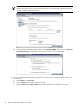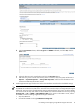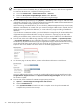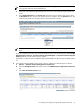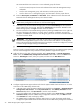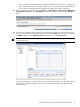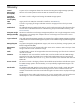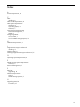A.05.70 HP Insight Remote Support Advanced HP StorageWorks P4000 Storage System Migration Guide (October 2011, 5900-1528)
HP recommends that users create one or more credential groups for devices:
• One for the SAN/iQ protocol name with credentials that match the Management Group
credentials.
• One for each management group, and associate it with the proper devices.
• One for devices not in a management group, and associate it with the proper devices.
d. Enter the Description, UserName and Password. These credentials are the Username and
Password when the Management Group was created in CMC.
NOTE: The SU User, SU Pass, SNMP Read, and SNMP Write fields are not required for
P4000 Family Configuration Collections or real time event logging.
e. In the device list, edit each P4000 Storage System so that the Cred Group uses the credential
group created in the previous step. Note that the Connection type should be
SANIQ
for each
P4000 Storage System, and Type should be shown as
P4000
.
f. Test the connection to each P4000 Storage System by selecting the Test button on the right side.
The text of this button will change to "running" while it checks the credentials. Once the test
completes, the Test button's text color will change to green if the connection succeeded and red
text if the connection failed.
IMPORTANT: Only SAN/iQ 8.5 and SAN/iQ 9.0 nodes in a Management Group can be
monitored with Insight Remote Support version A.05.70. Each node must be in a Management
Group to be monitored by Insight Remote Support, but they don't need to be configured in a cluster
or have a storage manager running to be monitored.
g. Click Save All Changes.
There is no need to repeat this step for each P4000 Storage System if the new P4000 Storage System(s)
have the same Management Group credentials already added to Insight Remote Support.
10. Add each device to the daily Collection Schedule. Select Tasks & Logs → View All Scheduled
Tasks. Select the P4000 Family Configuration Collection radio button and click the Edit button.
Select the Add Targets button, select your systems, and then click the Run Now button.
11. Configure Insight Remote Support Advanced so that the System Health Check task does not run at the
same time as the P4000 daily collection task.
a. In HP SIM, check and set the System Health Check schedule through Options → Remote Support
Configuration and Services. On the System Health tab, select Modify Schedule from the
Action List dropdown. Click Run Action to see the current schedule.
b. To view the P4000 Family Configuration Collection schedule, select Tasks & Logs → View All
Scheduled Tasks, select the P4000 Family Configuration Collection item, click Edit and then
click Schedule. This task runs daily by default.
c. The P4000 Family Configuration Collection takes longer to run than the System Health Check.
Configure the System Health Check task first and then run the P4000 Family Configuration Collection
22 P4000 Storage Systems Migration Procedure