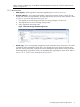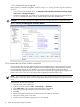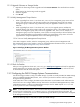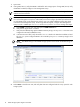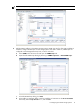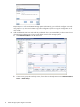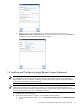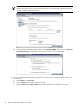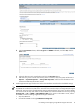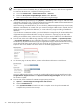A.05.70 HP Insight Remote Support Advanced HP StorageWorks P4000 Storage System Migration Guide (October 2011, 5900-1528)
IMPORTANT: After HP SIM 7.0 installation, if you need to install A.05.70 on a CMS that does not
have a previous version of installed, then you must restart the HP SIM service after the user registration.
To restart the HP SIM service, complete the following procedure:
a. Go to the Control Panel → Adminstrative Tools → Services.
b. Restart the HP Systems Insight Manager Service under Services.
c. Start a new browser session and log on to HP Systems Insight Manager.
5. Discover P4000 Storage System(s) by using Options → Discovery. Add IP ranges or add each node
individually. If this doesn't work, verify that HP SIM global credential for SNMP matches SNMP General
Settings of each P4000 Storage System(s) as shown in CMC.
When discovering new P4000 devices, do not include any P4000 Management Group Virtual IP (VIP)
addresses. VIP addresses are created when you create and configure P4000 clusters. Instead, discover
P4000 devices using individual IP addresses, or create IP discovery ranges excluding all P4000 VIP
addresses.
If you do discover a P4000 VIP address, you should delete the managed entity for the VIP address from
Insight Remote Support Advanced before running any collections or capturing any test traps. After
deleting the VIP address entity, re-discover the node using the actual IP address for the P4000 device.
6. From HP SIM, select each P4000 Storage System(s) and browse to Options → System Properties
→ Set System Properties to enter entitlement information. The P4000 must use the P4000 Product
Part Number (P/N) and Serial Number (S/N) for Insight Remote Support Advanced Entitlement checking,
not the discovered chassis serial number. The P/N and S/N can be found on the "For Warranty
Purposes" label on the P4000. Enter these values into the fields highlighted below.
7. On the same page in HP SIM, add site, contact and entitlement information to each device.
Once you add these three items to a node, the node should be listed in the HP SIM left panel under
Insight Remote Support Services and System is Remote Support Eligible. This list can take a
few minutes to update.
8. From HP SIM, check entitlement for P4000 Storage System(s) as follows:
a. Options → Remote Support Configuration and Services.
b. Select the Entitlement tab.
c. Click Synchronize RSE and wait for the task to complete. Once the Synchronize RSE task
completes then proceed to the next step.
20 P4000 Storage Systems Migration Procedure